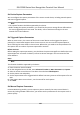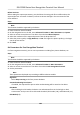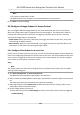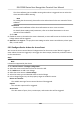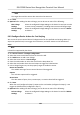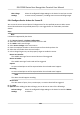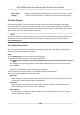User's Manual
Steps
Note
Make sure the device is not added by ISUP.
1. En
ter the Access Control module.
2. On the navigaon bar on the le, enter Advanced Funcon → More Parameters .
3. Select an access control device in the device list and enter Network → Uploading Mode .
4. Select the center group from the drop-down list.
5. Check Enable to enable to set the uploading mode.
6. Select the uploading mode from the drop-down list.
-
Enable N1 or G1 for the main channel and the backup channel.
-
Select Close to disable the main channel or the backup channel
Note
• The main channel and the backup channel cannot enable N1 or G1 at the same me.
• N1 refers to wired network and G1 refers to GPRS.
7. Click Sa
ve.
Create ISUP Account in Wired Communicaon Mode
You can set the account for ISUP protocol in wired communicaon mode. Then you can add
devices via ISUP protocol.
Steps
Note
This funcon should be supported by the device.
1. En
ter the Access Control module.
2. On the navigaon bar on the le, enter Advanced Funcon → More Parameters .
3. Select an access control device in the device list and enter Network → Network Center .
4. Select the center group from the drop-down list.
5. Select the Address Type as IP Address or Domain Name.
6. Enter IP address or domain name according to the address type.
7. Enter the port number for the protocol.
Note
The port number of the wireless network and wired network should be consistent with the port
number of ISUP
.
8. Select the Pr
otocol Type as ISUP.
9. Set an account name for the network center.
10. Click Save.
DS-K1T680 Series Face
Recognion Terminal User Manual
126