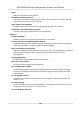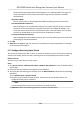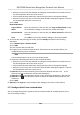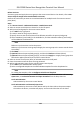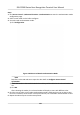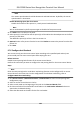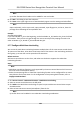User's Manual
5. Click OK to add the selected access control point(s) for interlocking.
The congured
mul-door interlocking combinaon will list on the Mul-door Interlocking List
panel.
6. Oponal: Select an added mul-door interlocking combinaon from the list and click Delete to
delete the combinaon.
7. Click Apply to apply the sengs to the access control device.
9.7.8 Congure Device Parameters
Aer adding the access control device, you can set its parameters such as network parameters.
Set Mulple NIC Parameters
If the device supports mulple network interfaces, you can set the network parameters of these
NICs via the client, such as IP address, MAC address, port number, etc.
Before You Start
Add access control device to the client, and make sure the device supports mulple NICs.
Steps
1. Enter the Access Control module.
2. On the navigaon bar on the le, enter Advanced Funcon → More Parameters .
3. Select an access control device in the device list and click NIC to enter Mulple NIC Sengs
page.
4. Select an NIC y
ou want to congure from the drop-down list.
5. Set its network parameters such as IP address, default gateway, subnet mask, etc.
MAC Address
A media access control address (MAC address) is a unique idener assigned to the network
in
terface for communicaons on the physical network segment.
MTU
The maximum transmission unit (MTU) of the network interface.
6. Click Save.
Set Network Parameters
Aer adding the access control device, you can set the device log uploading mode, and create ISUP
acc
ount via wired network.
Set Log Uploading Mode
You can set the mode for the device to upload logs via ISUP protocol.
DS-K1T680 Series Face Recognion Terminal User Manual
125