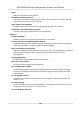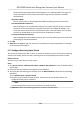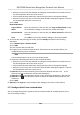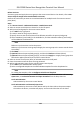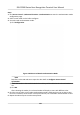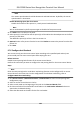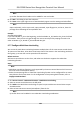User's Manual
Note
Up to four aerward card readers can be added for one card reader.
6. Click OK in the dialog t
o save the selecons.
7. Click Save at the upper-right corner of An-Passback page to save the sengs and take eect.
Note
Super credenals, such as super card, super password, super ngerprint, and so on, have the
privileg
e of not following the an-passback rules.
Example
Se
t Card Swiping Path
If you select Reader In_01 as the beginning, and select Reader In_02, Reader Out_04 as the linked
card readers. Then you can only get through the access control point by swiping the card in the
order as Reader In_01, Reader In_02 and Reader Out_04.
9.7.7 Congure Mul-door Interlocking
You can set the mul-door interlocking between mulple doors of the same access control device.
To open one of the doors, other doors must keep closed. That means in the interlocking combined
door group, up to one door can be opened at the same me.
Before You Start
Add access c
ontrol device to the client, and make sure the device supports the mul-door
interlocking funcon.
Steps
Note
• Mul-door Interlocking funcon is only supported by the access control device which has more
than one access c
ontrol points (doors).
• Either the an-passing back or mul-door interlocking funcon can be congured for an access
control device at the same me. For the conguraon of an-passing back funcon, refer to
Congure An-Passback .
1. Click Access Con
trol → Advanced Funcon → Mul-door Interlocking .
2. Select an access control device on the le panel.
3. Click Add on the Mul-door Interlocking List panel to open Add Access Control Point to open
the Add windo
w.
4. Select at least two access control points(doors) from the list.
Note
Up to four doors can be added in one mul-door interlocking combinaon.
DS-K1T680 Series Face Recognion Terminal User Manual
124