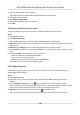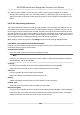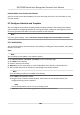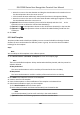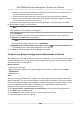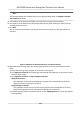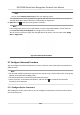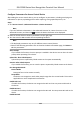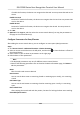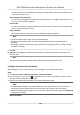User's Manual
• Move the cursor to the me
duraon and drag the me duraon on the meline bar to
the desired posion when the cursor turns to
.
•
Click the me duraon and directly edit the start/end me in the appeared dialog.
• Move the cursor to the start or the end of me duraon and drag to lengthen or shorten
the me duraon when the cursor turns to
.
4)
Repeat the two steps above to draw more me duraons on the other days of the week.
6. Add a holiday to apply it to the template.
Note
Up to 4 holidays can be added to one template.
1) Click Holida
y tab.
2) Select a holiday in the le list and it will be added to the selected list on the right panel.
3) Oponal: Click Add t
o add a new holiday.
Note
For details about adding a holiday, refer to Add Holiday .
4) Oponal: Select a select
ed holiday in the right list and click
to remove the selected one,
or click Clear t
o clear all the selected holiday(s) in the right list.
7. Click Save to save the sengs and nish adding the template.
9.6 Set Access Group to Assign Access Authorizaon to Persons
Aer adding the person and conguring the person's credenals, you can create the access groups
t
o dene which person(s) can get access to which door(s) and then apply the access group to the
access control device to take eect.
Before You Start
•
Add person to the client.
• Add access control device to the client and group access points. For details, refer to Group
Management .
• Add template.
Steps
When the access group sengs are changed, you need to apply the access groups to the devices
ag
ain to take eect. The access group changes include changes of template, access group sengs,
person's access group sengs, and related person details (including card number, ngerprint, face
picture, linkage between card number and ngerprint, linkage between card number and
ngerprint, card password, card
eecve period, etc).
1. Click Access Control → Authorizaon → Access Group to enter the Access Group interface.
2. Click Add to open the Add window.
3. In the Name text eld, create a name for the access group as you want.
4. Select a t
emplate for the access group.
DS-K1T680 Series Face Recognion Terminal User Manual
110