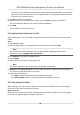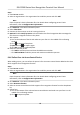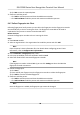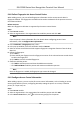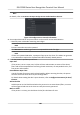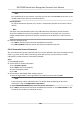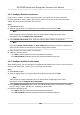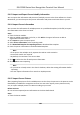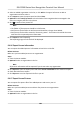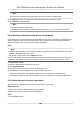User's Manual
Note
All persons' face pictures will be exported if you do not select any organizaon.
3. Click Export t
o open the Export panel and check Face as the content to export.
4. Click Export to start exporng.
Note
• The exported le is in ZIP format.
•
The exported face picture is named as "Person ID_Name_0" ("0" is for a full-frontal face).
9.4.18 Get Person
Informaon from Access Control Device
If the added access control device has been congured with person informaon (including person
details, ngerprint, and issued card informaon), you can get the person informaon from the
device and import them to the client for further operaons.
Steps
Note
• If the person name stored in the device is empty, the person name will be lled with the issued
c
ard No. aer imporng to the client.
• The gender of the persons will be Male by default.
• If the card number or person ID (employee ID) stored on the device already exists in the client
database, the person with this card number or person ID will not be imported to the client.
1. En
ter Person module.
2. Select an organizaon to import the persons.
3. Click Get from Device.
4. Select the access control device from the drop-down list.
5. Click Get to start imporng the person informaon to the client.
The per
son informaon, including person details, person's ngerprint informaon (if
congured), and the linked cards (if congured), will be imported to the selected organizaon.
9.4.19 Move Persons to Another Organizaon
You can move the added persons to another organizaon if you need.
Before You Start
• Make sure you have added at least two organizaons.
• Make sure you have imported person
informaon.
Steps
1. En
ter Person module.
DS-K1T680 Series Face Recognion Terminal User Manual
105