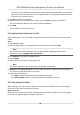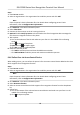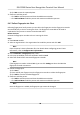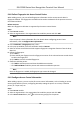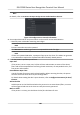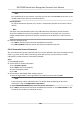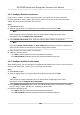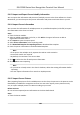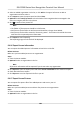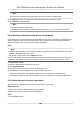User's Manual
9.4.8 Collect Fingerprint via Access Control Device
When adding person, you can collect ngerprint informaon via the access control device's
ngerprint module. The ngerprints recorded can be used as credenals of the persons to access
the authoriz
ed doors.
Before You Start
Make sure ngerprint
collecon is supported by the access control device.
Steps
1. Enter Person module.
2. Select an organizaon in the organizaon list to add the person and click Add.
Note
Enter the person's basic informaon rst. For details about conguring person's basic
informaon, refer to Congure Basic Informaon .
3. In the
Credenal → Fingerprint panel, click +.
4. In the pop-up window, select the collecon mode as Remote.
5. Select an access control device which supports ngerprint recognion funcon from the drop-
down list.
6. Collect the ngerprint.
1) Click St
art.
2) Place and li your ngerprint on the ngerprint scanner of the selected access control device
to collect the ngerprint.
3) Click Add to save the recorded ngerprint.
7. Conrm to add the person.
-
Click Add t
o add the person and close the Add Person window.
-
Click Add and New to add the person and connue to add other persons .
Note
Once the
ngerprint is added, the ngerprint type cannot be changed.
9.4.9 Congure Access Control Informaon
When adding a person, you can set her/his access control informaon, such as binding an access
c
ontrol group with the person, conguring PIN code, seng the person as a visitor, a blocklist
person, or a super user, etc.
Steps
1. Enter Person module.
2. Select an organizaon in the organizaon list to add the person and click Add.
3. In the Access Con
trol area, click to select access group(s) for the person.
DS-K1T680 Series Face Recognion Terminal User Manual
99