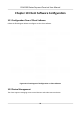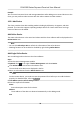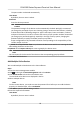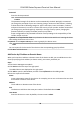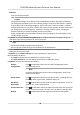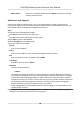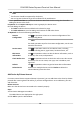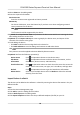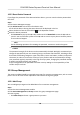User's Manual
Table Of Contents
- Legal Information
- Symbol Conventions
- Regulatory Information
- Safety Instruction
- Available Models
- Chapter 1 Overview
- Chapter 2 Installation
- Chapter 3 Device Wiring
- Chapter 4 Activation
- Chapter 5 Quick Operation
- Chapter 6 Administrator Mode
- Chapter 7 Operator Mode
- Chapter 8 Transaction
- Chapter 9 Operation via Web Browser
- 9.1 Login
- 9.2 Live View
- 9.3 Search Event
- 9.4 Check Transaction
- 9.5 Configuration
- 9.5.1 Set Local Parameters
- 9.5.2 View Device Information
- 9.5.3 Set Time
- 9.5.4 View Open Source Software License
- 9.5.5 Upgrade and Maintenance
- 9.5.6 Log Query
- 9.5.7 Security Mode Settings
- 9.5.8 Change Administrator's Password
- 9.5.9 Online Users
- 9.5.10 View Device Arming/Disarming Information
- 9.5.11 Network Settings
- 9.5.12 Set Video and Audio Parameters
- 9.5.13 Set Payment Prompt
- 9.5.14 Set Image Parameters
- 9.5.15 General Settings
- 9.5.16 Set Biometric Parameters
- 9.5.17 Set Payment
- Chapter 10 Client Software Configuration
- 10.1 Configuration Flow of Client Software
- 10.2 Device Management
- 10.3 Group Management
- 10.4 Person Management
- 10.4.1 Add Organization
- 10.4.2 Configure Basic Information
- 10.4.3 Issue a Card by Local Mode
- 10.4.4 Upload a Face Photo from Local PC
- 10.4.5 Take a Photo via Client
- 10.4.6 Collect Face via Access Control Device
- 10.4.7 Collect Fingerprint via Client
- 10.4.8 Collect Fingerprint via Access Control Device
- 10.4.9 Configure Access Control Information
- 10.4.10 Customize Person Information
- 10.4.11 Configure Resident Information
- 10.4.12 Configure Additional Information
- 10.4.13 Import and Export Person Identify Information
- 10.4.14 Import Person Information
- 10.4.15 Import Person Pictures
- 10.4.16 Export Person Information
- 10.4.17 Export Person Pictures
- 10.4.18 Delete Registered Pictures
- 10.4.19 Get Person Information from Access Control Device
- 10.4.20 Move Persons to Another Organization
- 10.4.21 Issue Cards to Persons in Batch
- 10.4.22 Report Card Loss
- 10.4.23 Set Card Issuing Parameters
- 10.5 Configure Schedule and Template
- 10.6 Set Access Group to Assign Access Authorization to Persons
- 10.7 Configure Advanced Functions
- 10.7.1 Configure Device Parameters
- 10.7.2 Configure Remaining Open/Closed
- 10.7.3 Configure Multi-Factor Authentication
- 10.7.4 Configure Custom Wiegand Rule
- 10.7.5 Configure Person Authentication Mode
- 10.7.6 Configure Card Reader Authentication Mode and Schedule
- 10.7.7 Configure First Person In
- 10.7.8 Configure Anti-Passback
- 10.7.9 Configure Device Parameters
- 10.8 Configure Linkage Actions for Access Control
- 10.9 Control Door Status
- 10.10 Event Center
- 10.11 System Configuration
- 10.12 Operation and Maintenance
- Appendix A. Tips for Scanning Fingerprint
- Appendix B. Tips When Collecting/Comparing Face Picture
- Appendix C. Tips for Installation Environment
- Appendix D. Communication Matrix and Device Command
3.
Select EHome as the adding mode.
4.
Enter the required informaon.
Device Account
Enter the account name registered on EHome protocol.
EHome Key
For EHome 5.0 devices, enter the EHome key if you have set it when conguring network
center parameter for the device.
Note
This funcon should be supported by the device.
5.
Oponal: Check S
ynchronize Time to synchronize the device me with the PC running the client
aer adding the device to the client.
6.
Oponal: Check Import to Group to create a group by the device name, and import all the
channels of the device to the group.
7.
Finish adding the device.
-
Click Add to add the device and go back to the device list.
-
Click Add and New to save the sengs and connue to add other device.
Note
Face pictures cannot be applied to devices added by EHome account.
8.
Oponal: P
erform the following operaon(s).
Device Status Click
on Operaon column to view device status.
Edit Device
Informaon
Click on Operaon column to edit the device informaon, such as
de
vice name, device account, and EHome key.
Check Online User Click
on Operaon column to check the online users who access the
de
vice, such as user name, user type, user's IP address, and login me.
Refresh Click
on Operaon column to get the latest device informaon.
Delete Device Select one or mulple devices and click Delete to delete the selected
device(s) from the client.
Import Devices in a Batch
The devices can be added to the soware in a batch by entering the device informaon in the pre-
dened CSV le.
Steps
1.
En
ter the Device Management page
2.
Click Add to open the adding device window.
3.
Select Batch Import as the adding mode.
4.
Click Export Template and then save the pre-dened template (CSV le) on your PC.
DS-K6300 Series Payment Terminal User Manual
82