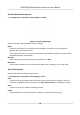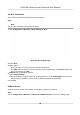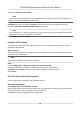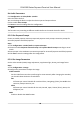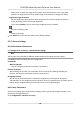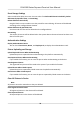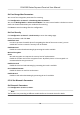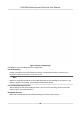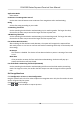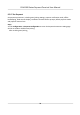User's Manual
Table Of Contents
- Legal Information
- Symbol Conventions
- Regulatory Information
- Safety Instruction
- Available Models
- Chapter 1 Overview
- Chapter 2 Installation
- Chapter 3 Device Wiring
- Chapter 4 Activation
- Chapter 5 Quick Operation
- Chapter 6 Administrator Mode
- Chapter 7 Operator Mode
- Chapter 8 Transaction
- Chapter 9 Operation via Web Browser
- 9.1 Login
- 9.2 Live View
- 9.3 Search Event
- 9.4 Check Transaction
- 9.5 Configuration
- 9.5.1 Set Local Parameters
- 9.5.2 View Device Information
- 9.5.3 Set Time
- 9.5.4 View Open Source Software License
- 9.5.5 Upgrade and Maintenance
- 9.5.6 Log Query
- 9.5.7 Security Mode Settings
- 9.5.8 Change Administrator's Password
- 9.5.9 Online Users
- 9.5.10 View Device Arming/Disarming Information
- 9.5.11 Network Settings
- 9.5.12 Set Video and Audio Parameters
- 9.5.13 Set Payment Prompt
- 9.5.14 Set Image Parameters
- 9.5.15 General Settings
- 9.5.16 Set Biometric Parameters
- 9.5.17 Set Payment
- Chapter 10 Client Software Configuration
- 10.1 Configuration Flow of Client Software
- 10.2 Device Management
- 10.3 Group Management
- 10.4 Person Management
- 10.4.1 Add Organization
- 10.4.2 Configure Basic Information
- 10.4.3 Issue a Card by Local Mode
- 10.4.4 Upload a Face Photo from Local PC
- 10.4.5 Take a Photo via Client
- 10.4.6 Collect Face via Access Control Device
- 10.4.7 Collect Fingerprint via Client
- 10.4.8 Collect Fingerprint via Access Control Device
- 10.4.9 Configure Access Control Information
- 10.4.10 Customize Person Information
- 10.4.11 Configure Resident Information
- 10.4.12 Configure Additional Information
- 10.4.13 Import and Export Person Identify Information
- 10.4.14 Import Person Information
- 10.4.15 Import Person Pictures
- 10.4.16 Export Person Information
- 10.4.17 Export Person Pictures
- 10.4.18 Delete Registered Pictures
- 10.4.19 Get Person Information from Access Control Device
- 10.4.20 Move Persons to Another Organization
- 10.4.21 Issue Cards to Persons in Batch
- 10.4.22 Report Card Loss
- 10.4.23 Set Card Issuing Parameters
- 10.5 Configure Schedule and Template
- 10.6 Set Access Group to Assign Access Authorization to Persons
- 10.7 Configure Advanced Functions
- 10.7.1 Configure Device Parameters
- 10.7.2 Configure Remaining Open/Closed
- 10.7.3 Configure Multi-Factor Authentication
- 10.7.4 Configure Custom Wiegand Rule
- 10.7.5 Configure Person Authentication Mode
- 10.7.6 Configure Card Reader Authentication Mode and Schedule
- 10.7.7 Configure First Person In
- 10.7.8 Configure Anti-Passback
- 10.7.9 Configure Device Parameters
- 10.8 Configure Linkage Actions for Access Control
- 10.9 Control Door Status
- 10.10 Event Center
- 10.11 System Configuration
- 10.12 Operation and Maintenance
- Appendix A. Tips for Scanning Fingerprint
- Appendix B. Tips When Collecting/Comparing Face Picture
- Appendix C. Tips for Installation Environment
- Appendix D. Communication Matrix and Device Command
Set Basic Network Parameters
Click Conguraon → Network → Basic Sengs → TCP/IP .
Figure 9-3 TCP/IP Sengs Page
Set the parameters and click Sa
ve to save the sengs.
DHCP
If uncheck the funcon, you should set the IPv4 address, IPv4 subnet mask, IPv4 default
g
ateway, MTU, and the device port.
If you check the funcon, the system will allocate the IPv4 address, IPv4 subnet mask, and the
IPv4 default gateway automacally.
NIC Type
Select a NIC type fr
om the drop-down list. By default, it is Auto.
DNS Server
Set the preferred DNS server and the Alternate DNS server according to your actual need.
Set Port Parameters
Set the HTTP, RTSP and HTTPS port parmaeters.
Click Conguraon → Ne
twork → Basic Sengs → Port .
HTTP
It refers to the port through which the browser accesses the device. For example, when the
HTTP Port is modied to 81, you need to enter hp://192.0.0.65:81 in the browser for login.
R
TSP
It refers to the port of real-me streaming protocol.
HTTPS
Set the HTTPS for accessing the browser. Cercate is required when accessing.
DS-K6300 Series Payment Terminal User Manual
65