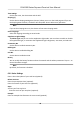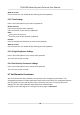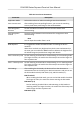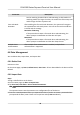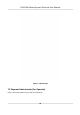User's Manual
Table Of Contents
- Legal Information
- Symbol Conventions
- Regulatory Information
- Safety Instruction
- Available Models
- Chapter 1 Overview
- Chapter 2 Installation
- Chapter 3 Device Wiring
- Chapter 4 Activation
- Chapter 5 Quick Operation
- Chapter 6 Administrator Mode
- Chapter 7 Operator Mode
- Chapter 8 Transaction
- Chapter 9 Operation via Web Browser
- 9.1 Login
- 9.2 Live View
- 9.3 Search Event
- 9.4 Check Transaction
- 9.5 Configuration
- 9.5.1 Set Local Parameters
- 9.5.2 View Device Information
- 9.5.3 Set Time
- 9.5.4 View Open Source Software License
- 9.5.5 Upgrade and Maintenance
- 9.5.6 Log Query
- 9.5.7 Security Mode Settings
- 9.5.8 Change Administrator's Password
- 9.5.9 Online Users
- 9.5.10 View Device Arming/Disarming Information
- 9.5.11 Network Settings
- 9.5.12 Set Video and Audio Parameters
- 9.5.13 Set Payment Prompt
- 9.5.14 Set Image Parameters
- 9.5.15 General Settings
- 9.5.16 Set Biometric Parameters
- 9.5.17 Set Payment
- Chapter 10 Client Software Configuration
- 10.1 Configuration Flow of Client Software
- 10.2 Device Management
- 10.3 Group Management
- 10.4 Person Management
- 10.4.1 Add Organization
- 10.4.2 Configure Basic Information
- 10.4.3 Issue a Card by Local Mode
- 10.4.4 Upload a Face Photo from Local PC
- 10.4.5 Take a Photo via Client
- 10.4.6 Collect Face via Access Control Device
- 10.4.7 Collect Fingerprint via Client
- 10.4.8 Collect Fingerprint via Access Control Device
- 10.4.9 Configure Access Control Information
- 10.4.10 Customize Person Information
- 10.4.11 Configure Resident Information
- 10.4.12 Configure Additional Information
- 10.4.13 Import and Export Person Identify Information
- 10.4.14 Import Person Information
- 10.4.15 Import Person Pictures
- 10.4.16 Export Person Information
- 10.4.17 Export Person Pictures
- 10.4.18 Delete Registered Pictures
- 10.4.19 Get Person Information from Access Control Device
- 10.4.20 Move Persons to Another Organization
- 10.4.21 Issue Cards to Persons in Batch
- 10.4.22 Report Card Loss
- 10.4.23 Set Card Issuing Parameters
- 10.5 Configure Schedule and Template
- 10.6 Set Access Group to Assign Access Authorization to Persons
- 10.7 Configure Advanced Functions
- 10.7.1 Configure Device Parameters
- 10.7.2 Configure Remaining Open/Closed
- 10.7.3 Configure Multi-Factor Authentication
- 10.7.4 Configure Custom Wiegand Rule
- 10.7.5 Configure Person Authentication Mode
- 10.7.6 Configure Card Reader Authentication Mode and Schedule
- 10.7.7 Configure First Person In
- 10.7.8 Configure Anti-Passback
- 10.7.9 Configure Device Parameters
- 10.8 Configure Linkage Actions for Access Control
- 10.9 Control Door Status
- 10.10 Event Center
- 10.11 System Configuration
- 10.12 Operation and Maintenance
- Appendix A. Tips for Scanning Fingerprint
- Appendix B. Tips When Collecting/Comparing Face Picture
- Appendix C. Tips for Installation Environment
- Appendix D. Communication Matrix and Device Command
Table 6-1 Face Picture Parameters
Parameter Descripon
Applicaon Mode Select either others or indoor according to actual environment.
Face Liveness Level Aer enabling face an-spoong funcon, you can set the matching
security level when performing live face authencaon.
Face
Recognion
Distance
Set the valid distance between the user and the camera when
authencang.
Face Recognion
Interval
The me interval between two connuous face recognions when
authencang.
Note
You can input the number from 1 to 10.
Wide Dynamic It is suggested to enable the WDR funcon if installing the device
out
doors.
When there are both very bright and very dark areas simultaneously in
the view, you can enable the WDR funcon to balance the brightness of
the whole image and provide clear images with details.
Face 1:N Security Level Set the matching threshold when authencang via 1:N matching mode.
The larger the value, the smaller the false accept rate and the larger the
false rejecon rate.
Face 1:1 Security Level Set the matching threshold when authencang via 1:1 matching mode.
The larger the value, the smaller the false accept rate and the larger the
false rejecon rate.
ECO Sengs Aer enabling the ECO mode, the device will use the IR camera to
authencate faces in the low light or dark environment. And you can set
the E
CO mode threshold, ECO mode (1:N), and ECO mode (1:1).
ECO Threshold
When enabling the ECO mode, you can set the ECO mode’s threshold.
The larger the value, the easier the device entering the ECO mode.
ECO Mode (1:1)
Set the matching threshold when authencang via ECO mode 1:1
ma
tching mode. The larger the value, the smaller the false accept rate
and the larger the false rejecon rate.
ECO Mode (1:N)
DS-K6300 Series Payment Terminal User Manual
48