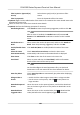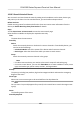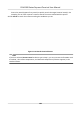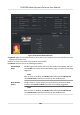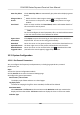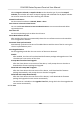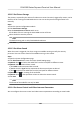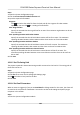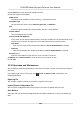User's Manual
Table Of Contents
- Legal Information
- Symbol Conventions
- Regulatory Information
- Safety Instruction
- Available Models
- Chapter 1 Overview
- Chapter 2 Installation
- Chapter 3 Device Wiring
- Chapter 4 Activation
- Chapter 5 Quick Operation
- Chapter 6 Administrator Mode
- Chapter 7 Operator Mode
- Chapter 8 Transaction
- Chapter 9 Operation via Web Browser
- 9.1 Login
- 9.2 Live View
- 9.3 Search Event
- 9.4 Check Transaction
- 9.5 Configuration
- 9.5.1 Set Local Parameters
- 9.5.2 View Device Information
- 9.5.3 Set Time
- 9.5.4 View Open Source Software License
- 9.5.5 Upgrade and Maintenance
- 9.5.6 Log Query
- 9.5.7 Security Mode Settings
- 9.5.8 Change Administrator's Password
- 9.5.9 Online Users
- 9.5.10 View Device Arming/Disarming Information
- 9.5.11 Network Settings
- 9.5.12 Set Video and Audio Parameters
- 9.5.13 Set Payment Prompt
- 9.5.14 Set Image Parameters
- 9.5.15 General Settings
- 9.5.16 Set Biometric Parameters
- 9.5.17 Set Payment
- Chapter 10 Client Software Configuration
- 10.1 Configuration Flow of Client Software
- 10.2 Device Management
- 10.3 Group Management
- 10.4 Person Management
- 10.4.1 Add Organization
- 10.4.2 Configure Basic Information
- 10.4.3 Issue a Card by Local Mode
- 10.4.4 Upload a Face Photo from Local PC
- 10.4.5 Take a Photo via Client
- 10.4.6 Collect Face via Access Control Device
- 10.4.7 Collect Fingerprint via Client
- 10.4.8 Collect Fingerprint via Access Control Device
- 10.4.9 Configure Access Control Information
- 10.4.10 Customize Person Information
- 10.4.11 Configure Resident Information
- 10.4.12 Configure Additional Information
- 10.4.13 Import and Export Person Identify Information
- 10.4.14 Import Person Information
- 10.4.15 Import Person Pictures
- 10.4.16 Export Person Information
- 10.4.17 Export Person Pictures
- 10.4.18 Delete Registered Pictures
- 10.4.19 Get Person Information from Access Control Device
- 10.4.20 Move Persons to Another Organization
- 10.4.21 Issue Cards to Persons in Batch
- 10.4.22 Report Card Loss
- 10.4.23 Set Card Issuing Parameters
- 10.5 Configure Schedule and Template
- 10.6 Set Access Group to Assign Access Authorization to Persons
- 10.7 Configure Advanced Functions
- 10.7.1 Configure Device Parameters
- 10.7.2 Configure Remaining Open/Closed
- 10.7.3 Configure Multi-Factor Authentication
- 10.7.4 Configure Custom Wiegand Rule
- 10.7.5 Configure Person Authentication Mode
- 10.7.6 Configure Card Reader Authentication Mode and Schedule
- 10.7.7 Configure First Person In
- 10.7.8 Configure Anti-Passback
- 10.7.9 Configure Device Parameters
- 10.8 Configure Linkage Actions for Access Control
- 10.9 Control Door Status
- 10.10 Event Center
- 10.11 System Configuration
- 10.12 Operation and Maintenance
- Appendix A. Tips for Scanning Fingerprint
- Appendix B. Tips When Collecting/Comparing Face Picture
- Appendix C. Tips for Installation Environment
- Appendix D. Communication Matrix and Device Command
Steps
1.
Open the System Conguraon page.
2.
Click the Access Control & Video Intercom tab.
3.
Input the required informaon.
Ringtone
Click and select the audio le from the local path for the ringtone of indoor staon.
Oponally, you can click for a tesng of the audio le.
Max. Ring Duraon
Specify the seconds that the ring will last for at most. The maximum ring duraon can be set
from 15s to 60s.
Max. Speaking Duraon with Indoor Staon
Specify the seconds that the call with indoor staon will last for at most. The maximum
speaking duraon between indoor staon and the client can be set from 120s to 600s.
Max. Speaking Duraon with Door Staon
Specify the seconds that the call with door staon will last for at most. The maximum
speaking duraon between door staon and the client can be set from 90s to 120s.
Max. Speaking Duraon with Access Control Device
Specify the seconds that the call with access control device will last for at most. The
maximum speaking duraon between access control device and the client can be set from
90s t
o 120s.
4.
Click Save.
10.11.5 Set File Saving Path
The pictures captured in Status Monitoring module are stored on the local PC. The saving path of
these les can be set.
St
eps
1.
Open the System
Conguraon page.
2.
Click File tab to enter the File Saving Path Sengs page.
3.
Click
and select a local path for the les.
4.
Click Sa
ve.
10.11.6 Set Email Parameters
When an event is triggered, if you can set Send Email as link
age acon for this event, the client will
an email to the recipients for nocaon. You need to set the email sengs and specify target
recipients in this secon.
Steps
1.
En
ter the System Conguraon module.
DS-K6300 Series Payment Terminal User Manual
143