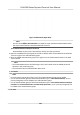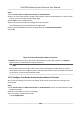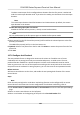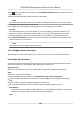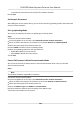User's Manual
Table Of Contents
- Legal Information
- Symbol Conventions
- Regulatory Information
- Safety Instruction
- Available Models
- Chapter 1 Overview
- Chapter 2 Installation
- Chapter 3 Device Wiring
- Chapter 4 Activation
- Chapter 5 Quick Operation
- Chapter 6 Administrator Mode
- Chapter 7 Operator Mode
- Chapter 8 Transaction
- Chapter 9 Operation via Web Browser
- 9.1 Login
- 9.2 Live View
- 9.3 Search Event
- 9.4 Check Transaction
- 9.5 Configuration
- 9.5.1 Set Local Parameters
- 9.5.2 View Device Information
- 9.5.3 Set Time
- 9.5.4 View Open Source Software License
- 9.5.5 Upgrade and Maintenance
- 9.5.6 Log Query
- 9.5.7 Security Mode Settings
- 9.5.8 Change Administrator's Password
- 9.5.9 Online Users
- 9.5.10 View Device Arming/Disarming Information
- 9.5.11 Network Settings
- 9.5.12 Set Video and Audio Parameters
- 9.5.13 Set Payment Prompt
- 9.5.14 Set Image Parameters
- 9.5.15 General Settings
- 9.5.16 Set Biometric Parameters
- 9.5.17 Set Payment
- Chapter 10 Client Software Configuration
- 10.1 Configuration Flow of Client Software
- 10.2 Device Management
- 10.3 Group Management
- 10.4 Person Management
- 10.4.1 Add Organization
- 10.4.2 Configure Basic Information
- 10.4.3 Issue a Card by Local Mode
- 10.4.4 Upload a Face Photo from Local PC
- 10.4.5 Take a Photo via Client
- 10.4.6 Collect Face via Access Control Device
- 10.4.7 Collect Fingerprint via Client
- 10.4.8 Collect Fingerprint via Access Control Device
- 10.4.9 Configure Access Control Information
- 10.4.10 Customize Person Information
- 10.4.11 Configure Resident Information
- 10.4.12 Configure Additional Information
- 10.4.13 Import and Export Person Identify Information
- 10.4.14 Import Person Information
- 10.4.15 Import Person Pictures
- 10.4.16 Export Person Information
- 10.4.17 Export Person Pictures
- 10.4.18 Delete Registered Pictures
- 10.4.19 Get Person Information from Access Control Device
- 10.4.20 Move Persons to Another Organization
- 10.4.21 Issue Cards to Persons in Batch
- 10.4.22 Report Card Loss
- 10.4.23 Set Card Issuing Parameters
- 10.5 Configure Schedule and Template
- 10.6 Set Access Group to Assign Access Authorization to Persons
- 10.7 Configure Advanced Functions
- 10.7.1 Configure Device Parameters
- 10.7.2 Configure Remaining Open/Closed
- 10.7.3 Configure Multi-Factor Authentication
- 10.7.4 Configure Custom Wiegand Rule
- 10.7.5 Configure Person Authentication Mode
- 10.7.6 Configure Card Reader Authentication Mode and Schedule
- 10.7.7 Configure First Person In
- 10.7.8 Configure Anti-Passback
- 10.7.9 Configure Device Parameters
- 10.8 Configure Linkage Actions for Access Control
- 10.9 Control Door Status
- 10.10 Event Center
- 10.11 System Configuration
- 10.12 Operation and Maintenance
- Appendix A. Tips for Scanning Fingerprint
- Appendix B. Tips When Collecting/Comparing Face Picture
- Appendix C. Tips for Installation Environment
- Appendix D. Communication Matrix and Device Command
The maximum transmission unit (MTU) of the network interface.
6.
Click Save.
Set Network Parameters
Aer adding the access control device, you can set the device log uploading mode, and create ISUP
account via wired network.
Set Log Uploading Mode
You can set the mode for the device to upload logs via ISUP protocol.
Steps
1.
Enter the Access Control module.
2.
On the navigaon bar on the le, enter Advanced Funcon → More Parameters .
3.
Select an access control device in the device list and enter Network → Uploading Mode .
4.
Select the center group from the drop-down list.
5.
Check Enable to enable to set the uploading mode.
6.
Select the uploading mode from the drop-down list.
-
Enable N1 or G1 for the main channel.
-
Select Close to disable the main channel.
7.
Click Save.
Create ISUP Account in Wired Communicaon Mode
You can set the account for ISUP protocol in wired communicaon mode. Then you can add
de
vices via ISUP protocol.
Steps
Note
This funcon should be supported by the device.
1.
Enter the Access Control module.
2.
On the navigaon bar on the le, enter Advanced Funcon → More Parameters .
3.
Select an access control device in the device list and enter Network → Network Center .
4.
Select the center group from the drop-down list.
5.
Select the Address Type as IP Address or Domain Name.
6.
Enter IP address or domain name according to the address type.
7.
Enter the port number for the protocol.
DS-K6300 Series Payment Terminal User Manual
124