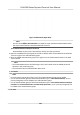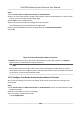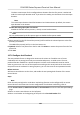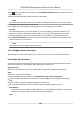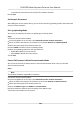User's Manual
Table Of Contents
- Legal Information
- Symbol Conventions
- Regulatory Information
- Safety Instruction
- Available Models
- Chapter 1 Overview
- Chapter 2 Installation
- Chapter 3 Device Wiring
- Chapter 4 Activation
- Chapter 5 Quick Operation
- Chapter 6 Administrator Mode
- Chapter 7 Operator Mode
- Chapter 8 Transaction
- Chapter 9 Operation via Web Browser
- 9.1 Login
- 9.2 Live View
- 9.3 Search Event
- 9.4 Check Transaction
- 9.5 Configuration
- 9.5.1 Set Local Parameters
- 9.5.2 View Device Information
- 9.5.3 Set Time
- 9.5.4 View Open Source Software License
- 9.5.5 Upgrade and Maintenance
- 9.5.6 Log Query
- 9.5.7 Security Mode Settings
- 9.5.8 Change Administrator's Password
- 9.5.9 Online Users
- 9.5.10 View Device Arming/Disarming Information
- 9.5.11 Network Settings
- 9.5.12 Set Video and Audio Parameters
- 9.5.13 Set Payment Prompt
- 9.5.14 Set Image Parameters
- 9.5.15 General Settings
- 9.5.16 Set Biometric Parameters
- 9.5.17 Set Payment
- Chapter 10 Client Software Configuration
- 10.1 Configuration Flow of Client Software
- 10.2 Device Management
- 10.3 Group Management
- 10.4 Person Management
- 10.4.1 Add Organization
- 10.4.2 Configure Basic Information
- 10.4.3 Issue a Card by Local Mode
- 10.4.4 Upload a Face Photo from Local PC
- 10.4.5 Take a Photo via Client
- 10.4.6 Collect Face via Access Control Device
- 10.4.7 Collect Fingerprint via Client
- 10.4.8 Collect Fingerprint via Access Control Device
- 10.4.9 Configure Access Control Information
- 10.4.10 Customize Person Information
- 10.4.11 Configure Resident Information
- 10.4.12 Configure Additional Information
- 10.4.13 Import and Export Person Identify Information
- 10.4.14 Import Person Information
- 10.4.15 Import Person Pictures
- 10.4.16 Export Person Information
- 10.4.17 Export Person Pictures
- 10.4.18 Delete Registered Pictures
- 10.4.19 Get Person Information from Access Control Device
- 10.4.20 Move Persons to Another Organization
- 10.4.21 Issue Cards to Persons in Batch
- 10.4.22 Report Card Loss
- 10.4.23 Set Card Issuing Parameters
- 10.5 Configure Schedule and Template
- 10.6 Set Access Group to Assign Access Authorization to Persons
- 10.7 Configure Advanced Functions
- 10.7.1 Configure Device Parameters
- 10.7.2 Configure Remaining Open/Closed
- 10.7.3 Configure Multi-Factor Authentication
- 10.7.4 Configure Custom Wiegand Rule
- 10.7.5 Configure Person Authentication Mode
- 10.7.6 Configure Card Reader Authentication Mode and Schedule
- 10.7.7 Configure First Person In
- 10.7.8 Configure Anti-Passback
- 10.7.9 Configure Device Parameters
- 10.8 Configure Linkage Actions for Access Control
- 10.9 Control Door Status
- 10.10 Event Center
- 10.11 System Configuration
- 10.12 Operation and Maintenance
- Appendix A. Tips for Scanning Fingerprint
- Appendix B. Tips When Collecting/Comparing Face Picture
- Appendix C. Tips for Installation Environment
- Appendix D. Communication Matrix and Device Command
4.
Click of the selected rst card reader in the Card Reader Aerward column to open the select
card reader dialog.
5.
Select the aerward card readers for the rst card reader.
Note
Up to four aerward card readers can be added as aerward card readers for one card reader.
6.
Click OK in the dialog t
o save the selecons.
7.
Click Save in the An-Passback Sengs page to save the sengs and take eect.
Example
Set Card Swiping Path: If you select Reader In_01 as the beginning, and select Reader In_02,
Reader Out_04 as the linked card readers. Then you can only get through the access control
point by swiping the card in the order as Reader In_01, Reader In_02 and Reader Out_04.
8.
Click Reset An-Passback and select the person(s) to delete the related an-passback records
about the person(s) on the device.
Note
This funcon should be supported by the device.
10.7.9 Congure Device Parameters
Aer adding the access control device, you can set its parameters such as network parameters.
Set Mulple NIC Parameters
If the device supports mulple network interfaces, you can set the network parameters of these
NICs via the clien
t, such as IP address, MAC address, port number, etc.
Before You Start
Add access control device to the client, and make sure the device supports mulple NICs.
St
eps
1.
Enter the Access Control module.
2.
On the navigaon bar on the le, enter Adv
anced Funcon → More Parameters .
3.
Select an access control device in the device list and click NIC to enter Mulple NIC Sengs
page.
4.
Select an NIC you want to congure from the drop-down list.
5.
Se
t its network parameters such as IP address, default gateway, subnet mask, etc.
MAC Address
A media access control address (MAC address) is a unique idener assigned to the network
interface for communicaons on the physical network segment.
MTU
DS-K6300 Series Payment Terminal User Manual
123