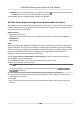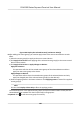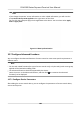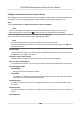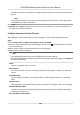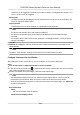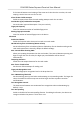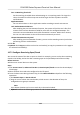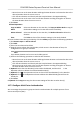User's Manual
Table Of Contents
- Legal Information
- Symbol Conventions
- Regulatory Information
- Safety Instruction
- Available Models
- Chapter 1 Overview
- Chapter 2 Installation
- Chapter 3 Device Wiring
- Chapter 4 Activation
- Chapter 5 Quick Operation
- Chapter 6 Administrator Mode
- Chapter 7 Operator Mode
- Chapter 8 Transaction
- Chapter 9 Operation via Web Browser
- 9.1 Login
- 9.2 Live View
- 9.3 Search Event
- 9.4 Check Transaction
- 9.5 Configuration
- 9.5.1 Set Local Parameters
- 9.5.2 View Device Information
- 9.5.3 Set Time
- 9.5.4 View Open Source Software License
- 9.5.5 Upgrade and Maintenance
- 9.5.6 Log Query
- 9.5.7 Security Mode Settings
- 9.5.8 Change Administrator's Password
- 9.5.9 Online Users
- 9.5.10 View Device Arming/Disarming Information
- 9.5.11 Network Settings
- 9.5.12 Set Video and Audio Parameters
- 9.5.13 Set Payment Prompt
- 9.5.14 Set Image Parameters
- 9.5.15 General Settings
- 9.5.16 Set Biometric Parameters
- 9.5.17 Set Payment
- Chapter 10 Client Software Configuration
- 10.1 Configuration Flow of Client Software
- 10.2 Device Management
- 10.3 Group Management
- 10.4 Person Management
- 10.4.1 Add Organization
- 10.4.2 Configure Basic Information
- 10.4.3 Issue a Card by Local Mode
- 10.4.4 Upload a Face Photo from Local PC
- 10.4.5 Take a Photo via Client
- 10.4.6 Collect Face via Access Control Device
- 10.4.7 Collect Fingerprint via Client
- 10.4.8 Collect Fingerprint via Access Control Device
- 10.4.9 Configure Access Control Information
- 10.4.10 Customize Person Information
- 10.4.11 Configure Resident Information
- 10.4.12 Configure Additional Information
- 10.4.13 Import and Export Person Identify Information
- 10.4.14 Import Person Information
- 10.4.15 Import Person Pictures
- 10.4.16 Export Person Information
- 10.4.17 Export Person Pictures
- 10.4.18 Delete Registered Pictures
- 10.4.19 Get Person Information from Access Control Device
- 10.4.20 Move Persons to Another Organization
- 10.4.21 Issue Cards to Persons in Batch
- 10.4.22 Report Card Loss
- 10.4.23 Set Card Issuing Parameters
- 10.5 Configure Schedule and Template
- 10.6 Set Access Group to Assign Access Authorization to Persons
- 10.7 Configure Advanced Functions
- 10.7.1 Configure Device Parameters
- 10.7.2 Configure Remaining Open/Closed
- 10.7.3 Configure Multi-Factor Authentication
- 10.7.4 Configure Custom Wiegand Rule
- 10.7.5 Configure Person Authentication Mode
- 10.7.6 Configure Card Reader Authentication Mode and Schedule
- 10.7.7 Configure First Person In
- 10.7.8 Configure Anti-Passback
- 10.7.9 Configure Device Parameters
- 10.8 Configure Linkage Actions for Access Control
- 10.9 Control Door Status
- 10.10 Event Center
- 10.11 System Configuration
- 10.12 Operation and Maintenance
- Appendix A. Tips for Scanning Fingerprint
- Appendix B. Tips When Collecting/Comparing Face Picture
- Appendix C. Tips for Installation Environment
- Appendix D. Communication Matrix and Device Command
Figure 10-6 Display the Selected Person(s) and Access Point(s)
8.
Aer adding the access groups, you need to apply them to the access control device to take
eect.
1) Select the access group(s) to apply to the access control device.
2)
Click Apply All to Devices start applying all the selected access group(s) to the access control
device or door staon.
3) Click Apply All t
o Devices or Apply Changes to Devices.
Apply All to Devices
This operaon will clear all the existed access groups of the selected devices and then
apply the new access group to the device.
Apply Changes to Devices
This operaon will not clear the existed access groups of the selected devices and only
apply the chang
ed part of the selected access group(s) to the device(s).
4) View the applying status in the Status column or click Applying Status to view all the applied
access group(s).
Note
You can check Displa
y Failure Only to lter the applying results.
The selected persons in the applied access groups will have the authorizaon to enter/exit the
select
ed doors/door staons with their linked card(s) or ngerprints.
9.
Oponal: Click
to edit the access group if necessary.
DS-K6300 Series Payment Terminal User Manual
107