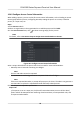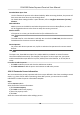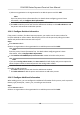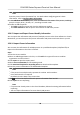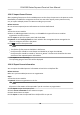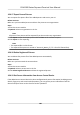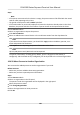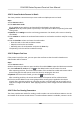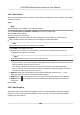User's Manual
Table Of Contents
- Legal Information
- Symbol Conventions
- Regulatory Information
- Safety Instruction
- Available Models
- Chapter 1 Overview
- Chapter 2 Installation
- Chapter 3 Device Wiring
- Chapter 4 Activation
- Chapter 5 Quick Operation
- Chapter 6 Administrator Mode
- Chapter 7 Operator Mode
- Chapter 8 Transaction
- Chapter 9 Operation via Web Browser
- 9.1 Login
- 9.2 Live View
- 9.3 Search Event
- 9.4 Check Transaction
- 9.5 Configuration
- 9.5.1 Set Local Parameters
- 9.5.2 View Device Information
- 9.5.3 Set Time
- 9.5.4 View Open Source Software License
- 9.5.5 Upgrade and Maintenance
- 9.5.6 Log Query
- 9.5.7 Security Mode Settings
- 9.5.8 Change Administrator's Password
- 9.5.9 Online Users
- 9.5.10 View Device Arming/Disarming Information
- 9.5.11 Network Settings
- 9.5.12 Set Video and Audio Parameters
- 9.5.13 Set Payment Prompt
- 9.5.14 Set Image Parameters
- 9.5.15 General Settings
- 9.5.16 Set Biometric Parameters
- 9.5.17 Set Payment
- Chapter 10 Client Software Configuration
- 10.1 Configuration Flow of Client Software
- 10.2 Device Management
- 10.3 Group Management
- 10.4 Person Management
- 10.4.1 Add Organization
- 10.4.2 Configure Basic Information
- 10.4.3 Issue a Card by Local Mode
- 10.4.4 Upload a Face Photo from Local PC
- 10.4.5 Take a Photo via Client
- 10.4.6 Collect Face via Access Control Device
- 10.4.7 Collect Fingerprint via Client
- 10.4.8 Collect Fingerprint via Access Control Device
- 10.4.9 Configure Access Control Information
- 10.4.10 Customize Person Information
- 10.4.11 Configure Resident Information
- 10.4.12 Configure Additional Information
- 10.4.13 Import and Export Person Identify Information
- 10.4.14 Import Person Information
- 10.4.15 Import Person Pictures
- 10.4.16 Export Person Information
- 10.4.17 Export Person Pictures
- 10.4.18 Delete Registered Pictures
- 10.4.19 Get Person Information from Access Control Device
- 10.4.20 Move Persons to Another Organization
- 10.4.21 Issue Cards to Persons in Batch
- 10.4.22 Report Card Loss
- 10.4.23 Set Card Issuing Parameters
- 10.5 Configure Schedule and Template
- 10.6 Set Access Group to Assign Access Authorization to Persons
- 10.7 Configure Advanced Functions
- 10.7.1 Configure Device Parameters
- 10.7.2 Configure Remaining Open/Closed
- 10.7.3 Configure Multi-Factor Authentication
- 10.7.4 Configure Custom Wiegand Rule
- 10.7.5 Configure Person Authentication Mode
- 10.7.6 Configure Card Reader Authentication Mode and Schedule
- 10.7.7 Configure First Person In
- 10.7.8 Configure Anti-Passback
- 10.7.9 Configure Device Parameters
- 10.8 Configure Linkage Actions for Access Control
- 10.9 Control Door Status
- 10.10 Event Center
- 10.11 System Configuration
- 10.12 Operation and Maintenance
- Appendix A. Tips for Scanning Fingerprint
- Appendix B. Tips When Collecting/Comparing Face Picture
- Appendix C. Tips for Installation Environment
- Appendix D. Communication Matrix and Device Command
10.5.1 Add Holiday
You can create holidays and set the days in the holidays, including start date, end date, and holiday
duraon in one day.
St
eps
Note
You can add up to 64 holidays in the soware system.
1.
Click Access Con
trol → Schedule → Holiday to enter the Holiday page.
2.
Click Add on the le panel.
3.
Create a name for the holiday.
4.
Oponal: Enter the descripons or some nocaons of this holiday in the Remark box.
5.
Add a holiday period to the holiday list and congure the holiday duraon.
Note
Up to 16 holiday periods can be added to one holiday.
1) Click Add in the Holida
y List eld.
2) Drag the cursor to draw the me duraon, which means in that duraon of me, the
congured access group is acvated.
Note
Up to 8 me
duraons can be set to one holiday period.
3) Oponal: P
erform the following operaons to edit the me duraons.
●
Mo
ve the cursor to the me duraon and drag the me duraon on the meline bar to the
desired posion when the cursor turns to
.
●
Click the me
duraon and directly edit the start/end me in the appeared dialog.
●
Move the cursor to the start or the end of me duraon and drag to lengthen or shorten
the me
duraon when the cursor turns to
.
4) Oponal: Select the
me duraon(s) that need to be deleted, and then click
in the
Operaon column to delete the selected me duraon(s).
5) Oponal: Click in the Operaon column to clear all the me duraon(s) in the me bar.
6) Oponal: Click in the Operaon column to delete this added holiday period from the
holida
y list.
6.
Click Save.
10.5.2 Add Template
Template includes week schedule and holiday. You can set week schedule and assign the me
duraon of access authorizaon for dierent person or group. You can also select the added
holida
y(s) for the template.
DS-K6300 Series Payment Terminal User Manual
104