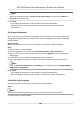User's Manual
Table Of Contents
- Legal Information
- Symbol Conventions
- Regulatory Information
- Safety Instruction
- Available Models
- Chapter 1 Overview
- Chapter 2 Appearance
- Chapter 3 Installation
- Chapter 4 Wiring
- Chapter 5 Activation
- Chapter 6 Quick Operation
- Chapter 7 Basic Operation
- Chapter 8 Operation via Web Browser
- 8.1 Login
- 8.2 Live View
- 8.3 Person Management
- 8.4 Search Event
- 8.5 Configuration
- 8.5.1 Set Local Parameters
- 8.5.2 View Device Information
- 8.5.3 Set Time
- 8.5.4 Set DST
- 8.5.5 View Open Source Software License
- 8.5.6 Upgrade and Maintenance
- 8.5.7 Log Query
- 8.5.8 Security Mode Settings
- 8.5.9 Certificate Management
- 8.5.10 Change Administrator's Password
- 8.5.11 View Device Arming/Disarming Information
- 8.5.12 Network Settings
- 8.5.13 Set Video and Audio Parameters
- 8.5.14 Customize Audio Content
- 8.5.15 Set Image Parameters
- 8.5.16 Set Supplement Light Brightness
- 8.5.17 Time and Attendance Settings
- 8.5.18 Set Video Intercom Parameters
- 8.5.19 Configure SIP Parameters
- 8.5.20 Access Control Settings
- 8.5.21 Set Biometric Parameters
- 8.5.22 Set Notice Publication
- 8.5.23 Temperature Measurement Settings
- Chapter 9 Client Software Configuration
- 9.1 Configuration Flow of Client Software
- 9.2 Device Management
- 9.3 Group Management
- 9.4 Person Management
- 9.5 Configure Schedule and Template
- 9.6 Set Access Group to Assign Access Authorization to Persons
- 9.7 Configure Advanced Functions
- 9.8 Door/Elevator Control
- Appendix A. Tips When Collecting/Comparing Face Picture
- Appendix B. Tips for Installation Environment
- Appendix C. Dimension
- Appendix D. Communication Matrix and Device Command
• If you select According to Lane Controller's DIP
Sengs, the device will follow the lane
controller's DIP sengs to control the barrier. The sengs on the soware will be invalid.
• If you select According to Main Controller's Sengs, the device will follow the sengs of
the soware to control the barrier. The DIP sengs of the lane controller will be invalid.
Free Passing Authencaon
If you enable this funcon, when both entrance and exit's barrier mode is Remain Open, the
pedestrians should
authencate each me passing through the lane. Or an alarm will be
triggered.
Opening/Closing Barrier Speed
Set the barrier's opening and closing speed. You can select from 1 to 10. The greater the
value, the faster the speed.
Note
The recommended value is 6.
Audible Prompt Duraon
Set how long the audio will last, which is played when an alarm is triggered .
Note
0 refers to the alarm audio will be played unl the alarm is ended.
Temperature Unit
Select the temperature unit that displayed in the device status.
4. Click OK.
9.7.2
Congure Device Parameters
Aer adding the access control device, you can set its parameters such as network parameters.
Set Parameters for Face
Recognion Terminal
For face recognion terminal, you can set its parameters including face picture database, QR code
authencaon, etc.
Steps
Note
This funcon should be supported by the device.
1. Enter the Access Control module.
2. On the navigaon bar on the le, enter Advanced Funcon → More Parameters .
3. Select an access control device in the device list and click Face
Recognion Terminal.
4. Set the parameters.
DS-K1T643 Series Face Recognion Terminal User Manual
118