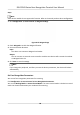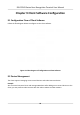User's Manual
Table Of Contents
- Legal Information
- Symbol Conventions
- Regulatory Information
- Safety Instruction
- Available Models
- Chapter 1 Overview
- Chapter 2 Appearance
- Chapter 3 Installation
- Chapter 4 Wiring
- Chapter 5 Activation
- Chapter 6 Quick Operation
- Chapter 7 Basic Operation
- Chapter 8 Operation via Web Browser
- 8.1 Login
- 8.2 Live View
- 8.3 Person Management
- 8.4 Search Event
- 8.5 Configuration
- 8.5.1 Set Local Parameters
- 8.5.2 View Device Information
- 8.5.3 Set Time
- 8.5.4 Set DST
- 8.5.5 View Open Source Software License
- 8.5.6 Upgrade and Maintenance
- 8.5.7 Log Query
- 8.5.8 Security Mode Settings
- 8.5.9 Certificate Management
- 8.5.10 Change Administrator's Password
- 8.5.11 View Device Arming/Disarming Information
- 8.5.12 Network Settings
- 8.5.13 Set Video and Audio Parameters
- 8.5.14 Customize Audio Content
- 8.5.15 Set Image Parameters
- 8.5.16 Set Supplement Light Brightness
- 8.5.17 Time and Attendance Settings
- 8.5.18 Set Video Intercom Parameters
- 8.5.19 Configure SIP Parameters
- 8.5.20 Access Control Settings
- 8.5.21 Set Biometric Parameters
- 8.5.22 Set Notice Publication
- 8.5.23 Temperature Measurement Settings
- Chapter 9 Client Software Configuration
- 9.1 Configuration Flow of Client Software
- 9.2 Device Management
- 9.3 Group Management
- 9.4 Person Management
- 9.5 Configure Schedule and Template
- 9.6 Set Access Group to Assign Access Authorization to Persons
- 9.7 Configure Advanced Functions
- 9.8 Door/Elevator Control
- Appendix A. Tips When Collecting/Comparing Face Picture
- Appendix B. Tips for Installation Environment
- Appendix C. Dimension
- Appendix D. Communication Matrix and Device Command
Aer enabling the face with mask detecon, the system will recognize the captured face with
mask picture. You can set face with mask1:N matching threshold, it's ECO mode, and the
strategy.
None
The device will detect the face with mask without prompt.
Prompt and Open
If the person do not wear a face mask when authencang, the device prompts a
nocaon and the door will open.
Prompt and Not Open Door
If the person do not wear a face mask when authencang, the device prompts a
nocaon and the door keeps closed.
8.5.22 Set
Noce Publicaon
You can set the theme for the device.
Click
Conguraon → Theme .
Figure 8-17 Theme Page
Display Mode
You can select display theme for device authencaon. You can select Display Mode as Simple
or Normal. When you select Simple, the
informaon of name, ID, face picture will be not
displayed.
Sleep
Enable Sleep and the device will enter the sleep mode when no operaon within the congured
sleep me. Aer enabling Sleep, you need set the start me of display.
DS-K1T643 Series Face Recognion Terminal User Manual
91