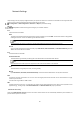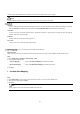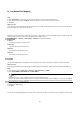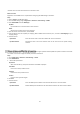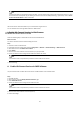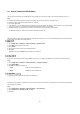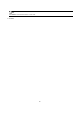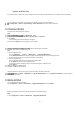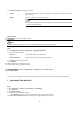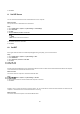User Manual
65
III. Access Camera via Hik-Connect
Hik-Connect is an application for mobile devices. Using the App, you can view live image, receive alarm notification and so on.
Steps
1. Download and install the Hik-Connect app by searching "Hik-Connect" in App Store or Google Play
(TM)
2. Launch the app and register for a Hik-Connect user account.
3. Log in after registration.
4. In the app, tap "+" on the upper-right corner and then scan the QR code of the camera to add the camera. You can find the QR
code on the camera or on the cover of the Quick Start Guide of the camera in the package.
5. Follow the prompts to set the network connection and add the camera to your Hik-Connect account.
For detailed information, refer to the user manual of the Hik-Connect app.
When the device is registered on ISUP platform (formerly called Ehome), you can visit and manage the device, transmit data, and
forward alarm information over public network.
Steps
1. Go to Configuration → Network → Advanced Settings → Platform Access.
2. Select ISUP as the platform access mode.
3. Select Enable.
4. Select a protocol version and input related parameters.
5. Click Save.
Register status turns to Online when the function is correctly set.
If you need to access to the device through ONVIF protocol, you can configure the ONVIF user to enhance the network security.
Steps
1. Go to Configuration → Network → Advanced Settings → Integration Protocol.
2. Check Enable ONVIF.
3. Click Add to configure the ONVIF user.
Delete
Delete the selected ONVIF user.
Modify
Modify the selected ONVIF user.
4. Click Save.
5. Optional: Repeat the steps above to add more ONVIF users.
The device can send alarms to destination IP or host name through HTTP protocol. The destination IP or host name should support
the HTTP data transmission.
Steps
1. Go to Configuration → Network → Advanced Settings → HTTP Listening.
2. Input Destination IP or Host Name, URL, and Port.
3. Click Test.