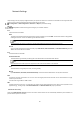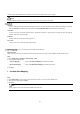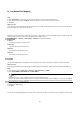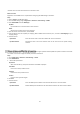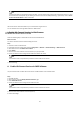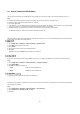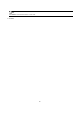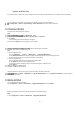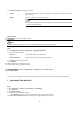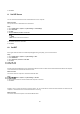User Manual
63
resolution server to realize the network access via domain name.
Before You Start
Registration on the DDNS server is required before configuring the DDNS settings of the device.
Steps
1. Refer to TCP/IP to set DNS parameters.
2. Go to the DDNS settings page: Configuration → Network → Basic Settings → DDNS.
3. Check Enable DDNS and select DDNS type.
DynDNS
Dynamic DNS server is used for domain name resolution.
NO-IP
NO-IP server is used for domain name resolution.
4. Input the domain name information, and click Save.
5. Check the device ports and complete port mapping. Refer to Port to check the device port , and refer to Port Mapping for port
mapping settings.
6. Access the device.
By Browsers
Enter the domain name in the browser address bar to access the device.
By Client Software
Add domain name to the client software. Refer to the client manual for specific adding
methods.
This device supports the PPPoE auto dial-up function. The device gets a public IP address by ADSL dial-up after the device is connected
to a modem. You need to configure the PPPoE parameters of the device.
Steps
1. Go to Configuration → Network → Basic Settings → PPPoE.
2. Check Enable PPPoE.
3. Set the PPPoE parameters.
Dynamic IP
After successful dial-up, the dynamic IP address of the WAN is displayed.
User Name
User name for dial-up network access.
Password
Password for dial-up network access.
Confirm
Input your dial-up password again.
4. Click Save.
5. Access the device.
By Browsers
Enter the WAN dynamic IP address in the browser address bar to access the device.
By Client Software
Add the WAN dynamic IP address to the client software. Refer to the client manual for details.