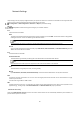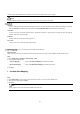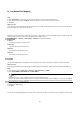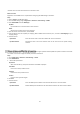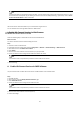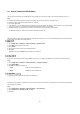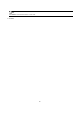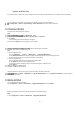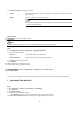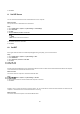User Manual
61
The device port can be modified when the device cannot access the network due to port conflicts.
Caution
Do not modify the default port parameters at will, otherwise the device may be unaccessible.
Go to Configuration → Network → Basic Settings → Port for port settings.
HTTP Port
It refers to the port that access the device through the browser. You should enter the port No. after the IP address. For example,
when the HTTP port is modified to 81, you need to enter http://192.168.1.64:81 in the browser for browser login.
HTTPS Port
It refers to the port of browser certificate access. Certificate verification is required when accessing the device through the
browser, and the security level is high.
RTSP Port
It refers to the port of real time streaming protocol.
Server Port
It refers to the port on which the client adds the device.
By setting port mapping, you can access devices through the specified port.
Before You Start
When the ports in the device are the same as those of other devices in the network, refer to Port to modify the device ports.
Steps
1. Go to Configuration → Network → Basic Settings → NAT.
2. Select the port mapping mode.
Auto Port Mapping
Refer to Set Auto Port Mapping for detailed information.
Manual Port Mapping
Refer to Set Manual Port Mapping for detailed information.
3. Click Save.
I. Set Auto Port Mapping
Steps
1. Check Enable UPnP™, and choose a friendly name for the camera, or you can use the default name.
2. Select the port mapping mode to Auto.
3. Click Save.
Note
UPnP™ function on the router should be enabled at the same time.