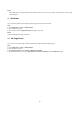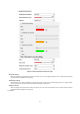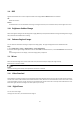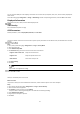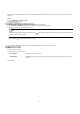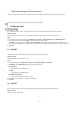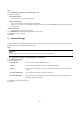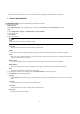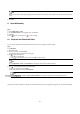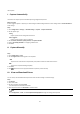User Manual
56
Steps
1. Go to Configuration → Network → Advanced Settings → FTP.
2. Configure FTP settings.
Server Address and Port
The FTP server address and corresponding port.
User Name and Password
The FTP user should have the permission to upload pictures.
If the FTP server supports picture uploading by anonymous users, you can check Anonymous to hide your device information
during uploading.
Directory Structure
The saving path of snapshots in the FTP server.
3. Click Upload Picture to enable uploading snapshots to the FTP server.
4. Click Test to verify the FTP server.
5. Click Save.
IV. Set Cloud Storage
It helps to upload the captured pictures and data to the cloud. The platform requests picture directly from the cloud for picture and
analysis. The function is only supported by certain models.
Steps
Caution
If cloud storage is enabled, the pictures are stored in the cloud storage server preferentially.
1. Go to Configuration → Storage → Storage Management → Cloud Storage.
2. Check Enable Cloud Storage.
3. Set basic parameters.
Protocol Version
The protocol version of the cloud storage server.
Server IP
The IP address of the cloud storage server. It supports IPv4 address.
Serve Port
The port of the cloud storage server. 6001 is the default port and you are not recommended
to edit it.
User Name and Password
The user name and password of the cloud storage server.
Picture Storage Pool ID
The ID of the picture storage region in the cloud storage server. Make sure storage pool ID and
the storage region ID are the same.
4. Click Test to test the configured settings.
5. Click Save.