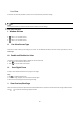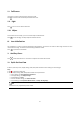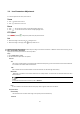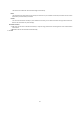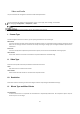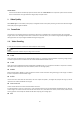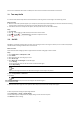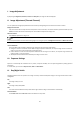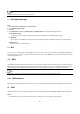User Manual
47
Set it as OFF or ON. When the function is enabled, the noise in the environment can be filtered to some extent.
XI. Two-way Audio
It is used to realize the two-way audio function between the monitoring center and the target in the monitoring screen.
Before You Start
● Make sure the audio input device (pick-up or microphone) and audio output device (speaker) connected to the device is working
properly. Refer to specifications of audio input and output devices for device connection.
● If the device has built-in microphone and speaker, two-way audio function can be enabled directly.
Steps
1. Click Live View.
2. Click on the toolbar to enable two-way audio function of the camera.
3. Click and select , move the slider to adjust the volume.
4. Click , disable the two-way audio function.
XII. Set ROI
ROI (Region of Interest) encoding helps to assigns more encoding resource to the region of interest, thus to increase the quality of
the ROI whereas the background information is less focused.
Before You Start
Please check the video coding type. ROI is supported when the video coding type is H.264 or H.265.
Steps
1. Go to Configuration → Video/Audio → ROI.
2. Check Enable.
3. Select the channel No. according to your need.
4. Select Stream Type.
5. Select Region No. in Fixed Region to draw ROI region.
1) Click Drawing.
2) Click and drag the mouse on the view screen to draw the fixed region.
3) Click Stop Drawing.
Note
Select the fixed region that needs to be adjusted and drag the mouse to adjust its position.
6. Input the Region Name and ROI Level.
7. Click Save.
Note
The higher the ROI level is, the clearer the image of the detected region is.
8. Optional: Select other region No. and repeat the above steps if you need to draw multiple fixed regions.
It offers the parameter settings to adjust image features.
Go to Configuration → Image → Display Settings.
For device that supports multiple channels, display settings of each channel is required.
Click Default to restore settings.