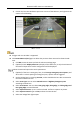User Manual
Table Of Contents
- Chapter 1 Network Connection
- Chapter 2 Login
- Chapter 3 Live View
- Chapter 4 Picture Search
- Chapter 5 Local Configuration
- Chapter 6 System Configuration
- Chapter 7 Encoding and Storage Configuration
- Chapter 8 Text Overlay Configuration
- Chapter 9 Capture Parameters Configuration
- Chapter 10 Image Parameters Configuration
- Chapter 11 Application Mode Configuration
- Chapter 12 Exception
- Chapter 13 Maintenance
Network Traffic Camera • User Manual
77
Up to 3 lanes can be supported. Supported total lanes may vary from different models.
Click the lane tab to select the lane to set.
Draw license plate recognition (LPR) area.
1) Click Draw LRP Area to enter the area configuration interface.
2) Click Draw LPR Area (Lane x) to start drawing.
3) Click on the live view window to point out a corner of the LRP area, and right click the
mouse to finish drawing.
Polygon with 3 to 20 sides is supported.
Click Draw LPR Area (Lane x) again to delete the previous area and re-draw the LRP area.
4) Click Save to save the areas and exit the LPR area settings interface.
5) (Optional) Check Display All Areas to display all the LPR areas.
Draw LPR Area
Set the linkage lane by entering Lane No.
Select Lane Direction.
Select Lane Type. You can select Normal Lane and Highway Emergency according to
actual lanes. If you select highway emergency lane, set the detection periods.
Enter Coil Distance.
Enter Trigger Delay Time and Trigger Delay Distance.