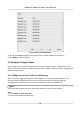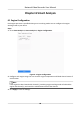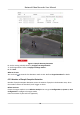User Manual
Table Of Contents
- Legal Information
- Regulatory Information
- Applicable Model
- Symbol Conventions
- Safety Instruction
- Preventive and Cautionary Tips
- Chapter 1 Basic Operation
- Chapter 2 Camera Settings
- Chapter 3 Live View
- Chapter 4 Recording and Playback
- 4.1 Recording
- 4.1.1 Configure Recording Parameters
- 4.1.2 Enable the H.265 Stream Access
- 4.1.3 ANR
- 4.1.4 Manual Recording
- 4.1.5 Configure Plan Recording
- 4.1.6 Configure Continuous Recording
- 4.1.7 Configure Motion Detection Triggered Recording
- 4.1.8 Configure Event Triggered Recording
- 4.1.9 Configure Alarm Triggered Recording
- 4.1.10 Configure Picture Capture
- 4.1.11 Configure Holiday Recording
- 4.1.12 Configure Redundant Recording and Capture
- 4.2 Playback
- 4.3 Playback Operations
- 4.1 Recording
- Chapter 5 Event
- 5.1 Normal Event Alarm
- 5.2 VCA Event Alarm
- 5.2.1 Facial Detection
- 5.2.2 Configure Vehicle Detection
- 5.2.3 Loitering Detection
- 5.2.4 People Gathering Detection
- 5.2.5 Fast Moving Detection
- 5.2.6 Parking Detection
- 5.2.7 Unattended Baggage Detection
- 5.2.8 Object Removal Detection
- 5.2.9 Audio Exception Detection
- 5.2.10 Defocus Detection
- 5.2.11 Sudden Scene Change Detection
- 5.2.12 PIR Alarm
- 5.2.13 Thermal Camera Detection
- 5.2.14 Configure Queue Management
- 5.3 Configure Arming Schedule
- 5.4 Configure Linkage Actions
- Chapter 6 Smart Analysis
- Chapter 7 File Management
- Chapter 8 POS Configuration
- Chapter 9 Storage
- Chapter 10 Hot Spare Recorder Backup
- Chapter 11 Network Settings
- Chapter 12 User Management and Security
- Chapter 13 System Management
- Chapter 14 Appendix
- 14.1 Glossary
- 14.2 Frequently Asked Questions
- 14.2.1 Why is there a part of channels displaying “No Resource” or turning black screen in multi-screen of live view?
- 14.2.2 Why is the video recorder notifying not support the stream type?
- 14.2.3 Why is the video recorder notifying risky password after adding network camera?
- 14.2.4 How to improve the playback image quality?
- 14.2.5 How to confirm the video recorder is using H.265 to record video?
- 14.2.6 Why is the timeline at playback not constant?
- 14.2.7 When adding network camera, the video recorder notifies network is unreachable.
- 14.2.8 Why is the IP address of network camera being changed automatically?
- 14.2.9 Why is the video recorder notifying IP conflict?
- 14.2.10 Why is image getting stuck when the video recorder is playing back by single or multi-channel cameras?
- 14.2.11 Why does my video recorder make a beeping sound after booting?
- 14.2.12 Why is there no recorded video after setting the motion detection?
- 14.2.13 Why is the sound quality not good in recording video?
6.2 Work Behavior Analysis
Work behavior analysis includes absence/sleep on duty detecon, people overstay detecon,
number of people excepon detecon, and using mobile phone detecon. You can congure
behavior analysis via web browser.
6.2.1 Absence/Sleep On Duty Detecon
Absence detecon detects people who leave duty area over the set me in detecon area. Sleep
on duty
detecon detects whether people stay moonless on duty, if the person has not moved
during the set me, the device will predicate the person is sleeping.
Before You Start
Ensure the engine mode is set as Behavior Analysis. You can go to
Conguraon → System → VCA
Conguraon to congure the engine mode.
Steps
1. Go to Conguraon → VCA → Behavior Analysis .
2. Select a camera.
3. Check Enable Local VCA Behavior Analysis, and the device will analyze the video, cameras only
transmit video stream.
4. Set Behavior Analysis Subtype as Work Behavior Analysis.
5. Set rules and
detecon areas.
1) Click to add a rule.
2) Select Rule Type as Absence/Sleep On Duty Detecon.
3) Select Mode as Absence
Deteconor Sleep On Duty Detecon according to your
requirement.
4) Enter the rule name.
5) Enable the rule.
6) Set Person Mode.
Single Person Mode
Only one person is on duty. It will trigger an alarm when the person is absence or sleeping
(moonless).
Two-Person Mode
Two people are on duty. It will trigger an alarm when both of them are absence or
sleeping (moonless).
7) Set Asleep Period/Absence Duraon. It will trigger the alarm when the me exceeds the
limit.
8) Oponal: Check Overlay Rule Frame or Overlay Target Frame, the rule frame or target frame
will be displayed on the captured picture.
9) Click
to draw the detecon area in the preview window.
10)Click Save.
Network Video Recorder User Manual
69