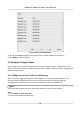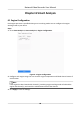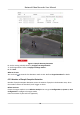User Manual
Table Of Contents
- Legal Information
- Regulatory Information
- Applicable Model
- Symbol Conventions
- Safety Instruction
- Preventive and Cautionary Tips
- Chapter 1 Basic Operation
- Chapter 2 Camera Settings
- Chapter 3 Live View
- Chapter 4 Recording and Playback
- 4.1 Recording
- 4.1.1 Configure Recording Parameters
- 4.1.2 Enable the H.265 Stream Access
- 4.1.3 ANR
- 4.1.4 Manual Recording
- 4.1.5 Configure Plan Recording
- 4.1.6 Configure Continuous Recording
- 4.1.7 Configure Motion Detection Triggered Recording
- 4.1.8 Configure Event Triggered Recording
- 4.1.9 Configure Alarm Triggered Recording
- 4.1.10 Configure Picture Capture
- 4.1.11 Configure Holiday Recording
- 4.1.12 Configure Redundant Recording and Capture
- 4.2 Playback
- 4.3 Playback Operations
- 4.1 Recording
- Chapter 5 Event
- 5.1 Normal Event Alarm
- 5.2 VCA Event Alarm
- 5.2.1 Facial Detection
- 5.2.2 Configure Vehicle Detection
- 5.2.3 Loitering Detection
- 5.2.4 People Gathering Detection
- 5.2.5 Fast Moving Detection
- 5.2.6 Parking Detection
- 5.2.7 Unattended Baggage Detection
- 5.2.8 Object Removal Detection
- 5.2.9 Audio Exception Detection
- 5.2.10 Defocus Detection
- 5.2.11 Sudden Scene Change Detection
- 5.2.12 PIR Alarm
- 5.2.13 Thermal Camera Detection
- 5.2.14 Configure Queue Management
- 5.3 Configure Arming Schedule
- 5.4 Configure Linkage Actions
- Chapter 6 Smart Analysis
- Chapter 7 File Management
- Chapter 8 POS Configuration
- Chapter 9 Storage
- Chapter 10 Hot Spare Recorder Backup
- Chapter 11 Network Settings
- Chapter 12 User Management and Security
- Chapter 13 System Management
- Chapter 14 Appendix
- 14.1 Glossary
- 14.2 Frequently Asked Questions
- 14.2.1 Why is there a part of channels displaying “No Resource” or turning black screen in multi-screen of live view?
- 14.2.2 Why is the video recorder notifying not support the stream type?
- 14.2.3 Why is the video recorder notifying risky password after adding network camera?
- 14.2.4 How to improve the playback image quality?
- 14.2.5 How to confirm the video recorder is using H.265 to record video?
- 14.2.6 Why is the timeline at playback not constant?
- 14.2.7 When adding network camera, the video recorder notifies network is unreachable.
- 14.2.8 Why is the IP address of network camera being changed automatically?
- 14.2.9 Why is the video recorder notifying IP conflict?
- 14.2.10 Why is image getting stuck when the video recorder is playing back by single or multi-channel cameras?
- 14.2.11 Why does my video recorder make a beeping sound after booting?
- 14.2.12 Why is there no recorded video after setting the motion detection?
- 14.2.13 Why is the sound quality not good in recording video?
4. Go to the Linkage
Acon interface of the alarm detecon (e.g., moon detecon, video
tampering, face detecon, etc.).
5. Select Send Email alarm linkage acon.
5.4.5 Trigger Alarm Output
The alarm output can be triggered by the alarm input, moon detecon, video tampering
detecon, face detecon, line crossing detecon, and any all other events.
Steps
1. Go to Linkage
Acon interface of the alarm detecon (e.g., moon detecon, face detecon,
line crossing detecon, intrusion detecon, etc.).
2. In Trigger Alarm Outputs Area, Select the alarm output (s) to trigger.
3. Go to System → Event → Normal Event → Alarm Output .
4. Select an alarm output item from the list.
5.4.6
Congure PTZ Linkage
The system can trigger the PTZ acons (e.g., call preset/patrol/paern) when the alarm event, or
VCA
detecon events occurs.
Before You Start
Make sure the connected PTZ or speed dome connected supports PTZ linkage.
Steps
1. Go to Linkage Acon interface of the alarm input or VCA detecon (e.g., face detecon, line
crossing detecon, intrusion detecon, etc.).
2. Select the PTZ Linkage.
3. Select the camera to perform the PTZ
acons.
4. Select the preset/patrol/paern No. to call when the alarm events occur.
Note
You can set only one PTZ type for the linkage acon each me.
Network Video Recorder User Manual
67