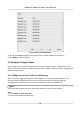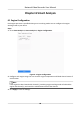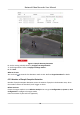User Manual
Table Of Contents
- Legal Information
- Regulatory Information
- Applicable Model
- Symbol Conventions
- Safety Instruction
- Preventive and Cautionary Tips
- Chapter 1 Basic Operation
- Chapter 2 Camera Settings
- Chapter 3 Live View
- Chapter 4 Recording and Playback
- 4.1 Recording
- 4.1.1 Configure Recording Parameters
- 4.1.2 Enable the H.265 Stream Access
- 4.1.3 ANR
- 4.1.4 Manual Recording
- 4.1.5 Configure Plan Recording
- 4.1.6 Configure Continuous Recording
- 4.1.7 Configure Motion Detection Triggered Recording
- 4.1.8 Configure Event Triggered Recording
- 4.1.9 Configure Alarm Triggered Recording
- 4.1.10 Configure Picture Capture
- 4.1.11 Configure Holiday Recording
- 4.1.12 Configure Redundant Recording and Capture
- 4.2 Playback
- 4.3 Playback Operations
- 4.1 Recording
- Chapter 5 Event
- 5.1 Normal Event Alarm
- 5.2 VCA Event Alarm
- 5.2.1 Facial Detection
- 5.2.2 Configure Vehicle Detection
- 5.2.3 Loitering Detection
- 5.2.4 People Gathering Detection
- 5.2.5 Fast Moving Detection
- 5.2.6 Parking Detection
- 5.2.7 Unattended Baggage Detection
- 5.2.8 Object Removal Detection
- 5.2.9 Audio Exception Detection
- 5.2.10 Defocus Detection
- 5.2.11 Sudden Scene Change Detection
- 5.2.12 PIR Alarm
- 5.2.13 Thermal Camera Detection
- 5.2.14 Configure Queue Management
- 5.3 Configure Arming Schedule
- 5.4 Configure Linkage Actions
- Chapter 6 Smart Analysis
- Chapter 7 File Management
- Chapter 8 POS Configuration
- Chapter 9 Storage
- Chapter 10 Hot Spare Recorder Backup
- Chapter 11 Network Settings
- Chapter 12 User Management and Security
- Chapter 13 System Management
- Chapter 14 Appendix
- 14.1 Glossary
- 14.2 Frequently Asked Questions
- 14.2.1 Why is there a part of channels displaying “No Resource” or turning black screen in multi-screen of live view?
- 14.2.2 Why is the video recorder notifying not support the stream type?
- 14.2.3 Why is the video recorder notifying risky password after adding network camera?
- 14.2.4 How to improve the playback image quality?
- 14.2.5 How to confirm the video recorder is using H.265 to record video?
- 14.2.6 Why is the timeline at playback not constant?
- 14.2.7 When adding network camera, the video recorder notifies network is unreachable.
- 14.2.8 Why is the IP address of network camera being changed automatically?
- 14.2.9 Why is the video recorder notifying IP conflict?
- 14.2.10 Why is image getting stuck when the video recorder is playing back by single or multi-channel cameras?
- 14.2.11 Why does my video recorder make a beeping sound after booting?
- 14.2.12 Why is there no recorded video after setting the motion detection?
- 14.2.13 Why is the sound quality not good in recording video?
Event Output
Select the output to show the event video.
Full Screen Monitoring Dwell Time
Set the me in seconds to show the alarm event screen. If alarms are triggered
simultaneously in several channels, their full-screen images will be switched at an interval of
10 seconds (default dwell me).
3. Go to the Linkage
Acon interface of the alarm detecon (e.g., moon detecon, video
tampering, face
detecon, etc.).
4. Select the Full Screen Monitoring alarm linkage acon.
5. Select the channel(s) in Trigger Channel for full screen monitoring.
5.4.2
Congure Audio Warning
The audio warning has the system to trigger an audible beep when an alarm is detected.
Steps
1. Go to System → View → General .
2. Enable the audio output and set the volume.
3. Go to Linkage
Acon interface of the alarm detecon (e.g., moon detecon, video tampering,
face detecon, etc.).
4. Select the Audio Warning alarm linkage
acon.
5.4.3
Nofy Surveillance Center
The device can send an excepon or alarm signal to the remote alarm host when an event occurs.
The alarm host refers to the PC installed with client
soware (e.g., iVMS-4200, iVMS-5200).
Steps
1. Go to System → Network → Advanced → More Sengs .
2. Set the alarm host IP and alarm host port.
3. Go to Linkage
Acon interface of the alarm detecon (e.g., moon detecon, video tampering,
face detecon, etc.).
4. Select
Nofy Surveillance Center.
5.4.4
Congure Email Linkage
The system can send an email with alarm informaon to a user or users when an alarm is detected.
Steps
1. Go to System → Network → Advanced → Email .
2. Set the email parameters.
3. Click Apply.
Network Video Recorder User Manual
66