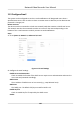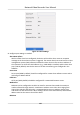User Manual
Table Of Contents
- Legal Information
- Regulatory Information
- Applicable Model
- Symbol Conventions
- Safety Instruction
- Preventive and Cautionary Tips
- Chapter 1 Basic Operation
- Chapter 2 Camera Settings
- Chapter 3 Live View
- Chapter 4 Recording and Playback
- 4.1 Recording
- 4.1.1 Configure Recording Parameters
- 4.1.2 Enable the H.265 Stream Access
- 4.1.3 ANR
- 4.1.4 Manual Recording
- 4.1.5 Configure Plan Recording
- 4.1.6 Configure Continuous Recording
- 4.1.7 Configure Motion Detection Triggered Recording
- 4.1.8 Configure Event Triggered Recording
- 4.1.9 Configure Alarm Triggered Recording
- 4.1.10 Configure Picture Capture
- 4.1.11 Configure Holiday Recording
- 4.1.12 Configure Redundant Recording and Capture
- 4.2 Playback
- 4.3 Playback Operations
- 4.1 Recording
- Chapter 5 Event
- 5.1 Normal Event Alarm
- 5.2 VCA Event Alarm
- 5.2.1 Facial Detection
- 5.2.2 Configure Vehicle Detection
- 5.2.3 Loitering Detection
- 5.2.4 People Gathering Detection
- 5.2.5 Fast Moving Detection
- 5.2.6 Parking Detection
- 5.2.7 Unattended Baggage Detection
- 5.2.8 Object Removal Detection
- 5.2.9 Audio Exception Detection
- 5.2.10 Defocus Detection
- 5.2.11 Sudden Scene Change Detection
- 5.2.12 PIR Alarm
- 5.2.13 Thermal Camera Detection
- 5.2.14 Configure Queue Management
- 5.3 Configure Arming Schedule
- 5.4 Configure Linkage Actions
- Chapter 6 Smart Analysis
- Chapter 7 File Management
- Chapter 8 POS Configuration
- Chapter 9 Storage
- Chapter 10 Hot Spare Recorder Backup
- Chapter 11 Network Settings
- Chapter 12 User Management and Security
- Chapter 13 System Management
- Chapter 14 Appendix
- 14.1 Glossary
- 14.2 Frequently Asked Questions
- 14.2.1 Why is there a part of channels displaying “No Resource” or turning black screen in multi-screen of live view?
- 14.2.2 Why is the video recorder notifying not support the stream type?
- 14.2.3 Why is the video recorder notifying risky password after adding network camera?
- 14.2.4 How to improve the playback image quality?
- 14.2.5 How to confirm the video recorder is using H.265 to record video?
- 14.2.6 Why is the timeline at playback not constant?
- 14.2.7 When adding network camera, the video recorder notifies network is unreachable.
- 14.2.8 Why is the IP address of network camera being changed automatically?
- 14.2.9 Why is the video recorder notifying IP conflict?
- 14.2.10 Why is image getting stuck when the video recorder is playing back by single or multi-channel cameras?
- 14.2.11 Why does my video recorder make a beeping sound after booting?
- 14.2.12 Why is there no recorded video after setting the motion detection?
- 14.2.13 Why is the sound quality not good in recording video?
Chapter 12 User Management and Security
12.1 Manage User Accounts
The Administrator user name is admin and the password is set when you start the device for the
rst me. The Administrator has the permission to add and delete users and congure user
parameters.
12.1.1 Add a User
Steps
1. Go to System → User .
2. Click Add to enter the
operaon permission interface.
3. Input the admin password and click OK.
4. In the Add User interface, enter the
informaon for a new user.
Cauon
Strong Password Recommended–We highly recommend you create a strong password of your
own choosing (using a minimum of 8 characters, including at least three of the following
categories: upper case leers, lower case leers, numbers, and special characters) in order to
increase the security of your product. We also recommend that you reset your password
regularly. Especially in the high security systems, reseng the password monthly or weekly can
beer protect your product.
User Level
Set the user level to Operator or Guest. Dierent user levels have dierent operang
permission.
• Operator: An Operator user level has Two-way Audio permission in Remote
Conguraon
and all operang permissions in Camera Conguraon by default.
• Guest: The Guest user has no permission of Two-way Audio in Remote
Conguraon and
only has the local/remote playback in the Camera Conguraon by default.
User’s MAC Address
The MAC address of the remote PC that logs onto the device. If it is congured and enabled,
it allows only the remote user with this MAC address to access the device.
5. Click OK.
In the User Management interface, the added new user is displayed on the list.
Network Video Recorder User Manual
129