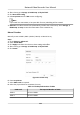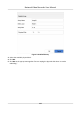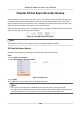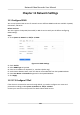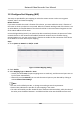User Manual
Table Of Contents
- Legal Information
- Regulatory Information
- Applicable Model
- Symbol Conventions
- Safety Instruction
- Preventive and Cautionary Tips
- Chapter 1 Basic Operation
- Chapter 2 Camera Settings
- Chapter 3 Live View
- Chapter 4 Recording and Playback
- 4.1 Recording
- 4.1.1 Configure Recording Parameters
- 4.1.2 Enable the H.265 Stream Access
- 4.1.3 ANR
- 4.1.4 Manual Recording
- 4.1.5 Configure Plan Recording
- 4.1.6 Configure Continuous Recording
- 4.1.7 Configure Motion Detection Triggered Recording
- 4.1.8 Configure Event Triggered Recording
- 4.1.9 Configure Alarm Triggered Recording
- 4.1.10 Configure Picture Capture
- 4.1.11 Configure Holiday Recording
- 4.1.12 Configure Redundant Recording and Capture
- 4.2 Playback
- 4.3 Playback Operations
- 4.1 Recording
- Chapter 5 Event
- 5.1 Normal Event Alarm
- 5.2 VCA Event Alarm
- 5.2.1 Facial Detection
- 5.2.2 Configure Vehicle Detection
- 5.2.3 Loitering Detection
- 5.2.4 People Gathering Detection
- 5.2.5 Fast Moving Detection
- 5.2.6 Parking Detection
- 5.2.7 Unattended Baggage Detection
- 5.2.8 Object Removal Detection
- 5.2.9 Audio Exception Detection
- 5.2.10 Defocus Detection
- 5.2.11 Sudden Scene Change Detection
- 5.2.12 PIR Alarm
- 5.2.13 Thermal Camera Detection
- 5.2.14 Configure Queue Management
- 5.3 Configure Arming Schedule
- 5.4 Configure Linkage Actions
- Chapter 6 Smart Analysis
- Chapter 7 File Management
- Chapter 8 POS Configuration
- Chapter 9 Storage
- Chapter 10 Hot Spare Recorder Backup
- Chapter 11 Network Settings
- Chapter 12 User Management and Security
- Chapter 13 System Management
- Chapter 14 Appendix
- 14.1 Glossary
- 14.2 Frequently Asked Questions
- 14.2.1 Why is there a part of channels displaying “No Resource” or turning black screen in multi-screen of live view?
- 14.2.2 Why is the video recorder notifying not support the stream type?
- 14.2.3 Why is the video recorder notifying risky password after adding network camera?
- 14.2.4 How to improve the playback image quality?
- 14.2.5 How to confirm the video recorder is using H.265 to record video?
- 14.2.6 Why is the timeline at playback not constant?
- 14.2.7 When adding network camera, the video recorder notifies network is unreachable.
- 14.2.8 Why is the IP address of network camera being changed automatically?
- 14.2.9 Why is the video recorder notifying IP conflict?
- 14.2.10 Why is image getting stuck when the video recorder is playing back by single or multi-channel cameras?
- 14.2.11 Why does my video recorder make a beeping sound after booting?
- 14.2.12 Why is there no recorded video after setting the motion detection?
- 14.2.13 Why is the sound quality not good in recording video?
11.3 Congure Port Mapping (NAT)
Two ways are provided for port mapping to realize the remote access via the cross-segment
network, UPnP™ and manual mapping.
Before You Start
If you want to enable the UPnP™ funcon of the device, you must enable the UPnP™ funcon of
the router to which your device is connected. When the network working mode of the device is set
as
mul-address, the Default Route of the device should be in the same network segment as that
of the LAN IP address of the router.
Universal Plug and Play (UPnP™) can permit the device seamlessly discover the presence of other
network devices on the network and establish
funconal network services for data sharing,
communicaons, etc. You can use the UPnP™ funcon to enable the fast connecon of the device
to the WAN via a router without port mapping.
Steps
1. Go to System → Network → TCP/IP → NAT .
Figure 11-2 Port Mapping Seng
2. Check Enable.
3. Select Mapping Type as Manual or Auto.
-
Auto:If you select Auto, the port mapping items are read-only, and the external ports are set
by the router automacally.
-
Manual:If you select Manual, you can edit the external port on your demand by clicking to
acvate External Port Sengs.
Note
• You can use the default port No., or change it according to actual requirements.
• External Port indicates the port No. for port mapping in the router.
• The value of the RTSP port No. should be 554 or between 1024 and 65535, while the value of
the other ports should be between 1 and 65535 and the value must be
dierent from each
Network Video Recorder User Manual
122