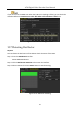User Manual
Table Of Contents
- Product Key Features
- Chapter 1 Introduction
- Chapter 2 Getting Started
- 2.1 Starting Up and Shutting Down the DVR
- 2.2 Activating the Device
- 2.3 Using the Unlock Pattern for Login
- 2.4 Basic Configuration in Startup Wizard
- 2.5 Login and Logout
- 2.6 Resetting Your Password
- 2.7 Adding and Connecting the IP Cameras
- 2.8 Configuring Custom Protocols
- 2.9 Configuring Signal Input Channel
- Chapter 3 Live View
- Chapter 4 PTZ Controls
- Chapter 5 Recording and Capture Settings
- 5.1 Configuring Encoding Parameters
- 5.2 Configuring Recording and Capture Schedule
- 5.3 Configuring Motion Detection Recording and Capture
- 5.4 Configuring Alarm Triggered Recording and Capture
- 5.5 Configuring Command Triggered Recording and Capture
- 5.6 Configuring Manual Recording and Continous Capture
- 5.7 Configuring Holiday Recording and Capture
- 5.8 Configuring Redundant Recording and Capture
- 5.9 Configuring HDD Group
- 5.10 Files Protection
- 5.11 One-Key Enabling and Disabling H.264+ for Analog Cameras
- Chapter 6 Playback
- 6.1 Playing Back Record Files
- 6.2 Auxiliary Functions of Playback
- Chapter 7 Backup
- Chapter 8 Alarm Settings
- Chapter 9 Smart ATM Settings
- Chapter 10 Network Settings
- Chapter 11 ATM Settings
- Chapter 12 RAID
- Chapter 13 HDD Management
- Chapter 14 Camera Settings
- Chapter 15 DVR Management and Maintenance
- Chapter 16 Others
- Chapter 17 Appendix
ATM Digital Video Recorder User Manual
196
Figure 14-2 Copy Settings to Other Cameras
2) Select the camera (s) to be configured with the same OSD settings. You can also check the
checkbox of Analog to select all cameras.
3) Click the OK button to finish the Copy settings and back to the OSD Configuration
interface.
Step 8 Click Apply to save the settings.
14.2 Configuring Privacy Mask
Purpose
You are allowed to configure the four-sided privacy mask zones that cannot be viewed or recorded
by the operator.
Step 1 Enter the Privacy Mask Settings interface.
Menu > Camera > Privacy Mask
Step 2 Select the camera to set privacy mask.
Step 3 Check the checkbox of Enable Privacy Mask to enable this feature.
Step 4 Use the mouse to draw a zone on the window. The zones will be marked with different
frame colors.
Up to 4 privacy mask zones can be configured, and the size of each area can be adjusted.
Step 5 The configured privacy mask zones on the window can be cleared by clicking the
corresponding Clear Zone1-4 icons on the right side of the window, or click Clear All to
clear all zones.