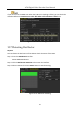User Manual
Table Of Contents
- Product Key Features
- Chapter 1 Introduction
- Chapter 2 Getting Started
- 2.1 Starting Up and Shutting Down the DVR
- 2.2 Activating the Device
- 2.3 Using the Unlock Pattern for Login
- 2.4 Basic Configuration in Startup Wizard
- 2.5 Login and Logout
- 2.6 Resetting Your Password
- 2.7 Adding and Connecting the IP Cameras
- 2.8 Configuring Custom Protocols
- 2.9 Configuring Signal Input Channel
- Chapter 3 Live View
- Chapter 4 PTZ Controls
- Chapter 5 Recording and Capture Settings
- 5.1 Configuring Encoding Parameters
- 5.2 Configuring Recording and Capture Schedule
- 5.3 Configuring Motion Detection Recording and Capture
- 5.4 Configuring Alarm Triggered Recording and Capture
- 5.5 Configuring Command Triggered Recording and Capture
- 5.6 Configuring Manual Recording and Continous Capture
- 5.7 Configuring Holiday Recording and Capture
- 5.8 Configuring Redundant Recording and Capture
- 5.9 Configuring HDD Group
- 5.10 Files Protection
- 5.11 One-Key Enabling and Disabling H.264+ for Analog Cameras
- Chapter 6 Playback
- 6.1 Playing Back Record Files
- 6.2 Auxiliary Functions of Playback
- Chapter 7 Backup
- Chapter 8 Alarm Settings
- Chapter 9 Smart ATM Settings
- Chapter 10 Network Settings
- Chapter 11 ATM Settings
- Chapter 12 RAID
- Chapter 13 HDD Management
- Chapter 14 Camera Settings
- Chapter 15 DVR Management and Maintenance
- Chapter 16 Others
- Chapter 17 Appendix
ATM Digital Video Recorder User Manual
194
Step 4 You can click the Pause button to pause the detection and click the Resume button to
resume the detection.
Step 5 If there is error information about the HDD, you can click the Error Info button to view the
information.
13.8 Configuring HDD Error Alarms
Purpose
You can configure the HDD error alarms when the HDD status is Uninitialized or Abnormal.
Step 1 Enter the Exception interface.
Menu > Configuration > Exceptions
Step 2 Select the Exception Type to HDD Error from the drop-down list.
Step 3 Check the checkbox(s) below to select the linkage action(s) for HDD error, as shown in
Figure 13-22.
The linkage actions can be selected to: Audible Warning, Notify Surveillance Center, Send
Email and Trigger Alarm Output.
Figure 13-22 Configure HDD Error Alarm
Step 4 When the Trigger Alarm Output is selected, you can also select the alarm output to be
triggered from the list below.
Step 5 Click the Apply button to save the settings.