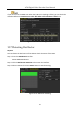User Manual
Table Of Contents
- Product Key Features
- Chapter 1 Introduction
- Chapter 2 Getting Started
- 2.1 Starting Up and Shutting Down the DVR
- 2.2 Activating the Device
- 2.3 Using the Unlock Pattern for Login
- 2.4 Basic Configuration in Startup Wizard
- 2.5 Login and Logout
- 2.6 Resetting Your Password
- 2.7 Adding and Connecting the IP Cameras
- 2.8 Configuring Custom Protocols
- 2.9 Configuring Signal Input Channel
- Chapter 3 Live View
- Chapter 4 PTZ Controls
- Chapter 5 Recording and Capture Settings
- 5.1 Configuring Encoding Parameters
- 5.2 Configuring Recording and Capture Schedule
- 5.3 Configuring Motion Detection Recording and Capture
- 5.4 Configuring Alarm Triggered Recording and Capture
- 5.5 Configuring Command Triggered Recording and Capture
- 5.6 Configuring Manual Recording and Continous Capture
- 5.7 Configuring Holiday Recording and Capture
- 5.8 Configuring Redundant Recording and Capture
- 5.9 Configuring HDD Group
- 5.10 Files Protection
- 5.11 One-Key Enabling and Disabling H.264+ for Analog Cameras
- Chapter 6 Playback
- 6.1 Playing Back Record Files
- 6.2 Auxiliary Functions of Playback
- Chapter 7 Backup
- Chapter 8 Alarm Settings
- Chapter 9 Smart ATM Settings
- Chapter 10 Network Settings
- Chapter 11 ATM Settings
- Chapter 12 RAID
- Chapter 13 HDD Management
- Chapter 14 Camera Settings
- Chapter 15 DVR Management and Maintenance
- Chapter 16 Others
- Chapter 17 Appendix
ATM Digital Video Recorder User Manual
193
If you want to use the HDD even when the S.M.A.R.T. checking is failed, you can check the
checkbox before the Continue to use this disk when self-evaluation is failed item.
Figure 13-20 S.M.A.R.T Settings Interface
13.7 Detecting Bad Sector
Purpose
You can detect the bad sector of the HDD to check the status of the HDD.
Step 1 Enter the HDD Detect interface.
Menu>HDD>HDD Detect
Step 2 Click the Bad Sector Detection tab to enter the interface.
Step 3 Select a HDD and click the Detect button to start detecting.
Figure 13-21 Bad Sector Detecting