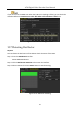User Manual
Table Of Contents
- Product Key Features
- Chapter 1 Introduction
- Chapter 2 Getting Started
- 2.1 Starting Up and Shutting Down the DVR
- 2.2 Activating the Device
- 2.3 Using the Unlock Pattern for Login
- 2.4 Basic Configuration in Startup Wizard
- 2.5 Login and Logout
- 2.6 Resetting Your Password
- 2.7 Adding and Connecting the IP Cameras
- 2.8 Configuring Custom Protocols
- 2.9 Configuring Signal Input Channel
- Chapter 3 Live View
- Chapter 4 PTZ Controls
- Chapter 5 Recording and Capture Settings
- 5.1 Configuring Encoding Parameters
- 5.2 Configuring Recording and Capture Schedule
- 5.3 Configuring Motion Detection Recording and Capture
- 5.4 Configuring Alarm Triggered Recording and Capture
- 5.5 Configuring Command Triggered Recording and Capture
- 5.6 Configuring Manual Recording and Continous Capture
- 5.7 Configuring Holiday Recording and Capture
- 5.8 Configuring Redundant Recording and Capture
- 5.9 Configuring HDD Group
- 5.10 Files Protection
- 5.11 One-Key Enabling and Disabling H.264+ for Analog Cameras
- Chapter 6 Playback
- 6.1 Playing Back Record Files
- 6.2 Auxiliary Functions of Playback
- Chapter 7 Backup
- Chapter 8 Alarm Settings
- Chapter 9 Smart ATM Settings
- Chapter 10 Network Settings
- Chapter 11 ATM Settings
- Chapter 12 RAID
- Chapter 13 HDD Management
- Chapter 14 Camera Settings
- Chapter 15 DVR Management and Maintenance
- Chapter 16 Others
- Chapter 17 Appendix
ATM Digital Video Recorder User Manual
192
You may check the status of the installed HDDs on DVR so as to take immediate check and
maintenance in case of HDD failure.
Checking HDD Status in HDD Information Interface
Step 1 Enter the HDD Information interface.
Menu > HDD > General
Step 2 Check the status of each HDD which is displayed on the list, as shown in Figure 13-18.
Figure 13-18 View HDD Status (1)
If the status of HDD is Normal or Sleeping, it works normally. If the status is Uninitialized or
Abnormal, please initialize the HDD before use. And if the HDD initialization is failed, please
replace it with a new one.
Checking HDD Status in System Information Interface
Step 1 Enter the System Information interface.
Menu > Maintenance > System Info
Step 2 Click the HDD tab to view the status of each HDD displayed on the list, as shown in Figure
13-19.
Figure 13-19 View HDD Status (2)
13.6 Checking S.M.A.R.T Information
Purpose
The S.M.A.R.T. (Self-Monitoring, Analysis and Reporting Technology) is a monitoring system for
HDD to detect and report on various indicators of reliability in the hopes of anticipating failures.
Step 1 Enter the HDD Detect interface.
Menu > Maintenance > HDD Detect
Step 2 Click the S.M.A.R.T. Settings tab to enter the interface.
Step 3 Select the HDD to view its S.M.A.R.T. information list, as shown in Figure 13-20.