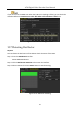User Manual
Table Of Contents
- Product Key Features
- Chapter 1 Introduction
- Chapter 2 Getting Started
- 2.1 Starting Up and Shutting Down the DVR
- 2.2 Activating the Device
- 2.3 Using the Unlock Pattern for Login
- 2.4 Basic Configuration in Startup Wizard
- 2.5 Login and Logout
- 2.6 Resetting Your Password
- 2.7 Adding and Connecting the IP Cameras
- 2.8 Configuring Custom Protocols
- 2.9 Configuring Signal Input Channel
- Chapter 3 Live View
- Chapter 4 PTZ Controls
- Chapter 5 Recording and Capture Settings
- 5.1 Configuring Encoding Parameters
- 5.2 Configuring Recording and Capture Schedule
- 5.3 Configuring Motion Detection Recording and Capture
- 5.4 Configuring Alarm Triggered Recording and Capture
- 5.5 Configuring Command Triggered Recording and Capture
- 5.6 Configuring Manual Recording and Continous Capture
- 5.7 Configuring Holiday Recording and Capture
- 5.8 Configuring Redundant Recording and Capture
- 5.9 Configuring HDD Group
- 5.10 Files Protection
- 5.11 One-Key Enabling and Disabling H.264+ for Analog Cameras
- Chapter 6 Playback
- 6.1 Playing Back Record Files
- 6.2 Auxiliary Functions of Playback
- Chapter 7 Backup
- Chapter 8 Alarm Settings
- Chapter 9 Smart ATM Settings
- Chapter 10 Network Settings
- Chapter 11 ATM Settings
- Chapter 12 RAID
- Chapter 13 HDD Management
- Chapter 14 Camera Settings
- Chapter 15 DVR Management and Maintenance
- Chapter 16 Others
- Chapter 17 Appendix
ATM Digital Video Recorder User Manual
191
Figure 13-16 Storage Mode Settings Interface
Step 4 Select a camera for which you want to configure quota.
Step 5 Enter the storage capacity in the text field of Max. Record Capacity (GB).
Step 6 You can copy the quota settings of the current camera to other cameras if required. Click
the Copy button to enter the Copy Camera interface, as shown in Figure 13-17.
Figure 13-17 Copy Settings to Other Camera(s)
Step 7 Select the camera (s) to be configured with the same quota settings. You can also click the
checkbox of Analog to select all cameras.
Step 8 Click the OK button to finish the Copy settings and back to the Storage Mode interface.
Step 9 Click the Apply button to apply the settings.
If the quota capacity is set to 0, then all cameras will use the total capacity of HDD for record.
13.5 Checking HDD Status
Purpose