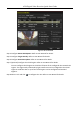Quick Start Guide
Table Of Contents
- Chapter1 Panels Description
- Chapter 2 Installation and Connections
- Chapter 3 Menu Operation
- 3.1 Menu Structure
- 3.2 Startup and Shutdown
- 3.3 Activating Your Device
- 3.4 Using the Unlock Pattern for Login
- 3.5 Login and Logout
- 3.6 Using the Setup Wizard
- 3.7 Configuring Signal Input Channel
- 3.8 Network Settings
- 3.9 General Settings
- 3.10 Adding IP Cameras
- 3.11 Configuring Custom Protocols
- 3.12 Live View
- 3.13 ATM Settings
- 3.14 Smart ATM Settings
- 3.15 Recording Settings
- 3.16 Playback
- Chapter 4 Accessing by Web Browser
ATM Digital Video Recorder Quick Start Guide
35
Make sure that the disk has already been installed. If not, please install a disk and initialize it. You
may refer to the user manual for detailed information.
Purpose
You can enable continuous record, motion detection record, or smart ATM record.
After rebooting all the manual records enabled are canceled.
Step 1 On the live view window, right-click the window and move the cursor to the Start Recording
option, and select Continuous Record, Motion Detection Record, or Smart ATM Record on
your demand.
Figure 3-33 Start Recording from Right-click Menu
Step 2 Click Yes in the pop-up Attention message box to confirm the settings. All the channels will
start to record in the selected mode.
3.16 Playback
Purpose
The recorded video files and pictures on the hard disk can be played back in the following modes:
instant playback, all-day playback for the specified channel, and playback by
normal/ATM/event/tag/sub-periods/external file search/picture.
Step 1 Enter playback interface.
Menu > Playback
Or select Playback from the right-click menu.
Step 2 Check the checkbox of channel(s) in the channel list and then double-click to select a date on
the calendar.
Step 3 (Optional) Use the toolbar in the bottom part of Playback interface to control playing
progress.