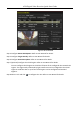Quick Start Guide
Table Of Contents
- Chapter1 Panels Description
- Chapter 2 Installation and Connections
- Chapter 3 Menu Operation
- 3.1 Menu Structure
- 3.2 Startup and Shutdown
- 3.3 Activating Your Device
- 3.4 Using the Unlock Pattern for Login
- 3.5 Login and Logout
- 3.6 Using the Setup Wizard
- 3.7 Configuring Signal Input Channel
- 3.8 Network Settings
- 3.9 General Settings
- 3.10 Adding IP Cameras
- 3.11 Configuring Custom Protocols
- 3.12 Live View
- 3.13 ATM Settings
- 3.14 Smart ATM Settings
- 3.15 Recording Settings
- 3.16 Playback
- Chapter 4 Accessing by Web Browser
ATM Digital Video Recorder Quick Start Guide
30
Table 3-1 Mouse Operation in Live View
Name
Description
Common
Menu
Enter the General Settings interface and Camera Settings interface.
Menu
Enter the main menu of the system by right-clicking the mouse.
Single Screen
Switch to the single full screen by choosing channel number from
the dropdown list.
Multi-screen
Adjust the screen layout by choosing from the dropdown list.
Previous
Screen
Switch to the previous screen.
Next Screen
Switch to the next screen.
Start/Stop
Auto-switch
Enable/disable the auto-switch of the screens.
The dwell time of the live view configuration must be set before
using Start Auto-switch.
Start
Recording
Start all-day continuous recording or motion detection recording
for all channels.
Add IP
Camera
A shortcut to enter the IP camera management interface.
Playback
Play back the video of the selected channel.
PTZ Control
Enter the PTZ control mode.
Output
Mode
Output Mode is configurable with Standard, Bright, Gentle and
Vivid options.
Aux Monitor
Switch to the auxiliary output mode and the operation for the main
output is disabled.
If you enter Aux monitor mode and the Aux monitor is not
connected, the mouse operation is disabled. You need to switch
back to the Main output with the VOIP/MON button on IR remote
control and then press the Enter button.
Display/Hide
Transaction
Information
Display/hide the transaction information on the live view.