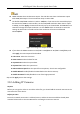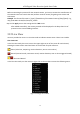Quick Start Guide
Table Of Contents
- Chapter1 Panels Description
- Chapter 2 Installation and Connections
- Chapter 3 Menu Operation
- 3.1 Menu Structure
- 3.2 Startup and Shutdown
- 3.3 Activating Your Device
- 3.4 Using the Unlock Pattern for Login
- 3.5 Login and Logout
- 3.6 Using the Setup Wizard
- 3.7 Configuring Signal Input Channel
- 3.8 Network Settings
- 3.9 General Settings
- 3.10 Adding IP Cameras
- 3.11 Configuring Custom Protocols
- 3.12 Live View
- 3.13 ATM Settings
- 3.14 Smart ATM Settings
- 3.15 Recording Settings
- 3.16 Playback
- Chapter 4 Accessing by Web Browser
ATM Digital Video Recorder Quick Start Guide
27
You can select one of the following three options to add the IP camera.
OPTION 1:
Step 1 Select the Add IP Camera option from the right-click menu in live view mode or click Menu >
Camera > Camera > IP Camera to enter the IP camera management interface.
Figure 3-23 Add IP Camera
Step 2 Select the IP camera from the list and click to add the camera (with the same admin
password of the DVR’s).
OPTION 2:
Step 1 Click the Custom Adding button to pop up the Add IP Camera (Custom) interface.
Figure 3-24 Add IP Camera