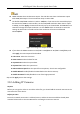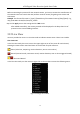Quick Start Guide
Table Of Contents
- Chapter1 Panels Description
- Chapter 2 Installation and Connections
- Chapter 3 Menu Operation
- 3.1 Menu Structure
- 3.2 Startup and Shutdown
- 3.3 Activating Your Device
- 3.4 Using the Unlock Pattern for Login
- 3.5 Login and Logout
- 3.6 Using the Setup Wizard
- 3.7 Configuring Signal Input Channel
- 3.8 Network Settings
- 3.9 General Settings
- 3.10 Adding IP Cameras
- 3.11 Configuring Custom Protocols
- 3.12 Live View
- 3.13 ATM Settings
- 3.14 Smart ATM Settings
- 3.15 Recording Settings
- 3.16 Playback
- Chapter 4 Accessing by Web Browser
ATM Digital Video Recorder Quick Start Guide
24
Step 1 Enter the Signal Input Status interface.
Menu > Camera > Signal Input Status
Figure 3-19 View Signal Input Type
Step 2 Check the checkbox to select different signal input types: HD/CVBS and IP.
If you select HD/CVBS, the analog signal inputs can be connected randomly for the selected
channel. If you select IP, IP camera can be connected for the selected channel.
Step 3 View the Max. IP Camera Number.
Step 4 Click Apply to save the settings.
Disabling one analog channel will add one IP channel. Up to 8 IP cameras can be added.
3.8 Network Settings
Purpose:
Network settings must be properly configured before you operate DVR over network.
Step 1 Enter the Network Settings interface.
Menu > Configuration > Network
Figure 3-20 Network Settings