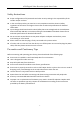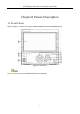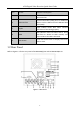ATM Digital Video Recorder Quick Start Guide
ATM Digital Video Recorder Quick Start Guide TABLE OF CONTENTS Chapter1 Panels Description ............................................................................... 6 1.1 Front Panel ............................................................................................... 6 1.2 Rear Panel ................................................................................................ 8 Chapter 2 Installation and Connections ............................................................. 10 2.
ATM Digital Video Recorder Quick Start Guide Quick Start Guide COPYRIGHT © 2018 Hangzhou Hikvision Digital Technology Co., Ltd. ALL RIGHTS RESERVED. Any and all information, including, among others, wordings, pictures, graphs are the properties of Hangzhou Hikvision Digital Technology Co., Ltd. or its subsidiaries (hereinafter referred to be “Hikvision”).
ATM Digital Video Recorder Quick Start Guide Regulatory Information FCC Information Please take attention that changes or modification not expressly approved by the party responsible for compliance could void the user’s authority to operate the equipment. FCC compliance: This equipment has been tested and found to comply with the limits for a Class A digital device, pursuant to part 15 of the FCC Rules.
ATM Digital Video Recorder Quick Start Guide Applicable Models This manual is applicable to the models listed in the following table. Series Model DS-8104AHQI-E4 ATM DVR DS-8104AHQLI-E4 iDS-8104AHQXLI-E4 Symbol Conventions The symbols that may be found in this document are defined as follows. Symbol Description Provides additional information to emphasize or supplement important points of the main text.
ATM Digital Video Recorder Quick Start Guide Safety Instructions Proper configuration of all passwords and other security settings is the responsibility of the installer and/or end-user. In the use of the product, you must be in strict compliance with the electrical safety regulations of the nation and region. Please refer to technical specifications for detailed information.
ATM Digital Video Recorder Quick Start Guide Chapter1 Panels Description 1.1 Front Panel Refer to Figure 1-1 for the front panel of DS-8104AHQLI-E4 and iDS-8104AHQXLI-E4. Figure 1-1 Front Panel There is no LCD screen for DS-8104AHQI-E4 series ATM DVR.
ATM Digital Video Recorder Quick Start Guide Table 1-1 Description of Front Panel No. Name Function Description The DIRECTION buttons are used to navigate between different fields and items in menus. DIRECTION In the Playback mode, the Up and Down button is used to speed up and slow down recorded video. The Left and Right button will select the next and previous record files. In Live View mode, these buttons can be used to cycle through channels.
ATM Digital Video Recorder Quick Start Guide No. Name Function Description Power indicator stays blue when the device has been turned on. 6 USB Interface Universal Serial Bus (USB) ports for additional devices such as USB mouse and USB Hard Disk Drive (HDD). 7 Tx/Rx Tx/Rx indictor blinks blue when network connection is functioning properly. 8 HDD HDD indicator blinks red when data is being read from or written to HDD normally and stays red when the HDD is abnormal.
ATM Digital Video Recorder Quick Start Guide Table 1-2 Description of Rear Panel No. Item Description 1 VIDEO IN BNC connector for analog video input. 2 AUDIO IN BNC connector for audio input. 3 LINE IN BNC connector for two-way audio. 4 AUDIO OUT BNC connector for audio output. 5 HDMI HDMI video output connector. VGA DB15 connector for VGA output. Display local video output and menu. 7 RS-232 Interface Connector for RS-232 devices.
ATM Digital Video Recorder Quick Start Guide Chapter 2 Installation and Connections 2.1 DVR Installation During installation of the DVR: Use brackets for rack mounting. Ensure ample room for audio and video cables. When routing cables, ensure that the bend radius of the cables are no less than five times than its diameter. Connect the alarm cable. Allow at least 2cm (≈0.75-inch) of space between racks mounted devices. Ensure the DVR is grounded.
ATM Digital Video Recorder Quick Start Guide Figure 2-2 Install the HDD Step 4 Tighten the screws on both sides of the bracket, and insert it to the chassis. Figure 2-3 Install the Bracket Step 5 Tighten the 2 screws on top of the bracket. Figure 2-4 Tighten the Screw Step 6 Re-install the cover of the DVR and fasten screws.
ATM Digital Video Recorder Quick Start Guide 2.3 Peripheral Connections 2.3.1 Wiring of Alarm Input The alarm input is an open/closed relay. To connect the alarm input to the device, use the following diagram. If the alarm input is not an open/close relay, please connect an external relay between the alarm input and the device. Figure 2-6 Wiring of Alarm Input 2.3.
ATM Digital Video Recorder Quick Start Guide For DC load, the jumpers can be used within the limit of 12V/1A safely. To connect an AC load, jumpers should be left open (you must remove the jumper on the motherboard in the DVR). Use an external relay for safety (as shown in the figure above). There are 4 jumpers (JP1, JP2, JP3, and JP4) on the motherboard, each corresponding with one alarm output. By default, jumpers are connected. To connect an AC load, jumpers should be removed.
ATM Digital Video Recorder Quick Start Guide Step 2 Press and hold the orange part of the pluggable block; insert signal cables into slots and release the orange part. Ensure signal cables are in tight. Step 3 Connect Ta on controller to R+ on terminal block and Tb on controller to R- on terminal block. Fasten stop screws. Step 4 Connect pluggable block back into terminal block. Make sure both the controller and DVR are grounded. 2.3.
ATM Digital Video Recorder Quick Start Guide 2.4 HDD Storage Calculation Chart The following chart shows an estimation of storage space used based on recording at one channel for an hour at a fixed bit rate. Bit Rate Storage Used 96K 42M 128K 56M 160K 70M 192K 84M 224K 98M 256K 112M 320K 140M 384K 168M 448K 196M 512K 225M 640K 281M 768K 337M 896K 393M 1024K 450M 1280K 562M 1536K 675M 1792K 787M 2048K 900M 4096K 1.76G 8192K 3.52G 16384K 7.
ATM Digital Video Recorder Quick Start Guide Chapter 3 Menu Operation 3.1 Menu Structure The menu structure varies according to different models.
ATM Digital Video Recorder Quick Start Guide Step 2 Press the POWER button on the front panel. The Power LED should turn blue. The unit will begin to start. After the device starts up, the wizard will guide you through the initial settings, including modifying password, date and time settings, network settings, HDD initializing, and recording. To shut down the DVR: Step 1 Enter the Shutdown menu. Menu > Shutdown Figure 3-2 Shutdown Step 2 Select the Shutdown button. Step 3 Click the Yes button. 3.
ATM Digital Video Recorder Quick Start Guide STRONG PASSWORD RECOMMENDED–We highly recommend you create a strong password of your own choosing (Using a minimum of 8 characters, including at least three of the following categories: upper case letters, lower case letters, numbers, and special characters.) in order to increase the security of your product.
ATM Digital Video Recorder Quick Start Guide Figure 3-6 Export GUID Step 5 After exporting GUID, the Attention box pops up as below. Click Yes to duplicate the password or No to cancel it. Figure 3-7 Duplicate the Password 3.4 Using the Unlock Pattern for Login For the Admin user, you can configure the unlock pattern for device login. After the device is activated, you can enter the following interface to configure the device unlock pattern.
ATM Digital Video Recorder Quick Start Guide Connect at least 4 dots to draw the pattern. Each dot can be connected for once only. Step 2 Draw the same pattern again to confirm it. When the two patterns match, the pattern is configured successfully. Step 3 You can use the configured unlock pattern for future login. Figure 3-9 Draw the Unlock Pattern 3.5 Login and Logout 3.5.1 User Login Purpose: If DVR has logged out, you must log in to the device before operating the menu and other functions.
ATM Digital Video Recorder Quick Start Guide Step 3 Click OK to log in. In the Login interface, for the admin, if you have entered the wrong password for 7 times, the account will be locked for 60 seconds. For the operator, if you have entered the wrong password for 5 times, the account will be locked for 60 seconds.
ATM Digital Video Recorder Quick Start Guide Figure 3-14 Reset Password 2) Input the new password and confirm the password. 3) Click OK to save the new password. Then the Attention box pops up as shown below. Figure 3-15 GUID File Imported 4) Click OK and the Attention box as below pops up to remind you to duplicate the password of the device to IP cameras that are connected with default protocol. Click Yes to duplicate the password or No to cancel it.
ATM Digital Video Recorder Quick Start Guide Menu > Shutdown Figure 3-17 Logout Step 2 Click Logout. After you have logged out the system, menu operation on the screen is invalid. It is required to input a user name and password to unlock the system. 3.6 Using the Setup Wizard The Setup Wizard can walk you through some important settings of the device. By default, the Setup Wizard starts once the device has loaded. Check the checkbox to enable Setup Wizard when device starts.
ATM Digital Video Recorder Quick Start Guide Step 1 Enter the Signal Input Status interface. Menu > Camera > Signal Input Status Figure 3-19 View Signal Input Type Step 2 Check the checkbox to select different signal input types: HD/CVBS and IP. If you select HD/CVBS, the analog signal inputs can be connected randomly for the selected channel. If you select IP, IP camera can be connected for the selected channel. Step 3 View the Max. IP Camera Number. Step 4 Click Apply to save the settings.
ATM Digital Video Recorder Quick Start Guide Step 2 Select the General tab. Step 3 In the General Settings interface, you can configure the following settings: Working Mode, NIC Type, IPv4 Address, IPv4 Gateway, MTU and DNS Server. Step 4 If the DHCP server is available, you can check the checkbox of Enable DHCP to automatically obtain an IP address and other network settings from that server.
ATM Digital Video Recorder Quick Start Guide HDMI and VGA share simultaneous output. The LCD does not share simultaneous output with HDMI/VGA output. The LCD resolution stays as 1024 × 600. The default VGA/HDMI resolution is 1024 × 768/60Hz. If you connect the external display to the DVR via the HDMI or VGA interface, set the VGA/HDMI resolution lower than or equal to 1080p, and click Apply, the attention box will pop up as shown below. Click OK within 15 seconds to change the output resolution.
ATM Digital Video Recorder Quick Start Guide You can select one of the following three options to add the IP camera. OPTION 1: Step 1 Select the Add IP Camera option from the right-click menu in live view mode or click Menu > Camera > Camera > IP Camera to enter the IP camera management interface. Figure 3-23 Add IP Camera Step 2 Select the IP camera from the list and click password of the DVR’s).
ATM Digital Video Recorder Quick Start Guide Step 2 Select the detected IP camera and click the Add button to add it directly, and you can click Search to refresh the online IP camera manually. OPTION 3: You can custom add the IP camera by editing the parameters in the corresponding text field and then click Add to add it. 3.11 Configuring Custom Protocols Purpose Custom protocols can be set for the network cameras which are not configured with the standard protocols.
ATM Digital Video Recorder Quick Start Guide Before customizing the protocol for the network camera, you have to contact the manufacturer of the network camera to consult the URL (uniform resource locator) for getting main stream and sub-stream. Example: The format of the URL is: [Type]://[IP Address of the network camera]:[Port]/[Path]. E.g., rtsp://192.168.1.55:554/ch1/main/av_stream. Step 3 Click Apply to save the settings and click OK to exit.
ATM Digital Video Recorder Quick Start Guide Table 3-1 Mouse Operation in Live View Name Description Common Menu Enter the General Settings interface and Camera Settings interface. Menu Enter the main menu of the system by right-clicking the mouse. Single Screen Switch to the single full screen by choosing channel number from the dropdown list. Multi-screen Adjust the screen layout by choosing from the dropdown list. Previous Screen Switch to the previous screen.
ATM Digital Video Recorder Quick Start Guide 3.13 ATM Settings Step 1 Enter the ATM settings interface. Menu > Configuration > ATM Figure 3-27 ATM Settings Step 2 Check the checkbox of Enable ATM to enable ATM function. Step 3 Select the input mode to Network Interception, Serial Port Interception, Network Protocol, or Serial Port Protocol, which refers to the connection type of the ATM DVR. Step 4 Click Setting to enter the settings interface of the input mode you select.
ATM Digital Video Recorder Quick Start Guide Figure 3-29 Data Package Settings Step 6 Click Apply to finish the ATM settings. 3.14 Smart ATM Settings For iDS-8104AHQXLI-E4 ATM DVR, you can enable smart ATM function. Four smart ATM modes are supported: panel mode, environment mode, human face mode, and safety cabin mode. Here we take panel mode as an example.
ATM Digital Video Recorder Quick Start Guide Figure 3-30 Panel Mode Step 4 Configure Smart ATM Capture. Refer to User Manual for details. Step 5 Configure Target Overlay. Refer to User Manual for details. Step 6 Configure Scene Description. Refer to User Manual for details. Step 7 (Optional) Configure the shield region. Refer to User Manual for details. You can configure shield regions to shield the influence of the configured rules towards the regions.
ATM Digital Video Recorder Quick Start Guide Figure 3-31 Rule Configuration Step 9 Draw the rule region. Refer to User Manual for details. Step 10 Configure the alarm response actions. Refer to User Manual for details. Figure 3-32 Alarm Response Actions Configuration Step 11 Click Apply in Smart ATM Configuration interface to save the settings. 3.
ATM Digital Video Recorder Quick Start Guide Make sure that the disk has already been installed. If not, please install a disk and initialize it. You may refer to the user manual for detailed information. Purpose You can enable continuous record, motion detection record, or smart ATM record. After rebooting all the manual records enabled are canceled.
ATM Digital Video Recorder Quick Start Guide Figure 3-34 Playback Interface 36
ATM Digital Video Recorder Quick Start Guide Chapter 4 Accessing by Web Browser You shall acknowledge that the use of the product with Internet access might be under network security risks. For avoidance of any network attacks and information leakage, please strengthen your own protection. If the product does not work properly, please contact with your dealer or the nearest service center. Purpose You can get access to the device via web browser.
ATM Digital Video Recorder Quick Start Guide If the device is already activated, enter the user name and password in the login interface, and click the Login button. Figure 4-2 Login Step 3 Install the plug-in before viewing the live video and managing the camera. Please follow the installation prompts to install the plug-in. You may have to close the web browser to finish the installation of the plug-in.
ATM Digital Video Recorder Quick Start Guide UD08847B 39