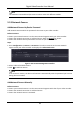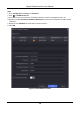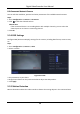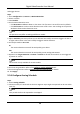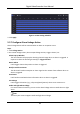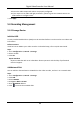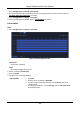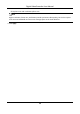User Manual
Table Of Contents
- Chapter 1 Startup
- Chapter 2 Live View
- Chapter 3 Playback
- Chapter 4 File Search
- Chapter 5 Configuration (Easy Mode)
- Chapter 6 Configuration (Expert Mode)
- 6.1 System Configuration
- 6.2 Network Configuration
- 6.3 Camera Management
- 6.4 Event Configuration
- 6.5 Recording Management
- 6.6 RS-232 Settings
- 6.7 Face Picture Library Management
- Chapter 7 Maintenance
- Chapter 8 Alarm
- Chapter 9 Web Operation
- Chapter 10 Appendix
Digital Video Recorder User Manual
33
Figure 5-13 Add NetHDD
7. Select NAS disk from the list, or manually enter the directory in NetHDD Directory.
8. Click OK. The added NetHDD will be displayed in the storage device list.
5.4.2 Configure Recording Schedule
Video recorder will automatically start/stop recording according to the configured schedule.
Configure Continuous Recording
Steps
1. Go to Configuration → Record → Parameter.
2. Set the continuous main stream/sub-stream recording parameters for the camera. Refer to
Configure Recording Parameter for details.
3. Go to Configuration → Record → Schedule.
4. Select recording type as Continuous. Refer to Edit Schedule for details.
Configure Event Recording
You can configure the recording triggered by the motion detection, line crossing detection, and
intrusion detection.
Steps
1. Go to Configuration → Event → Smart Event.
2. Configure the event detection and select the channels to trigger the recording when an event
occurs.