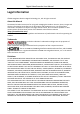Digital Video Recorder User Manual
Digital Video Recorder User Manual Legal Information © 2022 Hangzhou Hikvision Digital Technology Co., Ltd. All rights reserved. About this Manual The Manual includes instructions for using and managing the Product. Pictures, charts, images and all other information hereinafter are for description and explanation only. The information contained in the Manual is subject to change, without notice, due to firmware updates or other reasons.
Digital Video Recorder User Manual PUBLICITY, INTELLECTUAL PROPERTY RIGHTS, OR DATA PROTECTION AND OTHER PRIVACY RIGHTS. YOU SHALL NOT USE THIS PRODUCT FOR ANY PROHIBITED END-USES, INCLUDING THE DEVELOPMENT OR PRODUCTION OF WEAPONS OF MASS DESTRUCTION, THE DEVELOPMENT OR PRODUCTION OF CHEMICAL OR BIOLOGICAL WEAPONS, ANY ACTIVITIES IN THE CONTEXT RELATED TO ANY NUCLEAR EXPLOSIVE OR UNSAFE NUCLEAR FUEL-CYCLE, OR IN SUPPORT OF HUMAN RIGHTS ABUSES.
Digital Video Recorder User Manual Regulatory Information FCC Information Please take attention that changes or modification not expressly approved by the party responsible for compliance could void the user's authority to operate the equipment. FCC compliance: This equipment has been tested and found to comply with the limits for a Class A digital device, pursuant to part 15 of the FCC Rules.
Digital Video Recorder User Manual 2006/66/EC (battery directive): This product contains a battery that cannot be disposed of as unsorted municipal waste in the European Union. See the product documentation for specific battery information. The battery is marked with this symbol, which may include lettering to indicate cadmium (Cd), lead (Pb), or mercury (Hg). For proper recycling, return the battery to your supplier or to a designated collection point. For more information see: http://www.recyclethis.info.
Digital Video Recorder User Manual Applicable Model This manual is applicable to the following models.
Digital Video Recorder User Manual Series Model iDS-7208HUHI-M1/E iDS-7204HUHI-M1/S iDS-7200HUHI-M1/S iDS-7208HUHI-M1/S iDS-7204HUHI-M2/FA iDS-7200HUHI-M2/FA iDS-7208HUHI-M2/FA iDS-7204HUHI-M2/S iDS-7200HUHI-M2/S iDS-7208HUHI-M2/S iDS-7216HUHI-M2/S iDS-7204HUHI-M1/P iDS-7200HUHI-M/P iDS-7208HUHI-M2/P iDS-7216HUHI-M2/P vi
Digital Video Recorder User Manual Symbol Conventions The symbols that may be found in this document are defined as follows. Symbol Danger Caution Note Description Indicates a hazardous situation which, if not avoided, will or could result in death or serious injury. Indicates a potentially hazardous situation which, if not avoided, could result in equipment damage, data loss, performance degradation, or unexpected results.
Digital Video Recorder User Manual Safety Instruction ● Proper configuration of all passwords and other security settings is the responsibility of the installer and/or end-user. ● In the use of the product, you must be in strict compliance with the electrical safety regulations of the nation and region. ● Firmly connect the plug to the power socket. Do not connect several devices to one power adapter. Power off the device before connecting and disconnecting accessories and peripherals.
Digital Video Recorder User Manual Preventive and Cautionary Tips Before connecting and operating your device, please be advised of the following tips: ● The device is designed for indoor use only. Install it in a well-ventilated, dust-free environment without liquids. ● Ensure recorder is properly secured to a rack or shelf. Major shocks or jolts to the recorder as a result of dropping it may cause damage to the sensitive electronics within the recorder.
Digital Video Recorder User Manual Contents Chapter 1 Startup ....................................................................................................................... 1 1.1 Activate Your Device ............................................................................................................. 1 1.2 Login ....................................................................................................................................... 2 1.2.1 Set Unlock Pattern .................
Digital Video Recorder User Manual 5.2.2 Hik-Connect .............................................................................................................. 22 5.2.3 Email ......................................................................................................................... 23 5.3 Camera Management .......................................................................................................... 25 5.3.1 Configure Signal Input ...............................................
Digital Video Recorder User Manual 6.3.2 Connect PoC Camera ................................................................................................ 51 6.3.3 Network Camera ...................................................................................................... 52 6.3.4 Display Settings ........................................................................................................ 55 6.3.5 Privacy Mask ...........................................................................
Digital Video Recorder User Manual Chapter 9 Web Operation......................................................................................................... 84 9.1 Introduction ......................................................................................................................... 84 9.2 Login ..................................................................................................................................... 84 9.3 Live View ..........................................
Digital Video Recorder User Manual Chapter 1 Startup 1.1 Activate Your Device For the first-time access, you need to activate the video recorder by setting an admin password. No operation is allowed before activation. You can also activate the video recorder via web browser, SADP or client software. Before You Start Power on your device. Steps 1. Select a language. 2. Click Apply. 3. Input the same password in Password and Confirm Password.
Digital Video Recorder User Manual What to do next Follow the wizard to set basic parameters. ● When you forget your password, there are three methods to reset it, including password resetting email, Hik-Connect, and security questions. You have to configure at least one password resetting method. Refer to Set Password Resetting Email and Hik-Connect for details. ● For unlock pattern. Refer to Set Unlock Pattern for details. ● For general system parameters. Refer to General for details.
Digital Video Recorder User Manual 1.2.2 Log in via Unlock Pattern Steps 1. Right click the mouse on live view. Figure 1-3 Draw the Unlock Pattern 2. Draw the pre-defined pattern to enter the menu operation. Note ● If you have forgotten your pattern, you click Forgot My Pattern or Switch User to log in via password. ● If you have drawn the wrong pattern for more than 5 times, the system will switch to the normal login mode automatically. 1.2.
Digital Video Recorder User Manual Figure 1-4 Login Interface 2. Input password. 3. Click Login. Note ● When you forget the password of the admin, you can click Forgot Password to reset the password. ● If you enter the wrong password 7 times, the current user account will be locked for 60 seconds.
Digital Video Recorder User Manual Chapter 2 Live View 2.1 GUI Introduction ● Click Target Detection at the upper-left corner, and select or live target detection results. For result details, click View More. to display the specified Note ○ Target Detection is only available for certain models. ○ Target Detection is valid when HDD is installed. ○ is valid for motion detection, line crossing detection, intrusion detection, and facial detection. ● Click to start/stop auto-switch.
Digital Video Recorder User Manual Icon Description Recording. ● Right click your mouse to display the shortcut menu. Figure 2-2 Right Click Shortcut Menu 2.2 PTZ Control 2.2.1 Configure PTZ Parameter You shall configure PTZ parameters before controlling a PTZ camera. Steps 1. Preview a camera in live view and click on shortcut menu.
Digital Video Recorder User Manual Figure 2-3 PTZ Settings 2. Click . 3. Set the PTZ camera parameters. Note All parameters should be the same as the PTZ camera. 4. Click OK.
Digital Video Recorder User Manual PTZ Control Panel Introduction Table 2-3 PTZ Panel Description Icon Description Direction buttons, and the auto-cycle button. The speed of the PTZ movement. / Zoom -/+. / Focus -/+. / Iris -/+. 2.2.2 Customize Preset Set a preset location where the PTZ camera would point to when an event occurs. Steps 1. Preview a camera in live view and click on shortcut menu. 2. Select a desired preset in preset list. 3.
Digital Video Recorder User Manual 3. Click of a desired patrol. 4. Click . 5. Configure key point parameters, such as the key point No., duration of staying for one key point and speed of patrol. The key point is corresponding to the preset. The preset number determines the order at which the PTZ will follow while cycling through the patrol. Duration refers to the time span to stay at the corresponding key point. Speed defines the speed at which the PTZ will move from one key point to the next.
Digital Video Recorder User Manual Chapter 3 Playback 3.1 GUI Introduction Go to Playback. Figure 3-1 Playback Table 3-1 Playback Interface Description Button Operation Button Operation 30 s reverse. 30 s forward. Full screen. Start playback. Speed down. Speed up. Speed. Figure 3-2 Timeline ● Position the cursor on the timeline, drag the timeline to position to a certain time. ● Period marked with blue bar contains video. Red bar indicates the video in the period is event video.
Digital Video Recorder User Manual 3.2 Normal Playback Play back normal videos. Steps 1. Go to Playback. 2. Select a camera from the camera list. 3. Select a date on the calendar for playback. Note The blue triangle at the calendar date corner indicates there are available videos. For example, means video is available. means no video. 4. Optional: Position the cursor on playback window to show control bar.
Digital Video Recorder User Manual Button Description Button Description playback. 3.3 Event Playback When you select the event playback mode, the system will analyze and mark videos that contain the motion detection, line crossing detection, or intrusion detection information, . Before You Start ● Ensure the camera has enabled Dual-VCA. You can enable it via the camera web browser interface in Configuration → Video/Audio → Display Info. on Stream.
Digital Video Recorder User Manual Button Description Button Configure detection area. Description Turn on/off audio. 5. Click to set detection areas of line crossing detection, intrusion detection, or motion detection. 6. Click to search videos. Videos meet the detection rule requirement will be marked in red. 7. Click to configure the play strategy. Do not Play Normal Videos If it is enabled, videos without smart information will not be played. Normal Video Set normal video playback speed.
Digital Video Recorder User Manual drive, etc.). Before You Start Connect a backup device to your video recorder. Steps 1. Start playback. Refer to Normal Playback for details. 2. Click . 3. Set the start and end time. You can also adjust cursors on the time bar to set the time period. 4. Click Save. 5. Select the backup device and folder. 6. Click Save to export the clip to backup device.
Digital Video Recorder User Manual Chapter 4 File Search 4.1 Search File Steps 1. Go to Search. Figure 4-1 Search 2. Select a search type (video, picture, event, etc.). 3. Set search conditions. 4. Click Search. – Click to play the video. – Click to lock the file. Locked file will not be overwritten. – Select file(s), and click Export to export file(s) to backup device. 4.2 Search Human by Face Picture You can search human records by the provided face picture.
Digital Video Recorder User Manual Figure 4-2 Search Human by Face Picture 2. Set Search Method by By Picture. 3. Upload a face picture. – Click Upload from Local to upload a face picture from a local storage device, such as USB flash drive. – Click Upload from Face Picture Library to upload a face picture from a face picture library. Note ● Only JPG and JPEG formats are supported. ● Each picture size should be less than 1 MB. ● The picture resolution shall be between 80 × 80 and 1920 × 1080. 4.
Digital Video Recorder User Manual 4.3 Quick Backup Before You Start Connect a backup device to your video recorder. Steps 1. Go to Search. 2. Set search conditions. 3. Click Quick Export. 4. Select backup device and path. 5. Click OK to start exporting.
Digital Video Recorder User Manual Chapter 5 Configuration (Easy Mode) Easy mode contains basic configurations. Go to Configuration, and click Easy Mode. 5.1 System Configuration 5.1.1 General You can configure the output resolution, system time, etc. Steps 1. Go to Configuration → System → General. Figure 5-1 General Settings 2. Configure the parameters as your desire. Wizard The wizard will pop up after the device starts up. Lock Screen Password You need to enter your password if the screen is locked.
Digital Video Recorder User Manual NTP Time Sync Network time protocol (NTP) is a networking protocol for time synchronization. The device can connect to NTP (network time protocol) server to sync time. Interval (min) Time interval between two time synchronization with NTP server. NTP Server IP address of the NTP server. 3. Click Apply. 5.1.2 User Add User There is a default account: Administrator. The administrator user name is admin. Administrator has the permission to add, delete, and edit user.
Digital Video Recorder User Manual Warning We highly recommend you create a strong password of your own choosing (Using a minimum of 8 characters, including at least three of the following categories: upper case letters, lower case letters, numbers, and special characters.) in order to increase the security of your product. And we recommend you reset your password regularly, especially in the high security system, resetting the password monthly or weekly can better protect your product. 5. Click OK.
Digital Video Recorder User Manual 4. Select Normal Linkage and Trigger Alarm Output type for exception linkage actions. Figure 5-3 Exceptions 5. Click Apply. 5.2 Network Configuration 5.2.1 General You shall properly configure the network settings before operating the device over network. Steps 1. Go to Configuration → Network → General.
Digital Video Recorder User Manual Figure 5-4 Network 2. Set network parameters. DHCP If the DHCP server is available, you can enable DHCP to automatically obtain an IP address and other network settings from that server. Auto Obtain DNS If DHCP is enabled. You can enable Auto Obtain DNS to automatically obtain Preferred DNS Server and Alternate DNS Server. 3. Click Apply. 5.2.
Digital Video Recorder User Manual 6. Bind your device with a Hik-Connect account. 1) Use a smart phone to scan the QR code, and download Hik-Connect app. You can also download it from https://appstore.hikvision.com, or the QR code below. Refer to HikConnect Mobile Client User Manual for details. Figure 5-5 Download Hik-Connect 2) Use Hik-Connect to scan the device QR, and bind the device. Note ● If the device is already bound with an account, you can click Unbind to unbind with the current account.
Digital Video Recorder User Manual Figure 5-6 Email 2. Set email parameters Server Authentication Check it to enable the server authentication feature. User Name The user account of email sender for SMTP server authentication. Password The password of email sender for SMTP server authentication. SSL/TLS (Optional) Enable SSL/TLS if it is required by the SMTP server. Attached Picture (Optional) If events are triggered, it will send images as email attachment. Sender The sender name.
Digital Video Recorder User Manual Select Receiver Select a receiver. Up to 3 receivers are available. Receiver The receiver name. Receiver's Address The receiver's email address. Note For network cameras, the event images are directly sent as the email attachment. One network camera only sends one picture. 3. Optional: Click Test to send a test email. 4. Click Apply. 5.3 Camera Management 5.3.
Digital Video Recorder User Manual 5.3.2 Connect PoC Camera The devices of /P series can detect the connected PoC cameras automatically, manage the power consumption via the coaxial communication, and provide power to the cameras via coaxitron. Before You Start ● Ensure your device supports PoC (Power over Coaxitron) cameras connection. ● Ensure your device has free analog channel resource. The analog channel resource is configurable in Configuration → Camera → Analog. ● Connect the PoC camera to the DVR.
Digital Video Recorder User Manual Note The maximum connectable AT/AF camera number varies with different models. 5.3.3 Network Camera Add Network Camera by Device Password Add network cameras which the password is the same as your video recorder. Before You Start ● Ensure your network camera is on the same network segment with your video recorder. ● Ensure the network connection is valid and correct. Refer to General for details. ● Ensure the network camera password is the same as your video recorder.
Digital Video Recorder User Manual Steps 1. Go to Configuration → Camera → IP Camera. 2. Click in Added Device List. 3. Set network camera parameters, including IP address, protocol, management port, etc. 4. Optional: Enable Use Camera Activation Password to use the device password to add network camera(s). 5. Optional: Click Add More to add another network camera. 6. Click Add.
Digital Video Recorder User Manual Edit Connected Network Camera You can edit the IP address, protocol and other parameters of the added network cameras. Steps 1. Go to Configuration → Camera → IP Camera. 2. Click to edit the selected camera. Channel Port If the connected device is an encoding device with multiple channels, you can select the channel port No. to choose a connecting channel. 3. Click OK. 5.3.
Digital Video Recorder User Manual and trigger alarms. Steps 1. Go to Configuration → Camera → Motion Detection. 2. Select a camera. 3. Check Enable. 4. Set the motion detection area. – Click Draw Area or Clear to draw or clear areas. The first area is set as full screen by default. – Click Full Screen to set the motion detection area as full screen. You can drag on the preview window to draw motion detection areas. Note The operation may differ according to different models. 5. Adjust Sensitivity.
Digital Video Recorder User Manual Figure 5-12 Set Arming Schedule 3. Click Apply. 5.3.7 Configure Alarm Linkage Action Alarm linkage actions will be activated when an alarm or exception occurs. Steps 1. Click Linkage Action. 2. Set normal linkage actions, alarm output linkage actions, trigger channel, etc. Alarm Pop-up Window The local monitor will pop up the alarming channel image when an alarm is triggered. It requires to select the alarming channel(s) in Trigger Channel.
Digital Video Recorder User Manual ● Ensure the audio output and volume are properly configured. ● If you require to set audio and light parameters, please log into the network camera via web browser to configure them. 3. Click Apply. 5.4 Recording Management 5.4.1 Storage Device Initialize HDD A newly installed hard disk drive (HDD) must be initialized before it can be used to save videos and information. Before You Start Install at least an HDD to your video recorder.
Digital Video Recorder User Manual Figure 5-13 Add NetHDD 7. Select NAS disk from the list, or manually enter the directory in NetHDD Directory. 8. Click OK. The added NetHDD will be displayed in the storage device list. 5.4.2 Configure Recording Schedule Video recorder will automatically start/stop recording according to the configured schedule. Configure Continuous Recording Steps 1. Go to Configuration → Record → Parameter. 2.
Digital Video Recorder User Manual 3. Go to Configuration → Record → Parameter. 4. Set the continuous main stream/sub-stream recording parameters for the camera. Refer to Configure Recording Parameter for details. 5. Go to Configuration → Record → Schedule. 6. Select recording type as Event. Refer to Edit Schedule for details. Edit Schedule Steps 1. Go to Configuration → Record → Schedule. Figure 5-14 Recording Schedule Continuous Continuous recording. Event Recording is triggered by events. 2.
Digital Video Recorder User Manual Note Up to 8 periods can be configured for each day. And the time periods cannot be overlapped with each other. 5. Click OK to save the settings and go back to upper level menu. Draw Schedule 1. Click to select schedule type as Continuous or Event. 2. On the table, drag the mouse on the desired period to draw a colored bar. 5. Click Apply. 5.4.3 Configure Recording Parameter Steps 1. Go to Configuration → Record → Parameter. 2. Configure recording parameters.
Digital Video Recorder User Manual of bits/time unit and not distance/time unit. Note Higher resolution, frame rate, and bitrate provide you better video quality, but it also requires more internet bandwidth and uses more storage space on the hard disk drive. 3. Click Apply.
Digital Video Recorder User Manual Chapter 6 Configuration (Expert Mode) Go to Configuration, and click Expert Mode at the lower-left corner. 6.1 System Configuration 6.1.1 General Configure Basic Settings You can configure the language, system time, output resolution, mouse pointer speed, lock screen password, etc. Go to Configuration → System → General → Basic Settings, configure the parameters as your desire, and click Apply. Language The default language is English.
Digital Video Recorder User Manual Figure 6-1 Basic Settings Configure DST Settings DST (Daylight Saving Time) refers to the period of the year when clocks are moved one period ahead. In some areas worldwide, this has the effect of creating more sunlit hours in the evening during months when the weather is the warmest. Go to Configuration → System → General → DST Settings, configure the parameters as your desire, and click Apply.
Digital Video Recorder User Manual Menu Output Mode Choose output to display local menu. CVBS Output Brightness Adjust the brightness of CVBS output image. Output Standard PAL and NTSC are selectable. Enhanced IP Mode Enabling enhanced IP mode will allow you to connect to the maximum number of cameras, but disable 2K/4K output resolution, and make perimeter protection, human or vehicle detection of motion detection, facial detection and face picture comparison functions unavailable in analog channel. 6.1.
Digital Video Recorder User Manual The time to dwell in a camera before switching to next camera when auto-switch in live view is enabled. Alarm Pop-up Output Select the output to show alarm video. Alarm Pop-up Delay Set the time to show alarm event image. Audio Turn on/off audio output for the selected video output. Volume Adjust the live view, playback, and two-way audio volume for the selected video output interface. 3. Click Apply. Configure Live View Layout Steps 1.
Digital Video Recorder User Manual Figure 6-3 Channel-Zero 4. Turn on Enable. 5. Configure Frame Rate, Max. Bitrate Mode, and Max. Bitrate. The higher frame rate and bitrate require higher bandwidth requirement. 6. Click Apply. 6.1.3 User Refer to User for details. 6.2 Network Configuration 6.2.1 TCP/IP TCP/IP must be properly configured before you operate video recorder over network. Steps 1. Go to Configuration → Network → General → TCP/IP. 2. Configure network parameters.
Digital Video Recorder User Manual enable the other standby NIC card so as to ensure the normal running of the whole system. Load Balance Mode By using the same IP address and two NIC cards share the load of the total bandwidth, which enables the system to provide two Gigabit network capacity. Note Working mode is only available for certain models. NIC Type Select NIC type as your desire.
Digital Video Recorder User Manual Figure 6-4 DDNS 2. Turn on Enable. 3. Select a DDNS type. 4. Enter parameters including service address, domain name, etc. 5. Click Apply. What to do next You can view DDNS status in Status. 6.2.3 NAT Two ways are provided for port mapping to realize the remote access via the cross-segment network, UPnP™ and manual mapping. Before You Start Enable the UPnP™ function of your router if UPnP™ is required.
Digital Video Recorder User Manual Figure 6-5 NAT 2. Turn on Enable. 3. Select Mapping Type as Manual or Auto Auto The port mapping items are read-only, and the external ports are set by the router automatically. You can click Refresh to get the latest status of the port mapping. Manual Select an external port type. Click to edit External Port. You can use the default external port No., or change it according to actual requirements. External Port indicates the port No. for port mapping in the router.
Digital Video Recorder User Manual Steps 1. Go to Configuration → Network → General → Wi-Fi. Note The Wi-Fi setting interface will automatically pop up when you insert the Wi-Fi dongle for the first time. 2. Connect to a wireless network. Connect to an Automatically Searched Wireless Network 1. Double click the wireless network from the list as you desired. 2. Set wireless network parameters. 3. Click OK. Connect to a Customized Wireless Network 1. Click Custom Adding. 2. Set wireless network parameters.
Digital Video Recorder User Manual 6.2.5 Log Server Settings Upload Logs to the Server You can upload system logs to the server for backup. Steps 1. Go to System → Network → Advanced → Log Server Settings. Figure 6-6 Log Server Settings 2. Turn on Enable 3. Set Upload Time Interval, Server IP Address, and Port. 4. Optional: Click Test to test if parameters are valid. 5. Click Apply.
Digital Video Recorder User Manual Figure 6-7 One-Way Authentication 2. Install the CA certificate in CA Certificate. 3. Optional: Click Test to test if the connection is valid. 4. Click Save. Two-Way Authentication You can install a CA certificate (from the server) to your device to authorize the server, and create a certificate (from your device) to authorize your device by the server. This would improve the log communication security. Two-way authentication can be configured via web browser.
Digital Video Recorder User Manual Figure 6-8 Two-Way Authentication 2. Install the CA certificate in CA Certificate. 3. Click Create in Client Certificate, and follow the pop-up to create the certificate. 4. Click Download to download the certificate file to a desired location. 5. Upload the downloaded certificate file to the server, and the server will return the certificate key. 6. Open the certificate as a text file, and modify it by the certificate key as the server returned. 7.
Digital Video Recorder User Manual 4. Click Apply. 6.2.7 Ports (More Settings) Set different port types to enable relevant functions as your desire. Go to Configuration → Network → General → More Settings. Alarm Host IP/Port The device will send the alarm event or exception message to the alarm host when an alarm is triggered. The remote alarm host must have the client management system (CMS) software installed. Alarm Host IP refers to the IP address of the remote PC on which the CMS software (e.g.
Digital Video Recorder User Manual Figure 6-9 Port Settings 6.2.8 Hik-Connect Go to Configuration → Network → Platform Access. Refer to Hik-Connect for details. 6.2.9 Email Go to Configuration → Network → Email. Refer to Email for details. 6.3 Camera Management 6.3.1 Configure Signal Input For certain digital video recorder models, you can configure the analog and IP signal input types. Steps 1.
Digital Video Recorder User Manual IP Network camera can be connected for the channel. 3. Click Apply. You can view the maximum network camera accessible number in Max. IP Camera Number. 6.3.2 Connect PoC Camera The devices of /P series can detect the connected PoC cameras automatically, manage the power consumption via the coaxial communication, and provide power to the cameras via coaxitron. Before You Start ● Ensure your device supports PoC (Power over Coaxitron) cameras connection.
Digital Video Recorder User Manual DVR displays Insufficient Power for PoC on the live view image. ● If the power consumption of the DVR is higher than that of the AT camera, when AF or AT camera is connected, it would be powered on normally. 4. Check the connected AF or AT camera number and the connectable camera number. Note The maximum connectable AT/AF camera number varies with different models. 6.3.
Digital Video Recorder User Manual Add Network Camera Manually Add the network cameras to your video recorder. Before You Start ● Ensure your network camera is on the same network segment with that of your video recorder. ● Ensure the network connection is valid and correct. ● Ensure the network camera is activated. Steps 1. Go to Configuration → Camera → Camera. 2. Click . Figure 6-12 Add IP Camera 3. Enter network camera parameters.
Digital Video Recorder User Manual Use Camera Activation Password If it is enabled, the video recorder will add the camera by the set channel default password. 4. Click Add. Edit Connected Network Camera You can edit the IP address, protocol and other parameters of the added network cameras. Steps 1. Go to Configuration → Camera → Camera → IP Channel. 2. Click of an added network camera.
Digital Video Recorder User Manual camera (which supports H.265 video format) for the initial access. Upgrade Upgrade the added network cameras. Export/Import The information of added network camera can be generated into an excel file and exported to the local device for backup, including the IP address, port, password of admin, etc. And the exported file can be edited on your computer, like adding or deleting the content, and copying the settings to other devices by importing the excel file to it.
Digital Video Recorder User Manual The camera can be set to day, night, or auto switch mode according to the surrounding illumination conditions. Backlight Set the camera's wide dynamic range (0 to 100). When the surrounding illumination and the object have large differences in brightness, you should set the WDR value. Image Enhancement For optimized image contrast enhancement. Figure 6-13 OSD 4. Drag the text frames on the preview window to adjust the OSD position. 5. Click Apply. 6.3.
Digital Video Recorder User Manual Figure 6-14 Privacy Mask 4. Drag to draw an area on the window. The frames of the areas will be marked with different colors. Note Up to 4 privacy mask areas can be configured. The size of each area can be adjusted. 5. Click Apply. 6.4 Event Configuration 6.4.
Digital Video Recorder User Manual and trigger alarms. Steps 1. Go to Configuration → Camera → Motion Detection. 2. Select a camera. 3. Check Enable. 4. Set the motion detection area. – Click Draw Area or Clear to draw or clear areas. The first area is set as full screen by default. – Click Full Screen to set the motion detection area as full screen. You can drag on the preview window to draw motion detection areas. 5. Adjust Sensitivity.
Digital Video Recorder User Manual Figure 6-15 Video Tampering 2. Set Camera. 3. Turn on Enable. 4. Adjust Sensitivity as your desire. The higher the value is, the more easily the video tampering can be triggered. 5. Set the arming schedule. Refer to Configure Arming Schedule for details. 6. Set the linkage actions. Refer to Configure Alarm Linkage Action for details. 7. Click Apply. Video Loss Detect video loss of a camera and take alarm response actions. Steps 1.
Digital Video Recorder User Manual Figure 6-16 Alarm Input Note Local alarm input: Local alarm input is triggered by the external device that connected to the video recorder's terminal block. 2. Click of a desired alarm input. Figure 6-17 Edit Alarm Input 3. Customize Alarm Name. 4. Set alarm type as N.O (normally open) or N.C (normally closed). 5. Set Settings as Input to enable the function. Note If you set Settings as Nonuse, the alarm input will be disabled.
Digital Video Recorder User Manual 4. Select Dwell Time. Figure 6-19 Edit Alarm Output 5. Set Settings as Input to enable the function. 6. Set the arming schedule. Refer to Configure Arming Schedule for details. 7. Click Apply. Exception Exception events can be configured to take the event hint in the live view window and trigger alarm outputs and linkage actions. Steps 1. Go to Configuration → Event → Normal Event → Exception. 2. Configure event hint.
Digital Video Recorder User Manual Figure 6-20 Exceptions 4. Set the arming schedule. Refer to Configure Arming Schedule for details. 5. Click Apply. 6.4.2 Perimeter Protection Line Crossing Detection Line crossing detection detects people, vehicles, and objects crossing a set virtual line. The detection direction can be set as bidirectional, from left to right or from right to left. Steps 1. Go to Configuration → Event → Perimeter Protection → Line Crossing. 2. Set Camera. 3. Turn on Enable. 4.
Digital Video Recorder User Manual Only an object crossing the configured line from the B side to the A side can be detected. 3) Click Draw Area and draw a quadrilateral in the preview window by specifying four vertexes of the detection region. 5. Adjust Sensitivity. Sensitivity allows you to calibrate how readily movement triggers the alarm. A higher value results in the more readily to triggers motion detection. 6.
Digital Video Recorder User Manual 6. Set the linkage actions. Refer to Configure Alarm Linkage Action for details. 7. Click Apply. Region Entrance Detection For certain network cameras, region entrance detection function detects people, vehicles or other objects which enter a pre-defined virtual region from the outside place, and some certain actions can be taken when the alarm is triggered. Steps 1. Go to Configuration → Event → Smart Event → Region Entrance. 2. Set Camera. 3. Turn on Enable. 4.
Digital Video Recorder User Manual 3) Optional: Set Target Detection as Human or Vehicle to discard alarms which are not triggered by human body or vehicle. Note This function is only available for certain models. 4) Click Draw Area and draw a quadrilateral in the preview window by specifying four vertexes of the detection region. 6. Set the arming schedule. Refer to Configure Arming Schedule for details. 7. Set the linkage actions. Refer to Configure Alarm Linkage Action for details. 8. Click Apply. 6.4.
Digital Video Recorder User Manual Figure 6-21 Face Capture 2. Select Camera. 3. Turn on Enable. 4. Adjust Sensitivity. Sensitivity The higher the value is, the more easily the defocus image can trigger the alarm. 5. Set the arming schedule. Refer to Configure Arming Schedule for details. 6. Set the linkage actions. Refer to Configure Alarm Linkage Action for details. 7. Click Apply.
Digital Video Recorder User Manual Figure 6-22 Face Picture Comparison 2. Select a camera. 3. Turn on Enable. 4. Select the face picture library (or libraries) in List Library Linkage. 5. Set the face picture library similarity. Similarity Similarity value ranges from 0 to 100. Device will analyze the similarity between the detected face picture and face pictures in the library. When the similarity reaches the threshold value, the face picture comparison succeeded, and the face picture is recognized. 6.
Digital Video Recorder User Manual Note Time periods shall not be repeated or overlapped. Figure 6-23 Set Arming Schedule 3. Click Apply. 6.4.5 Configure Alarm Linkage Action Configure Alarm Pop-up Window When an alarm is triggered, the local monitor displays in full screen the video image from the alarming channel configured for full screen monitoring. And when the alarm is triggered simultaneously in several channels, you must configure the auto-switch dwell time. Steps 1.
Digital Video Recorder User Manual Note Auto-switch will terminate once the alarm stops and back to the live view interface. Configure Buzzer Alarm The audio warning enables the video recorder to trigger an audible beep when an alarm is detected. Steps 1. Go to Configuration → System → Live View → General. 2. Turn on Audio, and set Volume. 3. Go to Linkage Action interface of the alarm detection. 4. Select Buzzer Alarm linkage action.
Digital Video Recorder User Manual 3. Select the alarm outputs to trigger. 4. Go to Configuration → Event → Normal Event → Alarm Output. 5. Select an alarm output item from the list. Refer to Alarm Output for details. Configure PTZ Linkage Video recorder can trigger the PTZ actions (e.g., call preset/patrol/pattern) when the alarm event, or VCA detection events occur. Steps 1. Go to Linkage Action interface of the alarm input or VCA detection. 2. Select PTZ Linkage. 3.
Digital Video Recorder User Manual Configure Event Recording You can configure the recording triggered by the normal event or smart event. Steps 1. Go to Configuration → Event. 2. Configure the event detection and select the cameras to trigger the recording when event occurs. 3. Go to Configuration → Record → Parameter. 4. Set the continuous main stream/sub-stream recording parameters for the camera. 5. Go to Configuration → Record → Schedule. 6. Select recording type as Event. Edit Schedule Steps 1.
Digital Video Recorder User Manual Note Up to 8 periods can be configured for each day. And the time periods cannot be overlapped with each other. 5) Click OK to save the settings and go back to upper level menu. Note You can also select schedule type as Continuous or Event, and drag the cursor on the desired period to draw a colored bar. 5. Click Advanced to set advanced parameters. Record Audio Audio will be record to the video file.
Digital Video Recorder User Manual Figure 6-26 Advanced Parameters 6. Click OK to save the advanced settings. 7. Click Apply. 6.5.2 Configure Recording Parameter Steps 1. Go to Configuration → Record → Parameter to configure camera main stream and sub-stream parameters. 2. Configure recording parameters. Main Stream Main stream refers to the primary stream that affects data recorded to the hard disk drive and will directly determine your video quality and image size.
Digital Video Recorder User Manual columns (width) by the number of pixel-rows (height), for example, 1024 × 768. Bitrate The bit rate (in Kbit/s or Mbit/s) is often referred to as speed, but actually defines the number of bits/time unit and not distance/time unit. Enable H.264+/Enable H.265+ The H.264+/H.265+ mode helps to ensure the high video quality with a lowered bitrate. It can effectively reduce the need of bandwidth and HDD storage space. 3. Click Apply. 6.5.
Digital Video Recorder User Manual Figure 6-27 Add NetHDD 7. Select NAS disk from the list, or manually enter the directory in NetHDD Directory. 8. Click OK. Note Up to 8 TB storage capacity is allowed for each network disk. Result The added network disks will be displayed in the storage device list. 6.5.4 Configure Storage Mode Configure HDD Groups Multiple HDDs can be managed in groups. Video from specified channels can be recorded onto a particular HDD group through HDD settings.
Digital Video Recorder User Manual 3. Select a group number. 4. Select IP cameras to record on the HDD group. Figure 6-28 Group 5. Click Apply. 6. Restart the video recorder to activate the new storage mode settings. 7. After restart, go to Configuration → Record → Storage. 8. Click of desired HDD to set the group. 9. Select a group number for the current HDD. 10. Click OK. Note Regroup the cameras for HDD if the HDD group number is changed.
Digital Video Recorder User Manual Note When the quota capacity is set to 0, all cameras will use the total capacity of HDD for videos and pictures. 5. Click Apply. 6. Restart the video recorder to activate the new settings. 6.5.5 Advanced Settings Steps 1. Go to Configuration → Record → Advanced. 2. Configure the parameters as your desire. Overwrite ● Disable: When the HDD is full, video recorder will stop writing.
Digital Video Recorder User Manual Console Connect a computer to the video recorder through the computer serial port. Video recorder parameters can be configured by using software such as HyperTerminal. The serial port parameters must be the same as those of video recorder when connecting with the computer serial port. Transparent Channel Connect a serial device directly to the video recorder.
Digital Video Recorder User Manual Add one face picture to the library. Add multiple face pictures to the library. Note ● Only JPG and JPEG formats are supported. ● Each picture size should be less than 1 MB. ● The picture resolution shall be between 80 × 80 and 1920 × 1080.
Digital Video Recorder User Manual Chapter 7 Maintenance 7.1 Restore Default Steps 1. Click at the upper-right corner. 2. Select the restoring type. Simple Restore Restore all parameters, except the network (including IP address, subnet mask, gateway, MTU, NIC working mode, default route, server port, etc.) and user account parameters, to the factory default settings. Factory Defaults Restore all parameters to the factory default settings.
Digital Video Recorder User Manual 4. Configure the parameters as your desire. RTSP You can specifically secure the stream data of live view by setting the RTSP authentication. RTSP Authentication Two authentication types are selectable, if you select digest, only the request with digest authentication can access the video stream by the RTSP protocol via the IP address. For security reasons, it is recommended to select digest as the authentication type.
Digital Video Recorder User Manual 3. Click Local Upgrade. 4. Select a backup device in Device Name. 5. Select the upgrade firmware. 6. Click Upgrade. Your device will reboot automatically. 7.4.2 Online Upgrade Upgrade the device with the latest online firmware. Before You Start Ensure Hik-Connect is enabled and properly configured. Refer to Hik-Connect for details. Steps 1. Click at the upper-right corner. 2. Click . 3. Go to Online Upgrade. 4. Download the latest firmware.
Digital Video Recorder User Manual Chapter 8 Alarm When events occur, you can view their details in alarm center. 8.1 Set Event Hint Select the events to hint in alarm center. Steps 1. Click at the upper-right corner. 2. Set Exception, Basic Event, or Smart Event as your desire. Figure 8-1 Alarm Center 3. Click and select events to hint. 4. Click OK. When the selected events occur, the alarm information will be displayed in upper-right corner of local menu). 8.2 View Alarm in Alarm Center Steps 1.
Digital Video Recorder User Manual Chapter 9 Web Operation 9.1 Introduction You can get access to the video recorder via web browser. You may use one of the following listed web browsers: Internet Explorer 11.0, Apple Safari, Mozilla Firefox, and Google Chrome. The supported resolutions include 1024×768 and above. For certain models, you will have to download a web component plug-in, and install it. Otherwise, a few functions would be unavailable. The download address is http://hikdownload.ys7.
Digital Video Recorder User Manual Figure 9-1 Login 4. Follow the installation prompts to install the plug-in. Note You may have to close the web browser to finish the installation of the plug-in. 9.3 Live View After login, live view interface shows.
Digital Video Recorder User Manual Figure 9-2 Live View 9.4 Playback Click Playback to enter playback interface. Figure 9-3 Playback 9.5 Configuration Click Configuration to enter configuration interface.
Digital Video Recorder User Manual Figure 9-4 Configuration 9.6 Log Steps 1. Go to Maintenance → System → Maintenance → Log. 2. Set the search conditions. 3. Click Search.
Digital Video Recorder User Manual Chapter 10 Appendix 10.1 Glossary Dual-Stream Dual-stream is a technology used to record high resolution video locally while transmitting a lower resolution stream over the network. The two streams are generated by the DVR, with the main stream having a maximum resolution of 1080P and the sub-stream having a maximum resolution of CIF. DVR Acronym for Digital Video Recorder.
Digital Video Recorder User Manual Acronym for Network Time Protocol. A protocol designed to synchronize the clocks of computers over a network. NTSC Acronym for National Television System Committee. NTSC is an analog television standard used in such countries as the United States and Japan. Each frame of an NTSC signal contains 525 scan lines at 60Hz. NVR Acronym for Network Video Recorder.
Digital Video Recorder User Manual 10.3 Device Command Please scan the QR code below to view the device command document.
UD27777B