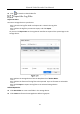User Manual
Table Of Contents
- Product Key Features
- Chapter 1 Introduction
- 1.1 Front Panel
- 1.2 IR Remote Control Operations
- 1.3 USB Mouse Operation
- 1.4 Rear Panel
- 1.4.1 DS-7100HQHI-K1, DS-7200HUHI-K (/P), iDS-7200HUHI-K/4S, DS-7200HTHI-K, DS-7200HQHI-K(/P), and iDS-7200HQHI-K/S
- 1.4.2 iDS-7200HQHI-K/S(B), iDS-7200HQHI-M/S and iDS-7200HQHI-M1/FA
- 1.4.3 iDS-7200HUHI-K/4S(B) and iDS-7200HUHI-M2/S
- 1.4.4 DS-7300HQHI-K
- 1.4.5 DS-7300HUHI/HTHI-K4, iDS-7316HUHI-K4/16S and DS-9000HUHI-K8
- 1.4.6 DS-7300HQHI/HUHI-K4, DS-8100HQHI/HUHI-K8, DS-9000HUHI-K8, and iDS-9016HUHI-K8/16S
- 1.4.7 DS-7200HGHI-K1
- 1.4.8 DS-7200HGHI-K2
- 1.4.9 DS-8100HTHI-K8
- 1.4.10 DS-9000HTHI-K8
- Chapter 2 Getting Started
- Chapter 3 Camera Management
- Chapter 4 Camera Settings
- Chapter 5 Live View
- Chapter 6 PTZ Control
- Chapter 7 Storage
- 7.1 Storage Device Management
- 7.2 Storage Mode
- 7.3 Recording Parameters
- 7.4 Configure Recording Schedule
- 7.5 Configure Continuous Recording
- 7.6 Configure Motion Detection Triggered Recording
- 7.7 Configure Event Triggered Recording
- 7.8 Configure Alarm Triggered Recording
- 7.9 Configure Picture Capture
- 7.10 Configure Holiday Recording and Capture
- 7.11 Configure Redundant Recording and Capture
- 7.12 Configure 1080p Lite
- Chapter 8 Disk Array
- Chapter 9 File Management
- Chapter 10 Playback
- Chapter 11 Event and Alarm Settings
- Chapter 12 POS Configuration
- Chapter 13 VCA Event Alarm
- 13.1 Human Body Detection
- 13.2 Face Detection
- 13.3 Vehicle Detection
- 13.4 Line Crossing Detection
- 13.5 Intrusion Detection
- 13.6 Region Entrance Detection
- 13.7 Region Exiting Detection
- 13.8 Unattended Baggage Detection
- 13.9 Object Removal Detection
- 13.10 Audio Exception Detection
- 13.11 Sudden Scene Change Detection
- 13.12 Defocus Detection
- 13.13 PIR Alarm
- Chapter 14 Smart Analysis
- Chapter 15 Human Body Detection
- Chapter 16 Face Picture Comparison
- Chapter 17 Network Settings
- Chapter 18 System Maintenance
- Chapter 19 General System Settings
- Chapter 20 Appendix
Network Video Recorder User Manual
199
Click to view the related video file.
Export the Log Files
Before You Start:
Connect a storage device to your device.
Search the log files. Refer to Chapter 18.2.1 Search the Log Files.
Select the log files you want to export, and click Export.
Or you can click Export ALL on the Log Search interface to export all the system logs to the
storage device.
Export Log Files
Select the storage device from the dropdown list of Device Name.
Select the format of the log files to be exported. Up to 15 formats are selectable.
Click Export to export the log files to the selected storage device.
Related Operation:
Click New Folder to create new folder in the storage device.
Click Format to format the storage device before log export.