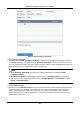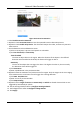User Manual
Table Of Contents
- Chapter 1 Basic Operation
- Chapter 2 Camera Settings
- Chapter 3 Live View
- Chapter 4 Recording and Playback
- 4.1 Recording
- 4.1.1 Configure Recording Parameters
- 4.1.2 Enable the H.265 Stream Access
- 4.1.3 ANR
- 4.1.4 Manual Recording
- 4.1.5 Configure Plan Recording
- 4.1.6 Configure Continuous Recording
- 4.1.7 Configure Motion Detection Triggered Recording
- 4.1.8 Configure Event Triggered Recording
- 4.1.9 Configure Alarm Triggered Recording
- 4.1.10 Configure Picture Capture
- 4.1.11 Configure Holiday Recording
- 4.1.12 Configure Redundant Recording and Capture
- 4.2 Playback
- 4.3 Playback Operations
- 4.1 Recording
- Chapter 5 Event
- 5.1 Normal Event Alarm
- 5.2 VCA Event Alarm
- 5.2.1 Temperature Screening
- 5.2.2 Loitering Detection
- 5.2.3 People Gathering Detection
- 5.2.4 Fast Moving Detection
- 5.2.5 Parking Detection
- 5.2.6 Unattended Baggage Detection
- 5.2.7 Object Removal Detection
- 5.2.8 Audio Exception Detection
- 5.2.9 Defocus Detection
- 5.2.10 Sudden Scene Change Detection
- 5.2.11 PIR Alarm
- 5.2.12 Thermal Camera Detection
- 5.2.13 Configure Queue Management
- 5.3 Configure Arming Schedule
- 5.4 Configure Linkage Actions
- Chapter 6 Smart Analysis
- 6.1 Engine Configuration
- 6.2 Task Configuration
- 6.3 Face Picture Comparison
- 6.4 Perimeter Protection
- 6.5 Human Body Detection
- 6.6 Multi-Target-Type Detection
- 6.7 Vehicle Detection
- 6.8 Target Detection
- 6.9 People Counting
- 6.10 Heat Map
- Chapter 7 File Management
- Chapter 8 Storage
- Chapter 9 POS Configuration
- Chapter 10 Hot Spare Recorder Backup
- Chapter 11 Network Settings
- Chapter 12 User Management and Security
- Chapter 13 System Management
- Chapter 14 Appendix
- 14.1 Glossary
- 14.2 Communication Matrix
- 14.3 Device Command
- 14.4 Frequently Asked Questions
- 14.4.1 Why is there a part of channels displaying “No Resource” or turning black screen in multi-screen of live view?
- 14.4.2 Why is the video recorder notifying not support the stream type?
- 14.4.3 Why is the video recorder notifying risky password after adding network camera?
- 14.4.4 How to improve the playback image quality?
- 14.4.5 How to confirm the video recorder is using H.265 to record video?
- 14.4.6 Why is the timeline at playback not constant?
- 14.4.7 When adding network camera, the video recorder notifies network is unreachable.
- 14.4.8 Why is the IP address of network camera being changed automatically?
- 14.4.9 Why is the video recorder notifying IP conflict?
- 14.4.10 Why is image getting stuck when the video recorder is playing back by single or multi-channel cameras?
- 14.4.11 Why does my video recorder make a beeping sound after booting?
- 14.4.12 Why is there no recorded video after setting the motion detection?
- 14.4.13 Why is the sound quality not good in recording video?
Network Video Recorder User Manual
86
Statistics Cycle
Time period for counting the people frequency. For example, if the statistics cycle is 7 days,
device will count people frequency in the last 7 days (including today), if a person has not
exceeded the frequency threshold in the last 7 days, it will trigger alarm.
Daily Report Time
Daily report low frequency person statistics at the predefined time.
4. Click Linked Channel to select channel.
5. Click Linked Face Picture Library to select face picture library
6. Set similarity for the selected library.
7. Set linkage actions. Refer to Configure Linkage Actions.
8. Click Save.
6.3.6 Face Picture Search
Search by Face Picture Comparison Event
Search face picture by face picture comparison results.
Steps
1. Go to Smart Analysis → Smart Search → Face Search → Search by Event.
2. Set the start time and end time.
3. Select a channel.
4. Select Event Type as Face Picture Comparison.
5. Click Start Search. The search result list displays 1 channel.
6. Click Channel to select a channel as your desire. It will display search results for the selected
channel.
What to do next
Refer to View Searching Result.
Search by Uploaded Picture
You can search the face pictures by uploaded picture.
Steps
1. Go to Smart Analysis → Smart Search → Face Search → Search by Picture.