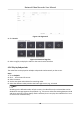User Manual
Table Of Contents
- Legal Information
- Regulatory Information
- Applicable Model
- Symbol Conventions
- Safety Instruction
- Preventive and Cautionary Tips
- Chapter 1 Basic Operation
- Chapter 2 Camera Settings
- Chapter 3 Live View
- Chapter 4 Recording and Playback
- 4.1 Recording
- 4.1.1 Configure Recording Parameters
- 4.1.2 Enable the H.265 Stream Access
- 4.1.3 ANR
- 4.1.4 Manual Recording
- 4.1.5 Configure Plan Recording
- 4.1.6 Configure Continuous Recording
- 4.1.7 Configure Motion Detection Triggered Recording
- 4.1.8 Configure Event Triggered Recording
- 4.1.9 Configure Alarm Triggered Recording
- 4.1.10 Configure Picture Capture
- 4.1.11 Configure Holiday Recording
- 4.1.12 Configure Redundant Recording and Capture
- 4.2 Playback
- 4.3 Playback Operations
- 4.1 Recording
- Chapter 5 Event
- 5.1 Normal Event Alarm
- 5.2 VCA Event Alarm
- 5.2.1 Facial Detection
- 5.2.2 Configure Vehicle Detection
- 5.2.3 Loitering Detection
- 5.2.4 People Gathering Detection
- 5.2.5 Fast Moving Detection
- 5.2.6 Parking Detection
- 5.2.7 Unattended Baggage Detection
- 5.2.8 Object Removal Detection
- 5.2.9 Audio Exception Detection
- 5.2.10 Defocus Detection
- 5.2.11 Sudden Scene Change Detection
- 5.2.12 PIR Alarm
- 5.2.13 Thermal Camera Detection
- 5.2.14 Configure Queue Management
- 5.3 Configure Arming Schedule
- 5.4 Configure Linkage Actions
- Chapter 6 Smart Analysis
- Chapter 7 File Management
- Chapter 8 POS Configuration
- Chapter 9 Storage
- Chapter 10 Hot Spare Recorder Backup
- Chapter 11 Network Settings
- Chapter 12 User Management and Security
- Chapter 13 System Management
- Chapter 14 Appendix
- 14.1 Glossary
- 14.2 Frequently Asked Questions
- 14.2.1 Why is there a part of channels displaying “No Resource” or turning black screen in multi-screen of live view?
- 14.2.2 Why is the video recorder notifying not support the stream type?
- 14.2.3 Why is the video recorder notifying risky password after adding network camera?
- 14.2.4 How to improve the playback image quality?
- 14.2.5 How to confirm the video recorder is using H.265 to record video?
- 14.2.6 Why is the timeline at playback not constant?
- 14.2.7 When adding network camera, the video recorder notifies network is unreachable.
- 14.2.8 Why is the IP address of network camera being changed automatically?
- 14.2.9 Why is the video recorder notifying IP conflict?
- 14.2.10 Why is image getting stuck when the video recorder is playing back by single or multi-channel cameras?
- 14.2.11 Why does my video recorder make a beeping sound after booting?
- 14.2.12 Why is there no recorded video after setting the motion detection?
- 14.2.13 Why is the sound quality not good in recording video?
Chapter 5 Event
5.1 Normal Event Alarm
5.1.1 Congure Moon Detecon Alarms
Moon detecon enables the device to detect the moving objects in the monitored area and
trigger alarms.
Steps
1. Go to System → Event → Normal Event →
Moon Detecon .
2. Select a camera.
3. Check Enable.
4. Set the
moon detecon area.
Full screen Click to set the full-screen moon detecon for the image.
Customized area Drag on the preview screen to draw the customized moon detecon
area(s).
5. Set Sensivity (0-100). The sensivity allows you to calibrate how readily movement triggers
the alarm. A higher value results in the more readily to triggers
moon detecon.
6. Set the arming schedule. Refer to Congure Arming Schedule .
7. Set linkage
acons. Refer to Congure Linkage Acons .
5.1.2
Congure Video Loss Alarms
Video loss detecon detects video loss of a channel and takes alarm response acon(s).
Steps
1. Go to System → Event → Normal Event → Video Loss .
2. Select a camera.
3. Check Enable.
4. Set the arming schedule. Refer to
Congure Arming Schedule .
5. Set linkage acons. Refer to Congure Linkage Acons .
5.1.3
Congure Video Tampering Alarms
Video tampering detecon triggered an alarm when the camera lens is covered and takes alarm
response acon(s).
Steps
1. Go to System → Event → Normal Event → Video Tampering .
Network Video Recorder User Manual
49