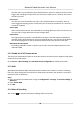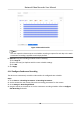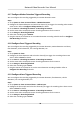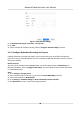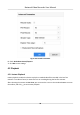User Manual
Table Of Contents
- Legal Information
- Regulatory Information
- Applicable Model
- Symbol Conventions
- Safety Instruction
- Preventive and Cautionary Tips
- Chapter 1 Basic Operation
- Chapter 2 Camera Settings
- Chapter 3 Live View
- Chapter 4 Recording and Playback
- 4.1 Recording
- 4.1.1 Configure Recording Parameters
- 4.1.2 Enable the H.265 Stream Access
- 4.1.3 ANR
- 4.1.4 Manual Recording
- 4.1.5 Configure Plan Recording
- 4.1.6 Configure Continuous Recording
- 4.1.7 Configure Motion Detection Triggered Recording
- 4.1.8 Configure Event Triggered Recording
- 4.1.9 Configure Alarm Triggered Recording
- 4.1.10 Configure Picture Capture
- 4.1.11 Configure Holiday Recording
- 4.1.12 Configure Redundant Recording and Capture
- 4.2 Playback
- 4.3 Playback Operations
- 4.1 Recording
- Chapter 5 Event
- 5.1 Normal Event Alarm
- 5.2 VCA Event Alarm
- 5.2.1 Facial Detection
- 5.2.2 Configure Vehicle Detection
- 5.2.3 Loitering Detection
- 5.2.4 People Gathering Detection
- 5.2.5 Fast Moving Detection
- 5.2.6 Parking Detection
- 5.2.7 Unattended Baggage Detection
- 5.2.8 Object Removal Detection
- 5.2.9 Audio Exception Detection
- 5.2.10 Defocus Detection
- 5.2.11 Sudden Scene Change Detection
- 5.2.12 PIR Alarm
- 5.2.13 Thermal Camera Detection
- 5.2.14 Configure Queue Management
- 5.3 Configure Arming Schedule
- 5.4 Configure Linkage Actions
- Chapter 6 Smart Analysis
- Chapter 7 File Management
- Chapter 8 POS Configuration
- Chapter 9 Storage
- Chapter 10 Hot Spare Recorder Backup
- Chapter 11 Network Settings
- Chapter 12 User Management and Security
- Chapter 13 System Management
- Chapter 14 Appendix
- 14.1 Glossary
- 14.2 Frequently Asked Questions
- 14.2.1 Why is there a part of channels displaying “No Resource” or turning black screen in multi-screen of live view?
- 14.2.2 Why is the video recorder notifying not support the stream type?
- 14.2.3 Why is the video recorder notifying risky password after adding network camera?
- 14.2.4 How to improve the playback image quality?
- 14.2.5 How to confirm the video recorder is using H.265 to record video?
- 14.2.6 Why is the timeline at playback not constant?
- 14.2.7 When adding network camera, the video recorder notifies network is unreachable.
- 14.2.8 Why is the IP address of network camera being changed automatically?
- 14.2.9 Why is the video recorder notifying IP conflict?
- 14.2.10 Why is image getting stuck when the video recorder is playing back by single or multi-channel cameras?
- 14.2.11 Why does my video recorder make a beeping sound after booting?
- 14.2.12 Why is there no recorded video after setting the motion detection?
- 14.2.13 Why is the sound quality not good in recording video?
4.1.7 Congure Moon Detecon Triggered Recording
You can congure the recording triggered by the moon detecon event.
Steps
1. Go to System → Event → Normal Event →
Moon Detecon .
2.
Congure the moon detecon and select the channel (s) to trigger the recording when moon
event occurs. Refer to Congure Linkage Acons for details.
3. Go to Camera → Encoding Parameters → Recording Parameters .
4. Set the event main stream/sub-stream recording parameters for the camera.
5. Go to Storage → Recording Schedule .
6. Select the recording type to
Moon.
7. Drag the mouse on the me bar to set moon detecon recording schedule. Refer to Congure
Plan Recording for details.
4.1.8
Congure Event Triggered Recording
You can congure the recording triggered by the moon detecon, moon detecon and alarm,
face
detecon, vehicle detecon, line crossing detecon, etc.
Steps
1. Go to System → Event .
2. Congure the event detecon and select the channel(s) to trigger the recording when event
occurs. Refer to Event for details.
3. Go to Camera → Encoding Parameters → Recording Parameters .
4. Set the event main stream/sub-stream recording parameters for the camera.
5. Go to Storage → Recording Schedule .
6. Select the recording type to Event.
7. Drag the mouse on the
me bar to set the event detecon recording schedule. Refer to
Congure Plan Recording for details.
4.1.9
Congure Alarm Triggered Recording
You can congure the recording triggered by the moon detecon, face detecon, vehicle
detecon, line crossing detecon, etc.
Steps
1. Go to System → Event → Normal Event → Alarm Input .
2.
Congure the alarm input and select the channel(s) to trigger the recording when alarm occurs.
Refer to Event for details.
3. Go to Camera → Encoding Parameters → Recording Parameters .
4. Set the event main stream/sub-stream recording parameters for the camera.
5. Go to Storage → Recording Schedule .
6. Select the recording type to Alarm.
Network Video Recorder User Manual
36