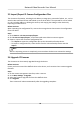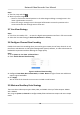User Manual
Table Of Contents
- Legal Information
- Regulatory Information
- Applicable Model
- Symbol Conventions
- Safety Instruction
- Preventive and Cautionary Tips
- Chapter 1 Basic Operation
- Chapter 2 Camera Settings
- Chapter 3 Live View
- Chapter 4 Recording and Playback
- 4.1 Recording
- 4.1.1 Configure Recording Parameters
- 4.1.2 Enable the H.265 Stream Access
- 4.1.3 ANR
- 4.1.4 Manual Recording
- 4.1.5 Configure Plan Recording
- 4.1.6 Configure Continuous Recording
- 4.1.7 Configure Motion Detection Triggered Recording
- 4.1.8 Configure Event Triggered Recording
- 4.1.9 Configure Alarm Triggered Recording
- 4.1.10 Configure Picture Capture
- 4.1.11 Configure Holiday Recording
- 4.1.12 Configure Redundant Recording and Capture
- 4.2 Playback
- 4.3 Playback Operations
- 4.1 Recording
- Chapter 5 Event
- 5.1 Normal Event Alarm
- 5.2 VCA Event Alarm
- 5.2.1 Facial Detection
- 5.2.2 Configure Vehicle Detection
- 5.2.3 Loitering Detection
- 5.2.4 People Gathering Detection
- 5.2.5 Fast Moving Detection
- 5.2.6 Parking Detection
- 5.2.7 Unattended Baggage Detection
- 5.2.8 Object Removal Detection
- 5.2.9 Audio Exception Detection
- 5.2.10 Defocus Detection
- 5.2.11 Sudden Scene Change Detection
- 5.2.12 PIR Alarm
- 5.2.13 Thermal Camera Detection
- 5.2.14 Configure Queue Management
- 5.3 Configure Arming Schedule
- 5.4 Configure Linkage Actions
- Chapter 6 Smart Analysis
- Chapter 7 File Management
- Chapter 8 POS Configuration
- Chapter 9 Storage
- Chapter 10 Hot Spare Recorder Backup
- Chapter 11 Network Settings
- Chapter 12 User Management and Security
- Chapter 13 System Management
- Chapter 14 Appendix
- 14.1 Glossary
- 14.2 Frequently Asked Questions
- 14.2.1 Why is there a part of channels displaying “No Resource” or turning black screen in multi-screen of live view?
- 14.2.2 Why is the video recorder notifying not support the stream type?
- 14.2.3 Why is the video recorder notifying risky password after adding network camera?
- 14.2.4 How to improve the playback image quality?
- 14.2.5 How to confirm the video recorder is using H.265 to record video?
- 14.2.6 Why is the timeline at playback not constant?
- 14.2.7 When adding network camera, the video recorder notifies network is unreachable.
- 14.2.8 Why is the IP address of network camera being changed automatically?
- 14.2.9 Why is the video recorder notifying IP conflict?
- 14.2.10 Why is image getting stuck when the video recorder is playing back by single or multi-channel cameras?
- 14.2.11 Why does my video recorder make a beeping sound after booting?
- 14.2.12 Why is there no recorded video after setting the motion detection?
- 14.2.13 Why is the sound quality not good in recording video?
Steps
1. Start live view, and click
.
2. Zoom in/out the image.
-
Zoom in: Click on the desired
posion in the video image and drag a rectangle area in the
lower right
direcon to zoom in.
-
Zoom out: Drag a rectangle area in the upper le direcon to move the posion to the
center and enable the rectangle area to zoom out.
3.7 Live View Strategy
Steps
1. In the live view mode, click to enter the digital zoom operaon interface in full screen mode.
2. Select the live view strategy to Real-me, Balanced or Fluency.
3.8
Congure Channel-Zero Encoding
Enable the channel-zero encoding when you need to get a remote view of many channels in real
me from a web browser or CMS (Client Management System) soware, in order to decrease the
bandwidth requirement without aecng the image quality.
Steps
1. Go to System → Live View → Channel-Zero .
2. Check Enable Channel-Zero Encoding.
Figure 3-4 Channel-Zero Encoding
3. Congure Frame Rate, Max. Bitrate Mode, and Max. Bitrate. A higher frame rate and bitrate
require higher bandwidth.
4. Click Apply.
You can view all the channels on one screen via CMS or web browser.
3.9 Main and Auxiliary Ports Strategy
There are three video output types: HDMI, VGA, and HDMI2. Priority of video outputs: HDMI >
VGA > HDMI2.
You can go to System → General to congure HDMI/VGA simultaneous output and menu output
mode.
Network Video Recorder User Manual
22