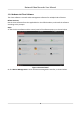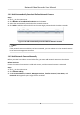User Manual
Table Of Contents
- Legal Information
- Regulatory Information
- Applicable Model
- Symbol Conventions
- Safety Instruction
- Preventive and Cautionary Tips
- Chapter 1 Basic Operation
- Chapter 2 Camera Settings
- Chapter 3 Live View
- Chapter 4 Recording and Playback
- 4.1 Recording
- 4.1.1 Configure Recording Parameters
- 4.1.2 Enable the H.265 Stream Access
- 4.1.3 ANR
- 4.1.4 Manual Recording
- 4.1.5 Configure Plan Recording
- 4.1.6 Configure Continuous Recording
- 4.1.7 Configure Motion Detection Triggered Recording
- 4.1.8 Configure Event Triggered Recording
- 4.1.9 Configure Alarm Triggered Recording
- 4.1.10 Configure Picture Capture
- 4.1.11 Configure Holiday Recording
- 4.1.12 Configure Redundant Recording and Capture
- 4.2 Playback
- 4.3 Playback Operations
- 4.1 Recording
- Chapter 5 Event
- 5.1 Normal Event Alarm
- 5.2 VCA Event Alarm
- 5.2.1 Facial Detection
- 5.2.2 Configure Vehicle Detection
- 5.2.3 Loitering Detection
- 5.2.4 People Gathering Detection
- 5.2.5 Fast Moving Detection
- 5.2.6 Parking Detection
- 5.2.7 Unattended Baggage Detection
- 5.2.8 Object Removal Detection
- 5.2.9 Audio Exception Detection
- 5.2.10 Defocus Detection
- 5.2.11 Sudden Scene Change Detection
- 5.2.12 PIR Alarm
- 5.2.13 Thermal Camera Detection
- 5.2.14 Configure Queue Management
- 5.3 Configure Arming Schedule
- 5.4 Configure Linkage Actions
- Chapter 6 Smart Analysis
- Chapter 7 File Management
- Chapter 8 POS Configuration
- Chapter 9 Storage
- Chapter 10 Hot Spare Recorder Backup
- Chapter 11 Network Settings
- Chapter 12 User Management and Security
- Chapter 13 System Management
- Chapter 14 Appendix
- 14.1 Glossary
- 14.2 Frequently Asked Questions
- 14.2.1 Why is there a part of channels displaying “No Resource” or turning black screen in multi-screen of live view?
- 14.2.2 Why is the video recorder notifying not support the stream type?
- 14.2.3 Why is the video recorder notifying risky password after adding network camera?
- 14.2.4 How to improve the playback image quality?
- 14.2.5 How to confirm the video recorder is using H.265 to record video?
- 14.2.6 Why is the timeline at playback not constant?
- 14.2.7 When adding network camera, the video recorder notifies network is unreachable.
- 14.2.8 Why is the IP address of network camera being changed automatically?
- 14.2.9 Why is the video recorder notifying IP conflict?
- 14.2.10 Why is image getting stuck when the video recorder is playing back by single or multi-channel cameras?
- 14.2.11 Why does my video recorder make a beeping sound after booting?
- 14.2.12 Why is there no recorded video after setting the motion detection?
- 14.2.13 Why is the sound quality not good in recording video?
Note
• Check Enable DHCP to obtain IP
sengs automacally if a DHCP server is available on the
network.
• Valid MTU value range is 500 to 9676.
1.3 HDD Sengs
Ensure the video recorder storage media is well. You can install at least one HDD and inialize it, or
create a RAID and inialize it.
1.4 Add Network Camera
Before you can get live video or record the video les, you must add the network cameras to the
connecon list of the device.
Before You Start
Ensure the network connecon is valid and correct and the IP camera to add has been acvated.
Steps
1. Click
on the main menu bar.
2. Click Custom Add tab on the tle bar.
Figure 1-9 Add IP Camera
3. Enter IP address, protocol, management port, and other IP camera informaon to add.
4. Enter the login user name and password of the IP camera.
5. Click Add to
nish the adding of the IP camera.
6. Oponal: Click Connue to Add to connue to add addional IP cameras.
Network Video Recorder User Manual
8