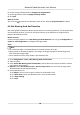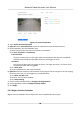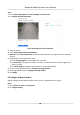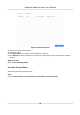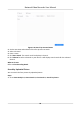User Manual
Table Of Contents
- Legal Information
- Regulatory Information
- Applicable Model
- Symbol Conventions
- Safety Instruction
- Preventive and Cautionary Tips
- Chapter 1 Basic Operation
- Chapter 2 Camera Settings
- Chapter 3 Live View
- Chapter 4 Recording and Playback
- 4.1 Recording
- 4.1.1 Configure Recording Parameters
- 4.1.2 Enable the H.265 Stream Access
- 4.1.3 ANR
- 4.1.4 Manual Recording
- 4.1.5 Configure Plan Recording
- 4.1.6 Configure Continuous Recording
- 4.1.7 Configure Motion Detection Triggered Recording
- 4.1.8 Configure Event Triggered Recording
- 4.1.9 Configure Alarm Triggered Recording
- 4.1.10 Configure Picture Capture
- 4.1.11 Configure Holiday Recording
- 4.1.12 Configure Redundant Recording and Capture
- 4.2 Playback
- 4.3 Playback Operations
- 4.1 Recording
- Chapter 5 Event
- 5.1 Normal Event Alarm
- 5.2 VCA Event Alarm
- 5.2.1 Facial Detection
- 5.2.2 Configure Vehicle Detection
- 5.2.3 Loitering Detection
- 5.2.4 People Gathering Detection
- 5.2.5 Fast Moving Detection
- 5.2.6 Parking Detection
- 5.2.7 Unattended Baggage Detection
- 5.2.8 Object Removal Detection
- 5.2.9 Audio Exception Detection
- 5.2.10 Defocus Detection
- 5.2.11 Sudden Scene Change Detection
- 5.2.12 PIR Alarm
- 5.2.13 Thermal Camera Detection
- 5.2.14 Configure Queue Management
- 5.3 Configure Arming Schedule
- 5.4 Configure Linkage Actions
- Chapter 6 Smart Analysis
- Chapter 7 File Management
- Chapter 8 POS Configuration
- Chapter 9 Storage
- Chapter 10 Hot Spare Recorder Backup
- Chapter 11 Network Settings
- Chapter 12 User Management and Security
- Chapter 13 System Management
- Chapter 14 Appendix
- 14.1 Glossary
- 14.2 Frequently Asked Questions
- 14.2.1 Why is there a part of channels displaying “No Resource” or turning black screen in multi-screen of live view?
- 14.2.2 Why is the video recorder notifying not support the stream type?
- 14.2.3 Why is the video recorder notifying risky password after adding network camera?
- 14.2.4 How to improve the playback image quality?
- 14.2.5 How to confirm the video recorder is using H.265 to record video?
- 14.2.6 Why is the timeline at playback not constant?
- 14.2.7 When adding network camera, the video recorder notifies network is unreachable.
- 14.2.8 Why is the IP address of network camera being changed automatically?
- 14.2.9 Why is the video recorder notifying IP conflict?
- 14.2.10 Why is image getting stuck when the video recorder is playing back by single or multi-channel cameras?
- 14.2.11 Why does my video recorder make a beeping sound after booting?
- 14.2.12 Why is there no recorded video after setting the motion detection?
- 14.2.13 Why is the sound quality not good in recording video?
6. Set the arming schedule. Refer to
Congure Arming Schedule .
7. Set linkage acons. Refer to Congure Linkage Acons .
8. Click Save.
What to do next
You can check
to view the live detecon result via GUI. Refer to Target Detecon for details.
6.4 Not Wearing Hard Hat Detecon
Not wearing hard hat detecon detects people who are not wearing hard hats. For the people who
are not wearing hard hat, you can link face picture library to the detecon to recognize these
people and know there name.
Before You Start
Ensure the engine mode is set as Not Wearing Hard Hat
Detecon. You can go to Conguraon →
System → VCA Conguraon to congure the engine mode.
Steps
Note
• The camera
lt angle is recommended to be installed between 20° to 60°.
• When people are standing straightly in the image, the length of people should be larger than
25% of the total image length.
• There should not be too many people in the detecon area.
1.
Go to Conguraon → VCA → Not Wearing Hard Hat Detecon .
2. Select a camera.
3. Check Enable Not Wearing Hard Hat
Detecon, and the device will analyze the video, cameras
only transmit video stream.
4.
Oponal: Check Overlay Rule Frame or Overlay Target Frame, the rule frame or target frame
will be displayed on the captured picture.
5. Set the
detecon area.
1) Set Region. You can select a region number for the detecon area.
2) Click Draw Area to draw the
detecon area in the preview window.
3) Click Stop Drawing.
4) Click Save.
Network Video Recorder User Manual
83