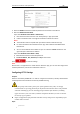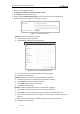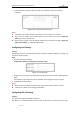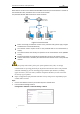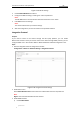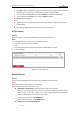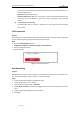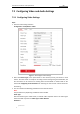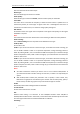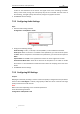User Manual
Table Of Contents
- Chapter 1 Overview
- Chapter 2 Network Connection
- Chapter 3 Accessing to the Network Speed Dome
- Chapter 4 Basic Operations
- Chapter 5 ITS Configuration
- 5.1 Set Enforcement
- 5.2 Set Vehicle Detection
- 5.3 Set Basic Configuration
- 5.4 Set Advanced Parameters
- 5.5 Pictures
- 5.6 Set FTP Host
- 5.7 Set Blocklist & Allowlist
- Chapter 6 Speed Dome Configuration
- 6.1 Storage Settings
- 6.2 Basic Event Configuration
- 6.3 Smart Event Configuration
- 6.4 PTZ Configuration
- 6.4.1 Configuring Basic PTZ Parameters
- 6.4.2 Configuring PTZ Limits
- 6.4.3 Configuring Initial Position
- 6.4.4 Configuring Park Actions
- 6.4.5 Configuring Privacy Mask
- 6.4.6 Configuring Scheduled Tasks
- 6.4.7 Clearing PTZ Configurations
- 6.4.8 Prioritize PTZ
- 6.4.9 Configuring Position Settings
- 6.4.10 Configuring Rapid Focus
- Chapter 7 System Configuration
- 7.1 Configuring Network Settings
- 7.2 Configuring Video and Audio Settings
- 7.3 Configuring Image Settings
- 7.4 Configuring System Settings
- Appendix
User Manual of Network Traffic Speed Dome
© Hikvision
89
If you want to add the device to the client software, you should enable SDK Service or
Enhanced SDK Service.
SDK Service: SDK protocol is used.
Enhanced SDK Service: SDK over TLS protocol is used. Communication between the
device and the client software is secured by using TLS (Transport Layer Security)
protocol.
TLS (Transport Layer Security)
The device offers TLS 1.1 and TLS 1.2. Enable one or more protocol versions according
to your need.
TCP Acceleration
Purpose:
TCP acceleration is used to improve latency and reduce packet loss caused by network congestion
in poor network condition, and guarantee the fluency of live view.
Steps:
1. Enter the TCP Acceleration interface.
Configuration > Network > Advanced Settings > TCP Acceleration
2. Check to enable the function.
3. Save the settings.
Figure 7-22 TCP Acceleration
Data Monitoring
Purpose:
Data Monitoring is able to review, analyze, and manage data in SIM card or wired network. You
can check total used data in a day, a month, or a year on this page.
Steps:
1. Enable data package settings to manage data usage.
2. Select data plan type on your demand.
3. Enter the maximum data usage in Data Plan.
4. Set Pre-Alarm Threshold, and the device triggers alarm when the data usage reaches the set
value.
5. Check corresponding linkage method for pre-alarm.
6. Click Save.