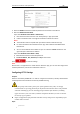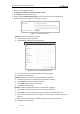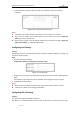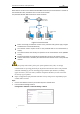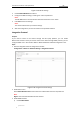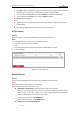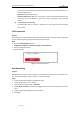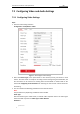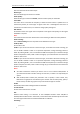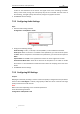User Manual
Table Of Contents
- Chapter 1 Overview
- Chapter 2 Network Connection
- Chapter 3 Accessing to the Network Speed Dome
- Chapter 4 Basic Operations
- Chapter 5 ITS Configuration
- 5.1 Set Enforcement
- 5.2 Set Vehicle Detection
- 5.3 Set Basic Configuration
- 5.4 Set Advanced Parameters
- 5.5 Pictures
- 5.6 Set FTP Host
- 5.7 Set Blocklist & Allowlist
- Chapter 6 Speed Dome Configuration
- 6.1 Storage Settings
- 6.2 Basic Event Configuration
- 6.3 Smart Event Configuration
- 6.4 PTZ Configuration
- 6.4.1 Configuring Basic PTZ Parameters
- 6.4.2 Configuring PTZ Limits
- 6.4.3 Configuring Initial Position
- 6.4.4 Configuring Park Actions
- 6.4.5 Configuring Privacy Mask
- 6.4.6 Configuring Scheduled Tasks
- 6.4.7 Clearing PTZ Configurations
- 6.4.8 Prioritize PTZ
- 6.4.9 Configuring Position Settings
- 6.4.10 Configuring Rapid Focus
- Chapter 7 System Configuration
- 7.1 Configuring Network Settings
- 7.2 Configuring Video and Audio Settings
- 7.3 Configuring Image Settings
- 7.4 Configuring System Settings
- Appendix
User Manual of Network Traffic Speed Dome
© Hikvision
88
2) Click Add to add a new ONVIF user. Set the user name and the password, and confirm the
password. You can set the user as media user, operator, and administrator.
3) You can select an added ONVIF user, and click Modify to modify the information.
4) You can select an added ONVIF user, and click Delete to delete it.
4. Click Save to save the settings.
Notes:
ONVIF user account is different from the camera user account. Set ONVIF user account
independently.
User settings of ONVIF are cleared when you restore the camera.
HTTP Listening
Purpose:
Alarm information can be sent to destination IP or Host via HTTP protocol.
Steps:
1. Input destination IP or host name, URL, and port number.
2. Click Test to see if the service is available.
Note:
HTTP data transmission should be supported by the destination IP or Host.
3. Save the settings.
Figure 7-21 HTTP Listening
Network Service
Purpose:
You can control the ON/OFF status of certain protocol that the camera supports.
Notes:
Supported services vary according to camera models.
Keep unused function OFF for security concern.
WebSocket or WebSockets protocol are used for plug-in-free live view.
When you use Google Chrome 57 and its above version or Mozilla Firefox 52 and its
above version to visit your camera, you should enable WebSocket or Websokets
protocol. Otherwise, live view function is not usable.
If the camera uses HTTP, enable WebSocket.
If the camera uses HTTPS, enable WebSockets.
SDK Service and Enhanced SDK Service