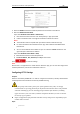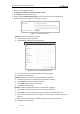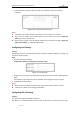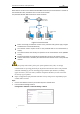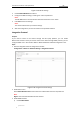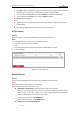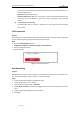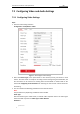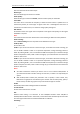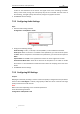User Manual
Table Of Contents
- Chapter 1 Overview
- Chapter 2 Network Connection
- Chapter 3 Accessing to the Network Speed Dome
- Chapter 4 Basic Operations
- Chapter 5 ITS Configuration
- 5.1 Set Enforcement
- 5.2 Set Vehicle Detection
- 5.3 Set Basic Configuration
- 5.4 Set Advanced Parameters
- 5.5 Pictures
- 5.6 Set FTP Host
- 5.7 Set Blocklist & Allowlist
- Chapter 6 Speed Dome Configuration
- 6.1 Storage Settings
- 6.2 Basic Event Configuration
- 6.3 Smart Event Configuration
- 6.4 PTZ Configuration
- 6.4.1 Configuring Basic PTZ Parameters
- 6.4.2 Configuring PTZ Limits
- 6.4.3 Configuring Initial Position
- 6.4.4 Configuring Park Actions
- 6.4.5 Configuring Privacy Mask
- 6.4.6 Configuring Scheduled Tasks
- 6.4.7 Clearing PTZ Configurations
- 6.4.8 Prioritize PTZ
- 6.4.9 Configuring Position Settings
- 6.4.10 Configuring Rapid Focus
- Chapter 7 System Configuration
- 7.1 Configuring Network Settings
- 7.2 Configuring Video and Audio Settings
- 7.3 Configuring Image Settings
- 7.4 Configuring System Settings
- Appendix
User Manual of Network Traffic Speed Dome
© Hikvision
87
Figure 7-19 802.1X Settings
3. Check Enable IEEE 802.1X to enable it.
4. Configure the 802.1X settings, including user name and password.
Note:
The EAP-MD5 version must be identical with that of the router or the switch.
5. Click Save to finish the settings.
Note:
The camera reboots when you save the settings.
6. After the configuration, connect the camera to the protected network.
Integration Protocol
Purpose:
If you need to access to the camera through the third party platform, you can enable
Hikvision-CGI function. And if you need to access to the device through ONVIF protocol, you can
configure ONVIF user in this interface. Refer to ONVIF standard for detailed configuration rules.
Steps:
1. Enter the Integration Protocol configuration interface.
Configuration > Network > Advanced Settings > Integration Protocol
Figure 7-20 Integration Protocol Settings
2. Enable CGI function.
Check Enable Hikvision-CGI and then select the authentication from the drop-down list.
Note:
Digest is the recommended authentication method.
3. Enable ONVIF function.
1) Check Enable ONVIF.