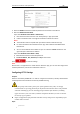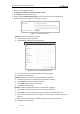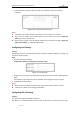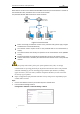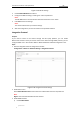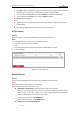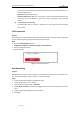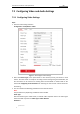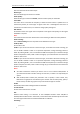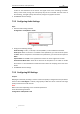User Manual
Table Of Contents
- Chapter 1 Overview
- Chapter 2 Network Connection
- Chapter 3 Accessing to the Network Speed Dome
- Chapter 4 Basic Operations
- Chapter 5 ITS Configuration
- 5.1 Set Enforcement
- 5.2 Set Vehicle Detection
- 5.3 Set Basic Configuration
- 5.4 Set Advanced Parameters
- 5.5 Pictures
- 5.6 Set FTP Host
- 5.7 Set Blocklist & Allowlist
- Chapter 6 Speed Dome Configuration
- 6.1 Storage Settings
- 6.2 Basic Event Configuration
- 6.3 Smart Event Configuration
- 6.4 PTZ Configuration
- 6.4.1 Configuring Basic PTZ Parameters
- 6.4.2 Configuring PTZ Limits
- 6.4.3 Configuring Initial Position
- 6.4.4 Configuring Park Actions
- 6.4.5 Configuring Privacy Mask
- 6.4.6 Configuring Scheduled Tasks
- 6.4.7 Clearing PTZ Configurations
- 6.4.8 Prioritize PTZ
- 6.4.9 Configuring Position Settings
- 6.4.10 Configuring Rapid Focus
- Chapter 7 System Configuration
- 7.1 Configuring Network Settings
- 7.2 Configuring Video and Audio Settings
- 7.3 Configuring Image Settings
- 7.4 Configuring System Settings
- Appendix
User Manual of Network Traffic Speed Dome
© Hikvision
84
1. Enter the HTTPS settings interface.
Configuration > Network > Advanced Settings > HTTPS
2. Check Enable to enable HTTPS function.
3. (Optional) Check Enable HTTP Browsing to access the camera only via HTTPS protocol.
4. Create the self-signed certificate or authorized certificate.
Figure 7-14 Create Certificate
OPTION 1: Create the self-signed certificate
1) Select Create Self-signed Certificate.
2) Click Create to create the following dialog box.
Figure 7-15 Create Self-signed Certificate
3) Enter the country, host name/IP, validity and other information.
4) Click OK to save the settings.
OPTION 2: Start the installation when signed certificate is available.
1) Select Signed certificate is available, Start the installation directly.
2) Click Browse to upload the available certificate.
3) Click Install button to install the certificate.
4) Click OK to save the settings.
OPTION 3: Create certificate request first and continue the installation.
1) Select Create certificate request first and continue the installation.
2) Click Create to create the certificate request, and fulfill the required information.
3) Download the certificate request and submit it to the trusted certificate authority for
signature.
4) After receiving the signed valid certificate, import the certificate to the device.
5) Click OK to save the settings.